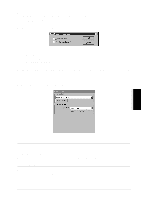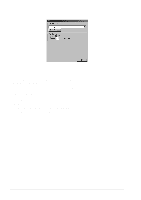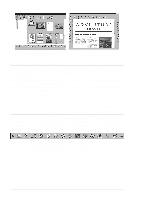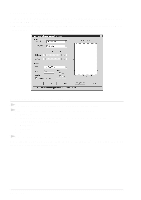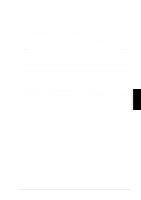Brother International MFC 9760 Owners Manual - Page 63
Using ScanSoft™ PaperPort® for Brother and ScanSoft™ TextBridge®, Viewing Items in ScanSoft™
 |
View all Brother International MFC 9760 manuals
Add to My Manuals
Save this manual to your list of manuals |
Page 63 highlights
PRINTER/SCANNER 6 Using ScanSoft™ PaperPort® for Brother and ScanSoft™ TextBridge® ScanSoft™ Paper Port® for Brother is a document management application. You will use PaperPort® to view scanned documents. PaperPort® has a sophisticated, yet easy-to-use, filing system that will help you organize your documents. It allows you to combine or "stack" documents of different formats for printing or filing. PaperPort® can be accessed through the PaperPort® program group. The complete ScanSoft™ PaperPort® User's Guide, including ScanSoft™ TextBridge® OCR, is in the Manuals section on the CD-ROM. This chapter is only an introduction to the basic operations. When you install MFC Software Suite, ScanSoft™ PaperPort® for Brother and ScanSoft™ TextBridge® OCR are installed with it automatically. To Uninstall PaperPort® and ScanSoft™ TextBridge® Select Start, Settings, Control Panel, Add/Remove Programs and the Install/Uninstall tab. Select PaperPort® from the list and click the Add/Remove button. Viewing Items in ScanSoft™ PaperPort® for Brother PaperPort® provides several ways to view items: Desktop View displays a thumbnail, a small graphic that represents each item in a Desktop or folder. Items in the selected folder appear on the PaperPort® Desktop. You can see PaperPort® items (MAX files) and non-PaperPort® items (files created using other applications). Non-PaperPort® items include an icon that indicates the application that was used to create the item; a non-PaperPort® item is represented by a small rectangular thumbnail and not an actual image. Page View displays a close-up of a single page and you can open a PaperPort® item by doubleclicking on it. As long as you have the appropriate application on your computer to display it, you can also double-click a non-PaperPort® item to open it. Using ScanSoft™ PaperPort® for Brother and ScanSoft™ TextBridge® 57