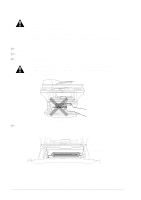Brother International MFC 9760 Owners Manual - Page 83
Copy Quality Difficulties, CHANGE DRUM SOON, Setting the Print Density
 |
View all Brother International MFC 9760 manuals
Add to My Manuals
Save this manual to your list of manuals |
Page 83 highlights
DIFFICULTY SUGGESTIONS How can I clear paper jams? See Document Jams and Paper Jams, page 74. Copy Quality Difficulties Vertical streaks appear in copies Sometimes you may see vertical streaks on your copies. Either the scanner or the primary corona wire for printing is dirty. Clean them both. Print Quality Difficulties Printed pages are curled. Thin Paper (60-69 g/m2) can cause this problem. Make sure you select the Paper Type that suits the paper in your paper tray. (See Paper Type, page 18 and 22 and Media Type, page 32.) Printed pages are smeared. Rough surfaces or thick media can cause "smeared pages"-OR- "the toner to smear". Make sure you select the correct Paper Type that suits the paper in your paper tray. (See Paper Type, page 18 and 22 and Media Type, page 32.) Printouts are too dark or light Adjust the print conditions by setting the Print Density function, it has been factory set to the middle position. (See Setting the Print Density, page 11.) Printed pages contain white stripes. You may fix this by wiping the scanner windows with a clean soft cloth. (See Regular Maintenance, page 81 and Cleaning the Printer, page 82.) If you still see white stripes or faint images and the display shows CHANGE DRUM SOON, replace the drum unit with a new one. White Stripes or Faint Images Printed pages are stained with Clean the machine's interior and the primary corona wire of drum toner or have vertical stripes. unit. (See Regular Maintenance, page 81 and Cleaning the Drum Unit, page 83.) Make sure that the tab of the corona wire is at the home position. If after cleaning, you still see dark stripes or toner stains and the display shows CHANGE DRUM SOON, replace the Dark Stripes or Toner Stains drum unit with a new one. Printed pages have white spots in black text and graphic areas. Make sure that you use paper that meets the specifications. (See Acceptable Paper, page 29.) Rough surface or thick media can cause the problem. If you still see white spots and the display shows CHANGE DRUM SOON, replace the drum unit with a new one. White Spots Toner scatters and stains the printed page. Scattering Toner Adjust the print conditions by setting the Print Density function. (See Setting the Print Density, page 11.) Clean the machine's interior. (See Regular Maintenance, page 81 and Cleaning the Drum Unit, page 83.) Make sure that you use paper that meets specifications. (See Acceptable Paper, page 29.) If you still have scattered toner and the display shows CHANGE DRUM SOON, replace the drum unit with a new one. MAINTENANCE Troubleshooting and Maintenance 77