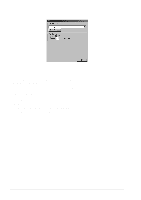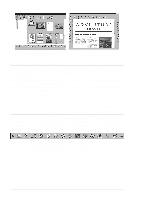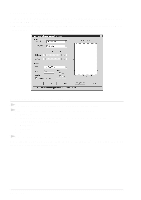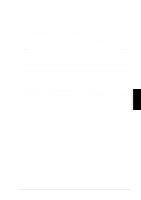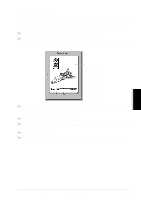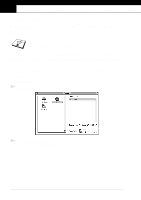Brother International MFC 9760 Owners Manual - Page 67
Settings in the Scanner Window, Image, Black & White, Grey Error Diffusion, True Grey, Error
 |
View all Brother International MFC 9760 manuals
Add to My Manuals
Save this manual to your list of manuals |
Page 67 highlights
PRINTER/SCANNER Settings in the Scanner Window Image Resolution Select the scanning resolution from the Resolution drop down list. Higher resolutions take more memory and transfer time, but can achieve a finer scanned image. Scan Type Black & White: Set the Scan Type to Black & White for text or line art. For photographic images, set the Scan Type to Grey (Error Diffusion) or True Grey. Grey (Error Diffusion): is used for documents that contain photographic images or graphics. (Error Diffusion is a method for creating simulated grey images by placing black dots in a specific matrix instead of true grey dots.) True Grey: also is used for documents containing photographic images or graphics. This mode is more exact because it uses up to 256 shades of grey. It requires the most memory and longest transfer time. Colours: Choose either 256 Colour, which scans up to 256 colours, 24 Bit colour which scans up to 16.8 million colours. Although using 24 Bit colour creates an image with the most accurate colours, the image file will be approximately three times larger than a file created with 256 Colour. Brightness Adjusting the brightness settings to obtain the best image. The MFC Software Suite offers 100 brightness settings (-50 to 50). The default value is 0, representing an "average" setting. You can set the brightness level by dragging the slidebar to the right to lighten the image or to the left to darken the image. You can also type a value in the box to set the settings. If the scanned image is too light, set a lower brightness value and scan the document again. If the image is too dark, set a higher brightness value and scan the document again. Contrast The contrast setting is adjustable only when you have selected one of the Scan Type settings, but it is not available when Black & White is selected as the Scan Type. Increasing the contrast level (by dragging the slidebar to the right) emphasizes dark and light areas of the Image, while decreasing the contrast level (by dragging the slidebar to the left) reveals more detail in grey areas. Instead of using the slidebar, you can type a value in the box to set the contrast. Using ScanSoft™ PaperPort® for Brother and ScanSoft™ TextBridge® 61