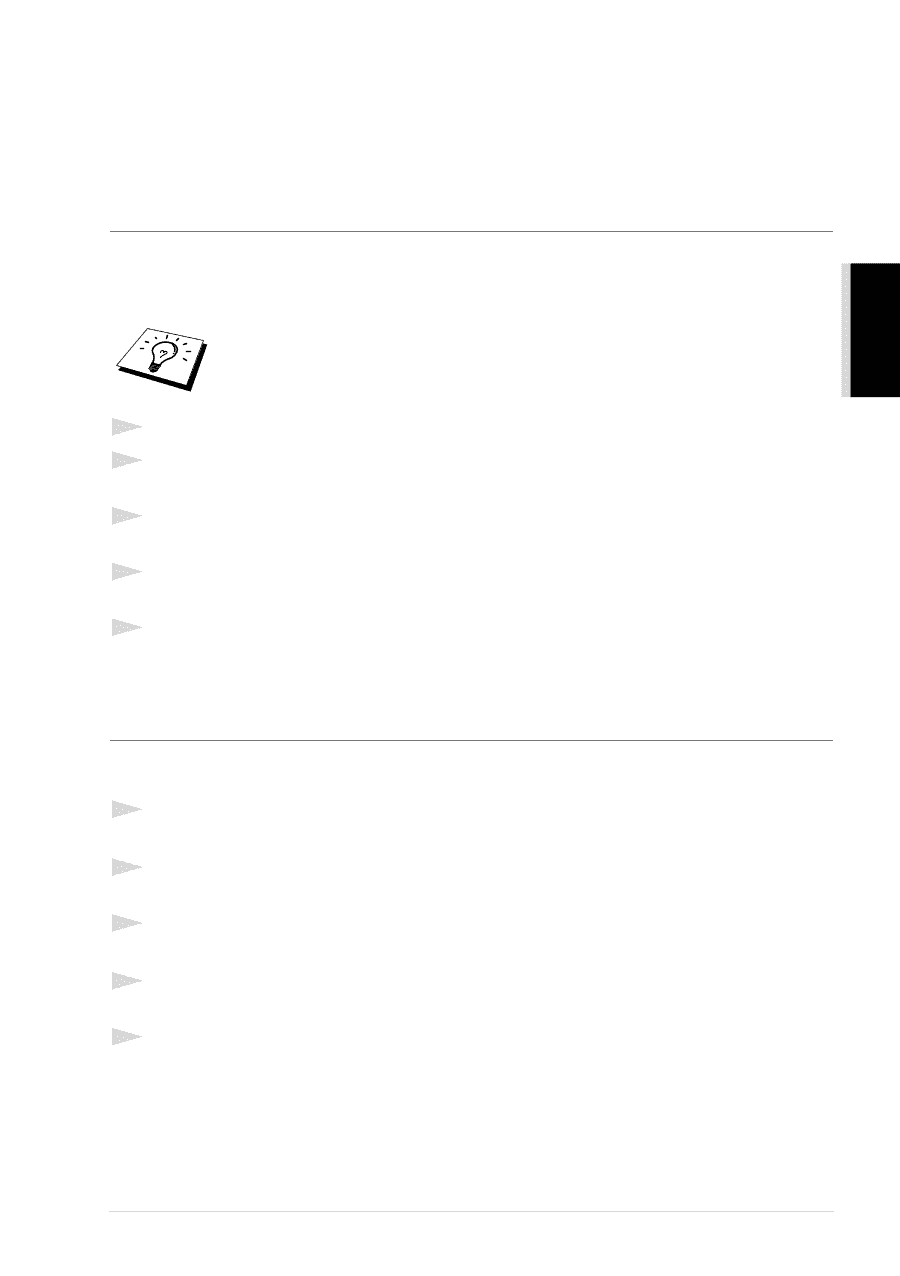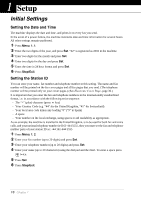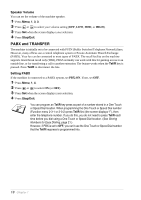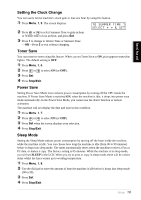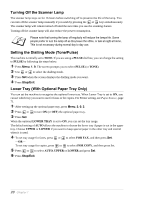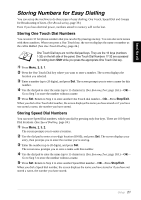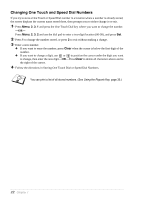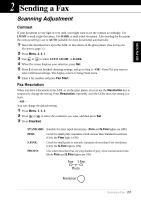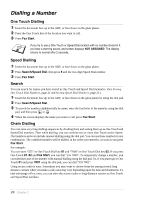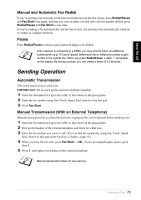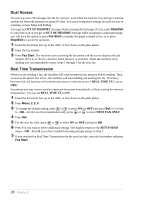Brother International MFC 9880 Owners Manual - Page 30
Storing Numbers for Easy Dialling, Storing One Touch Dial Numbers
 |
View all Brother International MFC 9880 manuals
Add to My Manuals
Save this manual to your list of manuals |
Page 30 highlights
BASIC FAX USE Storing Numbers for Easy Dialling You can set up the machine to do three types of easy dialling: One Touch, Speed Dial and Groups for Broadcasting of faxes. (See Broadcasting, page 39.) Even if you lose electrical power, numbers stored in memory will not be lost. Storing One Touch Dial Numbers You can store 32 fax/phone numbers that you can dial by pressing one key. You can also store names with these numbers. When you press a One Touch key, the screen displays the name or number as the call is dialled. (See One Touch Dialling, page 24.) One Touch Dial keys are not the dial pad keys. They are the 16 keys (numbers 1-32) on the left side of the panel. One Touch Dial Numbers 17-32 are accessed by holding down Shift while you press the appropriate One Touch Dial key. 1 Press Menu, 2, 3, 1. 2 Press the One Touch Dial key where you want to store a number. The screen displays the location you selected. 3 Enter a number (up to 20 digits), and press Set. The screen prompts you to enter a name for this number. 4 Use the dial pad to enter the name (up to 15 characters). (See Entering Text, page 163.)-OR- Go to Step 5 to store the number without a name. 5 Press Set. Return to Step 2 to store another One Touch dial number-OR-Press Stop/Exit. When you dial a One Touch dial number, the screen displays the name you have stored or if you have not stored a name, the number you have stored. Storing Speed Dial Numbers You can store Speed Dial numbers, which you dial by pressing only four keys. There are 100 Speed Dial locations. (See Speed Dialling, page 24.) 1 Press Menu, 2, 3, 2. The screen prompts you to enter a location. 2 Use the dial pad to enter a two-digit location (00-99), and press Set. The screen displays your entry, then prompts you to enter the number you're storing. 3 Enter the number (up to 20 digits), and press Set. The screen now prompts you to store a name with this number. 4 Use the dial pad to enter the name (up to 15 characters). (See Entering Text, page 163.)-OR- Go to Step 5 to store the number without a name. 5 Press Set. Return to Step 2 to store another Speed Dial number-OR-Press Stop/Exit. When you dial a Speed dial number, the screen displays the name you have stored or if you have not stored a name, the number you have stored. Setup 21