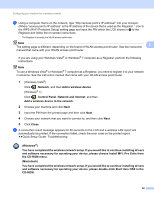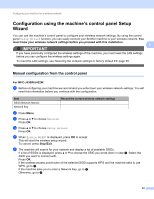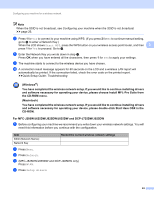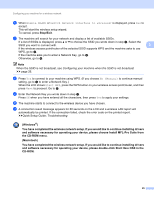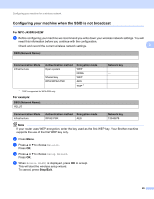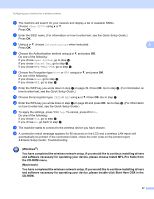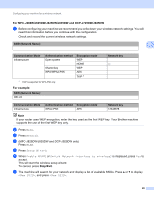Brother International MFC-J430w Network Users Manual - English - Page 27
Configuration using the machine’s control panel Setup Wizard
 |
View all Brother International MFC-J430w manuals
Add to My Manuals
Save this manual to your list of manuals |
Page 27 highlights
Configuring your machine for a wireless network Configuration using the machine's control panel Setup Wizard 3 You can use the machine's control panel to configure your wireless network settings. By using the control panel Setup Wizard function, you can easily connect your Brother machine to your wireless network. You must know your wireless network settings before you proceed with this installation. 3 IMPORTANT If you have previously configured the wireless settings of the machine, you must reset the LAN settings before you can configure the wireless settings again. To reset the LAN settings, see Restoring the network settings to factory default uu page 38. Manual configuration from the control panel 3 For MFC-J430W/J432W 3 a Before configuring your machine we recommend you write down your wireless network settings. You will need this information before you continue with the configuration. Item SSID (Network Name): Network Key Record the current wireless network settings b Press Menu. c Press a or b to choose Network. Press OK. d Press a or b to choose Setup Wizard. Press OK. e When Enable WLAN? is displayed, press OK to accept. This will start the wireless setup wizard. To cancel, press Stop/Exit. f The machine will search for your network and display a list of available SSIDs. If a list of SSIDs is displayed, press a or b to choose the SSID you wrote down in step a. Select the SSID you want to connect with. Press OK. If the wireless access point/router of the selected SSID supports WPS and the machine asks to use WPS, go to g. If the machine asks you to enter a Network Key, go to h. Otherwise, go to i. 23