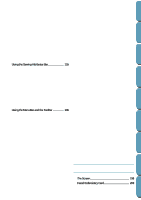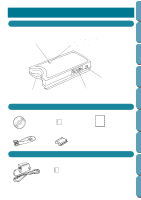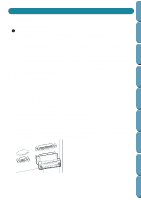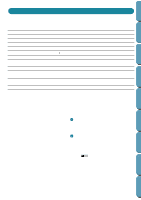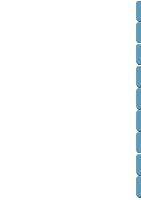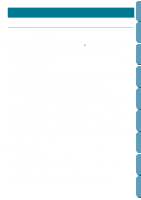Brother International PE-DESIGN Ver.4 3 2 Instructin Manual for PE-DESIGN Ver. - Page 14
Installing the Software, System Requirements, Installing
 |
View all Brother International PE-DESIGN Ver.4 3 2 manuals
Add to My Manuals
Save this manual to your list of manuals |
Page 14 highlights
Contents Before Using Getting Started Design Center Layout & Editing Installing the Software System Requirements Before you start installing the software on your PC, check that your system meets the following requirements. If it does not, consult your dealer. PC CPU Windows Memory Hard disk free space Display Serial port Printer Port Mouse Printer Scanner CD-ROM drive Required IBM-PC or compatible 486 or Later (we recommend Pentium or higher) Windows 95 or Later 32M or more (we recommend 64M or more) 30M or more SVGA (800 ´ 600) or more, High color (16 Bits) or more An RS-232C port that is not used with other peripherals To connect to the Security Device, 25 pin Printer Port (Parallel Port) is needed. A mouse that is supported by your version of Windows. A graphic printer that is supported by your system (if you wish to print your images) If you have a TWAIN standardized scanner, the application can import images directly from the scanner. Installing Note: When performing an upgrade, if there is no previous version of the application installed, the upgrade can not be installed. After installing the application, you should uninstall any previous versions of the application. 1 Start Windows (refer to the Windows manual). • If you have other Windows applications running, click Cancel to exit, close all the other applications and start again. 2 Insert the CD-ROM into the CD-ROM drive. The installer starts up automatically and displays a dialog allowing you to select the language. If the installer does not start up automatically: • Click . • Click Run on the menu. The Run dialog appears. • Type the full path of the installation program. Example: D:\Setup if the CD-ROM is in drive D, or E:\Setup if the CD-ROM is in drive E. File Utility Programmable Stich Creator Quik Reference Alphabetic Index 4