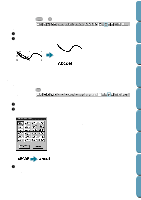Brother International PE-DESIGN Ver.4 3 2 Instructin Manual for PE-DESIGN Ver. - Page 185
Clear Transformation, TrueType Font Attribute Setting, acter set for the font.
 |
View all Brother International PE-DESIGN Ver.4 3 2 manuals
Add to My Manuals
Save this manual to your list of manuals |
Page 185 highlights
Contents s Clear Transformation Purpose: Restores the original shape of the text. Shortcut key: F3 Toolbar: Operation: 1 Select transformed text. 2 Click Text, then Clear Transformation. Before Using Getting Started Design Center Layout & Editing File Utility See also: "Transform Text" on page 174 s TrueType Font Attribute Setting Purpose: Sets the attributes, such as the style, for TrueType fonts that are converted to embroidery data. Shortcut key: No shortcut key for this function Toolbar: No button for this function Operation: 1 Click Text, then TrueType Font Attribute Setting A dialog similar to the one shown below appears. If any characters converted from a TrueType font is selected, the attributes for the selected characters are displayed. x The Font attribute indicates the name of the selected font. x The Sample box shows a sample of the font with the selected attributes. x Use Font Style to select the desired font style. x Use Script to select the desired character set for the font. x Click OK to set the attributes and close the dialog. Any entered TrueType font text will be converted to embroidery data with the font's new attribute settings. In addition, selecting text data converted from a TrueType font creates embroidery data based on the new attribute settings. x Click Cancel to close the dialog without changing any settings. For details on entering text, refer to "Text Input Mode" (page 127). 175 Programmable Stich Creator Quik Reference Alphabetic Index