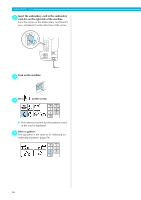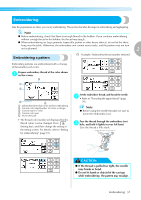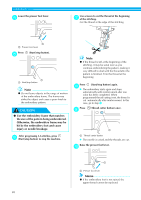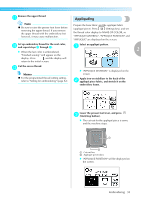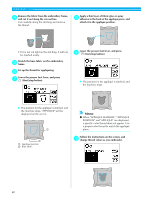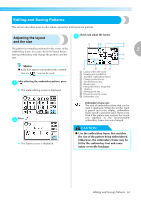Brother International PE500 Users Manual - English - Page 63
Editing and Saving Patterns
 |
View all Brother International PE500 manuals
Add to My Manuals
Save this manual to your list of manuals |
Page 63 highlights
Editing and Saving Patterns This section describes ways to edit, adjust, reposition and memorize patterns. Adjusting the layout and the size Check and adjust the layout. c The pattern is normally positioned in the center of the 2 embroidery frame. You can check the layout before starting embroidery and change the position and the size. Memo z Keys that appear surrounded with a dotted line (ex. ) cannot be used. After selecting the embroidery pattern, press a . X The embroidering screen is displayed. Press . b X The layout screen is displayed. a Layout within the frame b Display unit (cm/INCH) c Available embroidery frames d Change position keys e Size key/Layout key f Rotation key g Horizontal mirror image key h Trial key i Starting point key j Distance from the center k Embroidery size Embroidery frame size The size of embroidery frame that can be used is displayed. When the smaller mark is grayed out in the display, embroidery frame (small) cannot be used. These icons flash if the pattern was resized, the layout was adjusted, or the recommended embroidery frame size was changed. CAUTION ● Use the embroidery frame that matches the size of the pattern being embroidered. Otherwise, the embroidery frame may be hit by the embroidery foot and cause injury or needle breakage. Editing and Saving Patterns 61