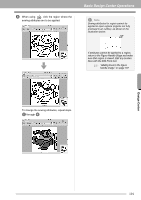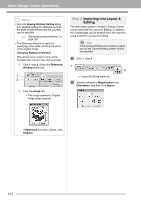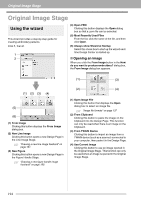Brother International PEDESIGNNEXT Users Manual - English - Page 198
Line Image Stage
 |
View all Brother International PEDESIGNNEXT manuals
Add to My Manuals
Save this manual to your list of manuals |
Page 198 highlights
Line Image Stage Line Image Stage Extracting the outlines of an image 1. In the Original Image Stage, click 1. 1 c "Original Image Stage" on page 185. 2. Selecting the colors to be used for the outlines, and then click OK. (1) (5) (4) (6) (2) (7) (3) (1) Zoom slider Use this slider to adjust the zoom ratio for displaying the image. (2) Tone slider Use this slider to reduce color tones in images where it is difficult to select the outline color. (3) Noise Reduction slider Use this slider to reduce image noise (distortions) in images where the outline is not clear. (4) Click the outline color(s) to convert into black outlines. (5) Displays the colors selected in (4). To deselect a color, clear the corresponding check box. (6) To extract the color boundaries, click Detect Outlines check box. b Memo: When the extracting color boundaries using Detect Outlines, the colors are converted to line image as shown below. (7) Click Preview to preview the line image in the Design Page. 196