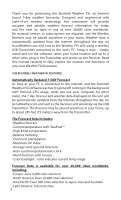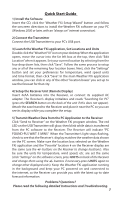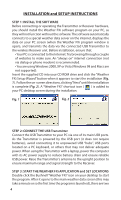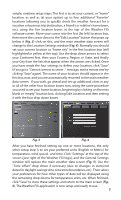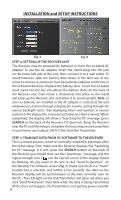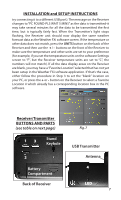Bushnell Weather FXI Owner's Manual - Page 6
Step 4: Setting Up The Receiver Unit, Search, Step 5: Transmit Data From Pc Software To The Receiver - instructions
 |
View all Bushnell Weather FXI manuals
Add to My Manuals
Save this manual to your list of manuals |
Page 6 highlights
INSTALLATION and SETUP INSTRUCTIONS Fig. 5 Fig. 6 STEP 4: SETTING UP THE RECEIVER UNIT The Receiver may be powered by batteries or from the included AC adapter. To use the AC adapter, insert the round plug into the jack on the lower left side of the unit, then connect it to a wall outlet. To install batteries, slide the battery door down in the direction of the arrow to remove it, and insert four AA batteries (alkaline or lithium) in the indicated direction. Replace the battery door. Insert the included easel stand into the key slot (above the battery door) on the back of the Receiver unit, then rotate it (clockwise) into place so the stand will prop up the Receiver unit and allow it to stand upright. Note: as soon as batteries are installed or the AC adapter is connected, the unit will power on, and run through a display test routine, cycling through the various backlight colors, then displaying letters and numbers in various sections of the display-this is normal, and takes less than a minute. When completed, the display will show a "Searching for PC" message (press SEARCH on the back of the Receiver if it does not). Keep the Receiver near the PC until the setup is complete-then you may move it anywhere in your home, up to about 245 ft (75m) from the Transmitter. STEP 5: TRANSMIT DATA FROM PC SOFTWARE TO THE RECEIVER This is a simple process, in fact it's normally completely automatic after the initial setup. First, make sure the Receiver displays the "Searching for PC" message. If it isn't, press the SEARCH button on the back of the Receiver-you should then see the "Searching..." message, and the Signal strength icon ( )on the top left corner of the display should be blinking. All you need to do now is click "Send To Receiver" on the Weather FXi software screen (Fig. 7) (make sure the first or "home" location box is selected), and within a few seconds, the data on the Receiver display will be synchronized to the data currently seen on the PC. The LED light on the USB Transmitter will glow red when you click "Send To Receiver", then blink while the data is being transmitted (if this does not happen, the Transmitter is not getting power via USB6