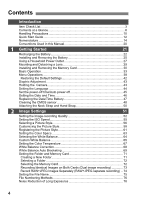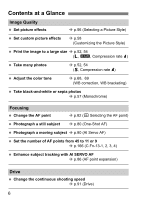Canon 0304B001 User Manual
Canon 0304B001 - EOS 1D Mark II N Digital Camera SLR Manual
 |
UPC - 013803056648
View all Canon 0304B001 manuals
Add to My Manuals
Save this manual to your list of manuals |
Canon 0304B001 manual content summary:
- Canon 0304B001 | User Manual - Page 1
INSTRUCTION MANUAL E E INSTRUCTION MANUAL - Canon 0304B001 | User Manual - Page 2
trademarks mentioned in this manual are the property of their respective owners. * This digital camera supports Design rule for Camera File System 2.0 and Exif 2.21 (also called "Exif Print"). Exif Print is a standard that enhances compatibility between digital cameras and printers. By connecting to - Canon 0304B001 | User Manual - Page 3
System Map (p.184). ‰ EOS-1D Mark II N / Camera body (Eyecup, body cap, and battery compartment cap attached. DIGITAL Solution Disk (CD-ROM) ‰ Software Instruction Manual (CD-ROM, PDF) ‰ Pocket Guide Quick start guide to shooting. ‰ EOS-1D Mark II N Instruction Manual (this booklet) ‰ Software Guide - Canon 0304B001 | User Manual - Page 4
Glance 6 Handling Precautions 10 Quick Start Guide 12 Nomenclature 14 Conventions Used in this Manual 20 1 Getting Started 21 Recharging 38 Restoring the Default Settings 42 Dioptric Adjustment 43 Holding the Camera 43 Setting the Language 44 Set the power-off time/Auto power - Canon 0304B001 | User Manual - Page 5
Area 86 AF Sensitivity and Lens' Maximum Aperture 87 1 When Autofocus Fails (Manual Focusing 89 Selecting the Drive Mode 91 Self-timer Operation 92 4 Exposure Control level Formatting 134 6 Direct Printing from the Camera 135 7 DPOF: Digital Print Order Format 151 9 8 Customizingthe - Canon 0304B001 | User Manual - Page 6
Contents at a Glance Image Quality Set picture effects Î p.56 (Selecting a Picture Style) Set custom picture effects Î p.58 (Customizing the Picture Style) Print the image to a large size Î p.52, 54 (3, 1, Compression rate i) Take many photos Î p.52, 54 (6, Compression rate o) Adjust the - Canon 0304B001 | User Manual - Page 7
cardÎ p.73 (Dual image recording) Save RAW and JPEG images separately Î p.74 (RAW+JPEG separate recording) Restore camera's default settings Î p.42 (Reset camera settings) Image Playback and Printing Check the shooting data Î p.122 (Shooting information display) Check the focus precision - Canon 0304B001 | User Manual - Page 8
contacting your eyes, skin, and clothing. It can cause blindness or skin problems. If the battery leakage contacts your eyes, skin, or clothing, flush photograph an infant, keep at least 1 meter away. • Before storing the camera or accessory when not in use, remove the battery pack and disconnect the - Canon 0304B001 | User Manual - Page 9
so may cause injury. Also make sure the tripod is sturdy enough to support the camera and lens. • Do not leave a lens or lens-attached camera under the sun without the lens cap attached. Otherwise, the lens may concentrate requires repair, contact your dealer or your nearest Canon Service Center. 9 - Canon 0304B001 | User Manual - Page 10
, mirror, and focusing screen. Do not use cleaners that contain organic solvents to clean the camera body or lens. For stubborn dirt, take the camera to a Canon Service Center. Do not touch the camera's electrical contacts with your fingers. This is to prevent the contacts from corroding. Corroded - Canon 0304B001 | User Manual - Page 11
record and playback images. Using Canon memory cards is recommended. Do not bend the card or subject it to any excessive force or physical shock. Do not store memory cards in hot, dusty, or humid locations. Lens Electrical Contacts After detaching the lens from the camera, attach the lens caps or - Canon 0304B001 | User Manual - Page 12
Quick Start Guide 1 Insert the battery. (p.25) Take off the cap and insert a fully- charged battery. 2 Attach the lens. (p.29) Align the red dot. 3 Set the lens focus - Canon 0304B001 | User Manual - Page 13
Quick Start Guide 6 Set the camera to the default settings. (p.42) Press the and buttons together for 2 sec. The Shooting will be possible only when a CF card or SD card is in the camera. To view images captured so far, see "Image Playback" (p.120). To delete an image, see "Erasing Images" - Canon 0304B001 | User Manual - Page 14
Nomenclature For detailed information, reference page numbers are provided in parentheses (p.**). Lens mount index (p.29) Self-timer lamp (p.92) Shutter button (p.34) Strap mount (p.50) Mirror (p.111) Lens lock pin Lens release button (p.29) Lens mount Contacts (p.11) Grip Depth-of-field preview - Canon 0304B001 | User Manual - Page 15
Flash-sync contacts Focal plane mark Metering mode selection/Flash exposure compensation button (p.94/95) Shooting mode selection button (p.98) AF mode selection button (p.80) Drive mode selection button (p.91) ISO speed set button (p.55) AEB set button (p.107) Strap mount - Canon 0304B001 | User Manual - Page 16
button (p.38) Select button (p.38) VIDEO OUT terminal (p.126) DIGITAL terminal Direct printing terminal Display button (p.71, 120) Memory card selection/Magnify selection button (p.64) Battery compartment cap (p.25) * In this manual, "SD card" refers to the SD memory card. 16 - Canon 0304B001 | User Manual - Page 17
Top LCD Panel Aperture AEB amount AF point selection mode (AF, [ ], HP) Memory card No. (1, 2) Shooting mode d : Program AE a : Manual exposure s : Shutter-priority AE f : Aperture-priority AE Metering mode qEvaluative Metering wPartial Metering rSpot Metering eCenter-weighted Averaged Metering - Canon 0304B001 | User Manual - Page 18
Nomenclature Rear LCD Panel SD card indicator SD card selection icon CF card indicator CF card selection icon White balance Q Auto W Daylight E Shade R Cloudy Y Tungsten light U White fluorescent light I Flash O Custom P Color temperature Green/magenta White balance correction Blue/amber White - Canon 0304B001 | User Manual - Page 19
Viewfinder Information Center spot metering circle Laser-matte screen Nomenclature Area AF ellipse AF point q Manual exposure w AE lock AEB in progress Multi-spot metering r Flash-ready Improper FE lock warning e High-speed sync (FP flash) Shutter speeds Bulb AF point - Canon 0304B001 | User Manual - Page 20
camera. For more information, reference page numbers are provided in parentheses (p.**). The Canon EF50mm f/1.4 USM lens is used as the demonstration lens in this Instruction Manual This manual uses the following alert symbols: : The Caution symbol indicates a warning to prevent shooting problems. : - Canon 0304B001 | User Manual - Page 21
Getting Started This chapter explains a few preparatory steps and basic operations with the EOS-1D Mark II N. 21 - Canon 0304B001 | User Manual - Page 22
Recharging the Battery To charge the Ni-MH Pack NP-E3, connect it to Ni-MH Charger NC-E2. CHARGE Lamp A (red) POWER Lamp REFRESH (discharge) Lamp A (orange) CHARGE Lamp B (red) REFRESH (discharge) Button REFRESH (discharge) Lamp B (orange) 1 Connect the power cord. Connect the AC plug to a - Canon 0304B001 | User Manual - Page 23
It can also be used with a commercially-available AC plug compatible with the respective country's power outlet. Whenever the battery is out of the camera, be sure to attach the protective cover to prevent a short circuit. The Ni-MH battery discharges naturally even while it is not used. You should - Canon 0304B001 | User Manual - Page 24
and lamp both blink during charging An abnormally-high battery temperature was detected so the charging was terminated. Consult your dealer or nearest Canon Service Center. lamp does not light If the battery cannot be discharged even if it has some charge left, there might be - Canon 0304B001 | User Manual - Page 25
Installing and Removing the Battery Installing the Battery 1 Detach the battery compartment cap. Grasp both sides of the cap and pull it off. 2 Insert the battery. Insert the battery and while pushing it in, turn the release handle as shown by the arrow. If the battery's rubber lining (to repel - Canon 0304B001 | User Manual - Page 26
Battery Life Temperature Shots remaining At 20°C / 68°F Approx. 1200 At 0°C / 32°F Approx. 800 The figures above are based on CIPA (Camera & Imaging Products Association) testing criteria. The actual number of shots may be fewer than indicated above depending on the shooting conditions. The - Canon 0304B001 | User Manual - Page 27
Using a Household Power Outlet With DC Coupler Kit DCK-E1, you can connect the camera to a household power outlet and not worry about the battery level. DC Coupler DC plug Power cord DC terminal AC adapter 1 Insert the DC Coupler. - Canon 0304B001 | User Manual - Page 28
-resistant, so do not get it wet when using it outdoors. The DCK-E1 is dedicated to the EOS-1D series camera only. It cannot be used with any other camera. When the switch is set to , do not disconnect the DC plug or AC adapter's power cord from the power outlet - Canon 0304B001 | User Manual - Page 29
by turning them as shown by the arrow. 2 Attach the lens. Align the red dots on the lens and camera and turn the lens as shown by the arrow until it snaps in place. 3 On the lens, set the attaching or detaching the lens, take care to prevent dust from entering the camera through the lens mount. 29 - Canon 0304B001 | User Manual - Page 30
turn the cover release handle as shown by the arrow. 2 Insert the memory card into the camera. The left slot is for the CF card, and the right slot is for the SD card is inserted in the wrong way, it may damage the camera. As shown by the arrow, face the label side toward you and insert the end - Canon 0304B001 | User Manual - Page 31
. will be displayed on the rear LCD panel. The < > icon for the memory card in use will also be displayed. Memory card selection icon The camera is compatible with Type I and Type II CF cards. Removing the Card 1 Open the cover. Turn the switch to . Make sure the access lamp is - Canon 0304B001 | User Manual - Page 32
while the access lamp is lit or blinking. Such actions may destroy the image data. It may also damage the memory card or camera. · Shaking or banging the camera around. · Open the memory card slot cover. · Removing the battery. After image capture, you cannot do any menu operation while the image - Canon 0304B001 | User Manual - Page 33
the beeper sounds when focus is achieved in the One-Shot AF mode or with manual focus. To save battery power, the camera turns off automatically after 1 minute of non-operation (p.45). To turn on the camera again, just press the shutter button halfway. If you turn the switch to while the - Canon 0304B001 | User Manual - Page 34
halfway first or if you press the shutter button halfway and then press it completely immediately, the camera will take a moment before it takes the picture. Regardless of the camera's current operation (image playback, menu operation, image recording, etc.), you can instantly go back to shooting by - Canon 0304B001 | User Manual - Page 35
, turn the dial until the desired setting appears on the top LCD panel. When you release the button, the selected setting takes effect and the camera will be ready to shoot. In this way, you can set the shooting mode, AF mode, metering mode, drive mode, etc. (2) After pressing a button, turn - Canon 0304B001 | User Manual - Page 36
dial to set the desired setting. After the button turns off or if you press the shutter button halfway, the camera will be ready to shoot. In this way, you can select the AF point or set the exposure compensation. panel. In this way, you can set the aperture in the camera's manual exposure mode. 36 - Canon 0304B001 | User Manual - Page 37
Basic Operation Vertical Shooting For vertical shooting, the vertical grip (camera bottom) has a shutter button, Main Dial, AF point selection button, AE lock button, Assist button, and FE lock/multi-spot metering button. Before using the - Canon 0304B001 | User Manual - Page 38
Style, the date/time, Custom Functions, etc. While looking at the LCD monitor, you use the button, button, and dial on the camera back. button button LCD Monitor Playback menu Shooting menu Tab Menu items Set-up 1 menu Set-up 2 menu Custom/ Personal Functions Menu settings - Canon 0304B001 | User Manual - Page 39
Menu Operations Menu Setting Procedure 1 Display the menu. Press the button to display the menu. To turn off the menu, press the button again. With the menu displayed, follow the procedure below. 2 Select a menu tab (zxcbn). Hold down the button and turn the dial to select a tab, then - Canon 0304B001 | User Manual - Page 40
Menu Operations 5 Exit the menu. Press the button to exit. Menu Settings Shooting menu (Red) Custom WB Manual setting of white balance Reference pages 65 JPEG quality Compression rate for 3, 4, 5, 6. 54 Color space sRGB / Adobe RGB 63 Picture Style Standard / Portrait / - Canon 0304B001 | User Manual - Page 41
[Step 2] Same image recorded to fg / f: 74 RAW g: JPEG / f: JPEG g: RAW Auto rotate On / Off 118 Save camera settings Save camera settings to memory card 173 Loading camera settings Read camera settings saved in memory card 174 Format Format and erase data in memory card 133 Set-up - Canon 0304B001 | User Manual - Page 42
the menu tab and select [LCD Brightness]. (p.119) Restoring the Default Settings Press the button and button simultaneously for 2 sec. X The camera's default settings will be as shown below. Shooting Settings Shooting mode Program AE AF Mode One-Shot AF Metering mode Evaluative - Canon 0304B001 | User Manual - Page 43
looks sharp in the viewfinder. 3 Reattach the eyecup. If the camera's dioptric adjustment still cannot provide a clear viewfinder image, using Dioptric . Hold the lens at the bottom with your left hand. Press the camera against your face and look through the viewfinder. To maintain a stable stance - Canon 0304B001 | User Manual - Page 44
3 Setting the Language The LCD monitor's interface language can be set to one of fifteen languages. 1 Select [Language]. Select the tab. Hold down the button and turn the dial to select [Language]. Then let go of the button. X The Language screen will appear. 2 Set the desired - Canon 0304B001 | User Manual - Page 45
3 Set the power-off time/Auto power off You can set the auto power-off time for the camera to turn off automatically after a set time of idle operation. If you do not want the camera to turn off automatically, set this to [Off]. After the power turns off, you can turn on - Canon 0304B001 | User Manual - Page 46
3 Setting the Date and Time 1 Select [Date/Time]. Select the tab. Hold down the button and turn the dial to select [Date/ Time]. Then let go of the button. 2 Set the date and time. The selection shifts each time you press the button. Hold down the button and turn the dial - Canon 0304B001 | User Manual - Page 47
Replacing the Date/Time Battery The date/time (back-up) battery's service life is about 5 years. If the date/time is reset when the battery is replaced, replace the back-up battery with a new CR2025 lithium battery - Canon 0304B001 | User Manual - Page 48
3 Cleaning the CMOS sensor The image sensor is like the film in a film camera. If any dust adheres on the image sensor, it may show up as a dark speck on the images. To avoid this, detach the lens and - Canon 0304B001 | User Manual - Page 49
blower not attached with a brush. A brush can scratch the sensor. Do not insert the blower tip inside the camera beyond the lens mount. If the power goes out, the shutter curtains will close and the blower tip may the sensor. If you cannot remove all of the dust, consult a Canon Service Center. 49 - Canon 0304B001 | User Manual - Page 50
Attaching the Neck Strap and Hand Strap Attaching the Neck Strap Attaching the Hand Strap (optional) 1 4 2 5 3 6 Attaching the Neck Strap After attaching the strap, pull it at the buckle to take up the slack and to make sure it does not loosen. 50 - Canon 0304B001 | User Manual - Page 51
Image Settings This chapter explains the settings for shooting digital images: Image-recording quality, ISO speed, white balance, color space, and Picture Style. 51 - Canon 0304B001 | User Manual - Page 52
the button and turn the dial to select the desired image size. Then let go of the button. Image Size Guide Image Size (Approx. megapixels recorded) 3 (Large) 3504 x 2336 (8.2) 4 (Medium1) 3104 x 2072 (6.4) 5 (Medium2) 2544 x 1696 (4.3) 6 (Small) 1728 x 1152 (2.0) 1 (RAW) 3504 - Canon 0304B001 | User Manual - Page 53
of possible shots and maximum burst apply to a Canon 512MB memory card. The single image size, number of possible shots, and maximum burst during continuous shooting are based on Canon's testing criteria (JPEG quality: 8, Picture Style: Standard, ISO 100, etc - Canon 0304B001 | User Manual - Page 54
3 Setting the Image-recording Quality Setting the JPEG Quality (Compression rate) You can set the recording quality for the 3/4/5/6 modes. 1 Select [JPEG quality]. Select the tab. Hold down the button and turn the dial to select the desired [JPEG quality]. Then let go of the button. - Canon 0304B001 | User Manual - Page 55
noise, etc. On the other hand, a low ISO speed is not suited for low light or action shots, but the image will look finer. The camera can be set between ISO 100 and 1600 in 1/3-stop increments. 1 Hold down the and buttons simultaneously. X The current ISO speed will be displayed on - Canon 0304B001 | User Manual - Page 56
3 Selecting a Picture Style By selecting a Picture Style, you can obtain the desired image effects. You can also adjust the settings of each Picture Style to obtain custom image effects. 1 Select [Picture Style]. Select the tab. Hold down the button and turn the dial to select [Picture - Canon 0304B001 | User Manual - Page 57
3 Selecting a Picture Style Monochrome You can take black-and-white photos. To obtain natural-looking, black-and-white images, set a suitable white balance. JPEG black-and-white images captured with the [Monochrome] setting cannot be converted into color images even with imageediting software. RAW - Canon 0304B001 | User Manual - Page 58
3 Customizing the Picture Style You can customize the Picture Style by changing the individual parameters like [Sharpness] and [Contrast] from their default settings to suit your preferences. To customize [Monochrome], see page 59. 1 Select [Detail set.]. Follow step 2 on page 56 to select [Detail - Canon 0304B001 | User Manual - Page 59
3 Customizing the Picture Style Monochrome Adjustment For Monochrome, you can also set [Filter effect] and [Toning effect] in addition to [Sharpness] and [Contrast]. 1 Select [Monochrome]. Follow step 2 on page 58 to select [Monochrome]. 2 Select the parameter. Hold down the button and turn the - Canon 0304B001 | User Manual - Page 60
3 Customizing the Picture Style Filter effects The same effect as using filters with black-and-white film can be obtained with digital images. A color can be brightened by using a filter having a similar or same color. At the same time, the complementary colors will be darkened. Filter N: None - Canon 0304B001 | User Manual - Page 61
3 Registering the Picture Style You can select a base Picture Style such as [Portrait] or [Landscape], adjust its parameters to suit your preferences and register it in User Defined 1 to 3. You can also select a Picture Style already set with the provided software. 1 Select [Detail set.]. Follow - Canon 0304B001 | User Manual - Page 62
3 Registering the Picture Style 5 Set the desired setting. Hold down the button and turn the dial to set the desired setting, then let go of the button. Press the button to register the new Picture Style. The Picture Style selection screen will then reappear. X The base Picture Style - Canon 0304B001 | User Manual - Page 63
Exif 2.21). Since the image will look very subdued with sRGB personal computers and printers not compatible with Design rule for Camera File System 2.0 (Exif 2.21), post-processing of the image with software will not appended. The ICC profile is explained in the Software Instruction Manual (PDF). 63 - Canon 0304B001 | User Manual - Page 64
cannot be obtained with , you can set the white balance manually to suit the respective light source. Select the white balance setting a white object looks white regardless of the type of lighting. With a digital camera, the color temperature can be adjusted with software so that the colors in - Canon 0304B001 | User Manual - Page 65
white object. Make sure the plain, white subject fills the entire center spot metering circle. Set the lens focus mode switch to , then focus manually. (p.90) Set any white balance setting. (p.64) Shoot the white object so that a standard exposure is obtained. If it is underexposed or overexposed - Canon 0304B001 | User Manual - Page 66
3 Custom White Balance 4 Import the white balance data. Hold down the button and turn the dial to select [OK]. Then let go of the button. X The image's white balance data will be imported. 5 Select . Hold down the button and turn the dial to select . Then let go of the - Canon 0304B001 | User Manual - Page 67
taken with a color temperature meter, take test shots and adjust the setting to compensate for the difference between the color temperature meter's reading and the camera's color temperature reading. 67 - Canon 0304B001 | User Manual - Page 68
White Balance Correction You can correct the color temperature for the white balance setting. This adjustment will have the same effect as using a color temperature conversion or color compensating filter. Each color can be corrected to one of nine levels. Users familiar with using color temperature - Canon 0304B001 | User Manual - Page 69
White Balance Auto Bracketing With just one shot, three images having a different color tone can be recorded simultaneously. Based on the white balance mode's standard color temperature, the image will be bracketed with a blue/amber bias or magenta/green bias. This is called white balance bracketing - Canon 0304B001 | User Manual - Page 70
White Balance Auto Bracketing 3 Take the picture. X Three bracketed images will be recorded in the memory card in the following sequence: standard color temperature, decreased color temperature, and increased color temperature. To cancel white balance bracketing, return the setting to < >. - Canon 0304B001 | User Manual - Page 71
. If you have both the CF card and SD card installed in the camera, you can select which card to save captured images or use both cards save the RAW images separately on one card and JPEG images on the other. Set the camera to the folder mode. With the LCD monitor turned off, press the button. ( - Canon 0304B001 | User Manual - Page 72
can be no spaces in the folder name. Also, if there are folder numbers with the same three-digit number (regardless of the letters) such as "100ABC_C" and "100ABC_D", the camera will not recognize the folders. Selecting a Folder Hold down the button and turn the dial to select a folder - Canon 0304B001 | User Manual - Page 73
Setting the Folder and Memory Card Recording Identical Images on Both Cards (Dual image recording) You can record the same image on both the CF card and SD card. 1 Select [BackUp]. Select the tab. Hold down the button and turn the dial to select [BackUp]. Then let go of the button. 2 - Canon 0304B001 | User Manual - Page 74
Setting the Folder and Memory Card Record RAW+JPEG Images Separately (RAW+JPEG separate recording) When the image size is set to 1+3/4/5/6 (RAW+JPEG), you can save the RAW image to the CF card (f) and the JPEG image to the SD card (g) (or vice versa). 1 Select [f: RAW g: JPEG] or [f: JPEG g: RAW]. - Canon 0304B001 | User Manual - Page 75
3 Setting the File Name The factory default sets the file name with four camera-unique, alphanumeric characters followed by (Example) the file number (p.76). You can customize these first 5F9Z0001.jpg four alphanumeric characters in the file name. 1 Select [ - Canon 0304B001 | User Manual - Page 76
3 File Numbering Methods The file number is like the frame number on a roll of film. It can start counting in one of three different ways: [A-Reset], [Continuous], and [M-Reset]. The images you take are automatically assigned a file number from 0001 to 9999. The images are saved in the selected - Canon 0304B001 | User Manual - Page 77
XXXX0001 XXXX0002 If the memory card in use has a DCIM folder, the file numbering might continue from the last image saved in the folder. Manual Reset (M-Reset) This creates a new folder automatically and resets the file number to XXXX0001. Images captured thereafter are saved in this new folder - Canon 0304B001 | User Manual - Page 78
3 Noise Reduction of Long Exposures For long exposures 1 sec. or longer, noise reduction can be applied. 1 Select [Noise reduction]. Select the tab. Hold down the button and turn the dial to select [Noise reduction]. Then let go of the button. 2 Select the desired setting. Hold down the - Canon 0304B001 | User Manual - Page 79
Autofocus and Drive Modes The Area AF ellipse has 45 AF points. By selecting a suitable AF point, you can shoot with autofocus while maintaining the desired subject framing. You can also set the AF mode to suit the subject or obtain the desired effect. First set the switch and switch to . - Canon 0304B001 | User Manual - Page 80
time. The exposure is also set. AI Servo AF for Moving Subjects While you press the shutter button halfway, the camera continues to focus the subject approaching or moving away from the camera. This AF mode is for moving subjects when the focusing distance keeps changing. The exposure is set at the - Canon 0304B001 | User Manual - Page 81
button is pressed fully. Recompose the picture and try to focus again. Or see "When Autofocus Fails (Manual Focusing)" (p.89). In the AI Servo AF mode when the AF point selection is automatic, the camera first uses the center AF point to focus. During autofocusing, if the subject moves away from the - Canon 0304B001 | User Manual - Page 82
camera selects the AF point automatically to suit the subject. Manual AF Point Selection (One of three groups of selectable AF points can be used) 1. You can select one of the 45 AF points manually When you press the shutter button halfway, the camera will be ready to shoot. To select a vertical - Canon 0304B001 | User Manual - Page 83
limited to 11, you can better concentrate on framing the subject. The AF point selection procedure is the same as explained in steps 1 and 2. Manual selection limited to 9 AF points C.Fn-13-3, 4 (p.166) The center AF point and 8 peripheral AF points are selectable. Selecting a horizontal AF point is - Canon 0304B001 | User Manual - Page 84
Registering and Switching the AF Point By registering the AF point you often use, you can switch to it instantly. Any of the 45 AF points can be registered. Only one AF point can be registered. Registering an AF Point 1 Select the AF point to be registered. Press the and turn the or - Canon 0304B001 | User Manual - Page 85
AF point. C.Fn-18-1 (p.168) (3) Switch to the registered AF point only while pressing the button. C.Fn-18-2 (p.168) When you release the button, the camera will return to the original AF point. If you set or cancel C.Fn-13, the center AF point will become the registered AF point. This - Canon 0304B001 | User Manual - Page 86
AF Point Activation Area C.Fn-17 C.Fn-17 can be set to expand the AF point's activation area to include the surrounding AF points. (C.Fn-17) (p.167) Set Custom Functions with 3 . • Expanding the activation area to 7 points C.Fn-17-1 (p.167) This larger activation area makes it easier to focus - Canon 0304B001 | User Manual - Page 87
sensitive. The cross-type sensor's vertical-line sensitivity is about three times higher than its horizontal-line sensitivity. (2) With the following L-series lenses whose maximum aperture is f/4 or larger, the center AF point will be a cross-type sensor with or without an Extender attached. The - Canon 0304B001 | User Manual - Page 88
AF Sensitivity and Lens' Maximum Aperture (3) With the following L-series lenses whose maximum aperture is f/8 or larger and attached with an Extender, AF will work with the center AF point (horizontal-line sensitive) only. AF will - Canon 0304B001 | User Manual - Page 89
: (1) Focus an object at the same distance as the subject and lock the focus before recomposing. (2) Set the lens focus mode switch to and focus manually. If focus cannot be achieved with the AF-assist beam of a Speedlite or Speedlite Transmitter ST-E2, select the center AF point. An off-center - Canon 0304B001 | User Manual - Page 90
. If you select an AF point and press the shutter button halfway while manual focusing, the AF point will flash and the focus confirmation light will light focus confirmation light will light. With USM (Ultrasonic Motor) lenses: After the lens focuses in the One-Shot AF mode, you can turn - Canon 0304B001 | User Manual - Page 91
shooting: Max. 3 shots per sec. o High-speed continuous shooting: Max. 8.5 shots per sec. When you shoot, the images are first stored in the camera's internal buffer memory and then transferred to the memory card. When the buffer memory becomes full, shooting cannot continue until the buffer memory - Canon 0304B001 | User Manual - Page 92
that it is counting down. The lamp's blinking will become faster two seconds before the picture is taken. Do not stand in front of the camera when you press the shutter button to start the self-timer. Doing so will throw off the focus. Use a tripod when you use the self - Canon 0304B001 | User Manual - Page 93
Exposure Control You can set the optimum metering mode, drive mode, and shooting mode (d/s/f/a) to suit the particular subject. Other easy-to-use features are also provided for diverse shooting. First set the switch to . If necessary, also set the switch to . 93 - Canon 0304B001 | User Manual - Page 94
button and turn the dial to select the desired metering mode. Then let go of the button. q Evaluative Metering This is the camera's standard metering mode suited for most subjects even under backlit conditions. After detecting the subject's position in the viewfinder; the brightness, background - Canon 0304B001 | User Manual - Page 95
Spot Metering To make AF point selection faster, the selectable AF points can be limited to 11 (C.Fn-13-1) or 9 (C.Fn-13-3). The AF point manually selected among the 11 or 9 will be linked to spot metering (3.8% of viewfinder). (p.83, 166) Flash exposure compensation can be set by holding down the - Canon 0304B001 | User Manual - Page 96
qSelecting a Metering Mode Multi-Spot Metering With multiple spot meter readings, you can see the relative exposure levels of multiple areas in the picture and set the exposure to obtain the desired result. 1 Set the metering mode to spot metering. (p.94) 2 Press the button. Aim the spot - Canon 0304B001 | User Manual - Page 97
qSelecting a Metering Mode You can take up to eight spot meter readings for one picture. If you press the button to try and take a ninth spot meter reading, no spot meter reading will register. The exposure setting obtained with multi-spot meter readings will be canceled in the following cases: - Canon 0304B001 | User Manual - Page 98
d Program AE 1 Select on the LCD panel. Hold down the button and turn the dial to select . Then let go of the button. 2 Focus the subject. Look through the viewfinder and aim the Area AF ellipse over the subject. Then press the shutter button halfway. X The AF point which achieves - Canon 0304B001 | User Manual - Page 99
d Program AE If "30" and the maximum aperture blink, it indicates underexposure. Increase the ISO speed. Or use flash. If "8000" and the minimum aperture blink, it indicates overexposure. Decrease the ISO speed. Or attach a ND (neutral density) filter (optional) to the lens. If automatic AF point - Canon 0304B001 | User Manual - Page 100
s Shutter-Priority AE In this mode, you set the shutter speed and the camera automatically sets the aperture value to suit the brightness of the subject. This is called Shutter-Priority AE. A fast shutter speed can freeze the motion - Canon 0304B001 | User Manual - Page 101
s Shutter-Priority AE If the maximum aperture blinks, it indicates underexposure. Turn the dial to set a slower shutter speed until the aperture value stops blinking. Or increase the ISO speed. If the minimum aperture blinks, it indicates overexposure. Turn the dial to set a faster shutter - Canon 0304B001 | User Manual - Page 102
f Aperture-Priority AE In this mode, you set the desired aperture and the camera sets the shutter speed automatically to suit the subject brightness. This is called aperture-priority AE. A larger aperture (smaller f/number) will result in a blurred background - Canon 0304B001 | User Manual - Page 103
f/number, the smaller the aperture opening will be. The aperture values displayed will differ depending on the lens. If no lens is attached to the camera, "00" will be displayed for the aperture value. Depth-of-field Preview Press the depth-of-field preview button to stop down to the current - Canon 0304B001 | User Manual - Page 104
. To determine the exposure, refer to the exposure level indicator in the viewfinder or use a handheld exposure meter. This method is called manual exposure. *a stands for Manual. 1 Select on the LCD panel. Hold down the button and turn the dial to select . Then let go of the button - Canon 0304B001 | User Manual - Page 105
a Manual Exposure Exposure level indicator 5 Set the exposure. Check the exposure level and set the desired shutter speed and aperture value. 6 Take the picture. 105 - Canon 0304B001 | User Manual - Page 106
OSetting Exposure Compensation Exposure compensation is used to alter the standard exposure setting set by the camera. You can make the image look lighter (increased exposure) or darker (decreased exposure). The exposure compensation amount can be set up to ±3 stops in 1/3-stop - Canon 0304B001 | User Manual - Page 107
h Auto Exposure Bracketing The camera brackets the exposure automatically up to ±3 stops in 1/3stop increments for three successive shots. This is called Auto Exposure Bracketing (AEB). AEB is possible by - Canon 0304B001 | User Manual - Page 108
h Auto Exposure Bracketing AEB with the ISO Speed Set the ISO speed that is to be the standard AEB exposure. For example, if you want AEB with ±1 stop and ISO 200, 400, and 800, set the ISO speed to 400. Set the AEB amount. Hold down the and buttons simultaneously and turn the dial. The - Canon 0304B001 | User Manual - Page 109
AAE Lock AE lock enables you to lock the exposure at a different place from the point of focus. After locking the exposure, you can recompose the shot while maintaining the desired exposure setting. This is called AE lock. It is effective for backlit subjects. 1 Focus the subject. 2 Press the - Canon 0304B001 | User Manual - Page 110
Remote Switch RS-80N3 or Timer Remote Controller TC-80N3 (both optional) is recommended. ULCD Panel Illumination The button on the upper right of the camera toggles the LCD panel illumination on and off. To end the bulb exposure, release the shutter button completely. 110 - Canon 0304B001 | User Manual - Page 111
such as at the beach or ski area on a sunny day, take the picture promptly after mirror lockup. During mirror lockup, do not point the camera lens at the sun. The sun's heat can scorch and damage the shutter curtains. Bulb exposures cannot be used with the self-timer. During the - Canon 0304B001 | User Manual - Page 112
photography as easy as any AE mode. For details on using the EX-series Speedlite, refer to the Speedlite's instruction manual. The EOS-1D Mark II N is a Type-A camera compatible with all EX-series Speedlites providing the features below. • E-TTL II Autoflash E-TTL II is a new autoflash exposure - Canon 0304B001 | User Manual - Page 113
-, ML-, TLseries) set in the TTL or A-TTL autoflash mode, the flash will be fired only at full output. If you set the camera's shooting mode to manual or aperture-priority AE, you can adjust the aperture and fire the flash at full output. Meanwhile, the Speedlite will remain in the TTL - Canon 0304B001 | User Manual - Page 114
II N can synchronize with compact, non-Canon flash units at 1/250 sec. or slower shutter speeds. With large studio flash, the sync speed is 1/125 sec. or slower. Be sure to test the flash to see if it synchronizes properly with the camera. PC Terminal The camera's PC terminal is provided for flash - Canon 0304B001 | User Manual - Page 115
You can view or erase the images you captured with the camera. You can even add a sound recording to an image. For images taken with another camera: The camera might not be able to properly display images captured with a different camera or edited with a personal computer or whose file names were - Canon 0304B001 | User Manual - Page 116
3 Reviewing Images You can see the image on the LCD monitor immediately after you take the picture. You can set one of three image review options: [On] to display the image, [On (INFO.)] to display both the image and shooting information, and [Off] to not display the image. 1 Select [Review]. Select - Canon 0304B001 | User Manual - Page 117
3 Reviewing Images Image Review Time You can change the number of seconds the image is displayed on the LCD monitor after being captured. 1 Select [Review time]. Select the tab. Hold down the button and turn the dial to select [Review time]. Then let go of the button. 2 Select the - Canon 0304B001 | User Manual - Page 118
the image. Press the button. X The vertical shot will be displayed vertically as shown on the left. If the vertical image is taken while the camera is pointed up or down, the image might not rotate automatically for playback. When you change the - Canon 0304B001 | User Manual - Page 119
3 Setting the LCD Brightness You can adjust the brightness of the LCD monitor to one of five levels. 1 Select [LCD Brightness]. Select the tab. Hold down the button and turn the dial to select [LCD Brightness]. Then let go of the button. X The brightness adjustment screen will appear. 2 - Canon 0304B001 | User Manual - Page 120
doing any shooting, the image playback will start with the image last displayed. (Except when switch is or auto power off.) If you leave the camera in playback mode, the playback mode will turn off after half of the auto power-off time elapses (p.45). If the auto poweroff function is - Canon 0304B001 | User Manual - Page 121
Image Playback Changing the Image Display Format 1 Playback the image. Shooting information 2 Change the image display format. Hold down the button and turn the dial. X The image display format on the LCD monitor will change. When the desired image display format appears, let go of the - Canon 0304B001 | User Manual - Page 122
Image Playback Shooting Information Display Image protection Exposure compensation amount Aperture Shutter speed AF point Flash exposure compensation amount Metering mode Shooting mode White balance ISO speed Color temperature if is set ISO speed bracketing White balance correction Sound - Canon 0304B001 | User Manual - Page 123
Image Playback 3 Histogram Display With the menu, you can set [Histogram display] to [Bright.] or [RGB]. (p.40) [Bright.] Display This histogram is a graph showing the distribution of the image's brightness level. The horizontal axis indicates the brightness level (darker on the left and - Canon 0304B001 | User Manual - Page 124
hold down the button and turn the dial to view another image. In the case of images shot with automatic AF point selection or with manual focus, the magnification will start at the image center. 124 - Canon 0304B001 | User Manual - Page 125
Image Playback With [Enlarge from selected AF point] • The starting magnification varies depending on the image size that was set. • If C.Fn-17-1/2 is also set, the AF point activation area will expand. The actual point of focus might therefore fall outside the starting magnification area. 3 - Canon 0304B001 | User Manual - Page 126
's switch to . 4 Press the button. X The image will appear on the TV screen. (Nothing will be displayed on the camera's LCD monitor. ) After you finish, set the switch to , turn the TV off, then disconnect the video cable. If the proper video system format is - Canon 0304B001 | User Manual - Page 127
will also erase any protected images. The image can be protected regardless of the display format. Protected images cannot be erased with the camera's Erase function. To erase protected images, first cancel the image protection. If you use "Erase all" (p.131, 132) when there are protected images - Canon 0304B001 | User Manual - Page 128
appear. Hold down the button and turn the dial to select [OK]. Then let go of the button. Protected images cannot be erased with the camera's Erase function. To erase protected images, first cancel the image protection. 128 - Canon 0304B001 | User Manual - Page 129
have the icon displayed. Sound recording is possible while in any image display format. Sound recording is not possible with a protected image. The camera cannot playback the sound. To make a sound recording longer than 30 sec. , repeat step 2 to make another recording for the same image. You - Canon 0304B001 | User Manual - Page 130
Erasing Images You can erase a single image with the button, erase all images in a folder, or use menu commands to erase all images in a memory card. Only protected images will not be erased. Once an image is erased, it cannot be recovered. Make sure you no longer need the image before erasing - Canon 0304B001 | User Manual - Page 131
Erasing Images LErasing All Images in a Folder 1 Select the folder containing the images to be erased. (p.72) 2 Set the playback mode. Press the button. If the folder selection screen is displayed, hold down the button and turn the dial to set the playback mode. Any image display format - Canon 0304B001 | User Manual - Page 132
Erasing Images 3 Erasing All Images in the Memory Card 1 Select [Erase all on card]. Select the tab. Hold down the button and turn the dial to select [Erase all on card]. Then let go of the button. X The confirmation dialog will appear. 2 Erase the images. Hold down the button and - Canon 0304B001 | User Manual - Page 133
button. X The memory card will be formatted. When it is completed, the menu will reappear. A non-Canon memory card or a card formatted with another camera or personal computer might not work properly with the camera. If this happens, format the card with the camera first. Then it might work with the - Canon 0304B001 | User Manual - Page 134
" If "Card Err" is displayed on the LCD panel, it indicates a problem with the memory card that is preventing the image data from being recorded or read all the images are in the personal computer, format the card with the camera. It may then return to normal. About Low-level Formatting Low-level - Canon 0304B001 | User Manual - Page 135
print out the images in the memory card. The camera enables direct printing with printers compatible with " PictBridge", Canon " CP Direct", and Canon " Bubble Jet Direct." Canon CP printer Canon PIXMA/DS/BJ printer Non-Canon printer wPictBridge or ACP Direct Compatible with PictBridge - Canon 0304B001 | User Manual - Page 136
printer. For details, refer to the printer's manual. 3 Connect the camera to the printer. Refer to the table (Printers and Cables) below to select the proper cable to connect the camera to printer. To connect to the printer, refer to the printer's instruction manual. Printers and Cables Printer - Canon 0304B001 | User Manual - Page 137
Print wPictBridge ACP Direct SBubble Jet Direct 4 Turn on the printer. 5 Set the switch to . X Some printers may have a beeping sound. 6 Playback the image. X The image and the printer icon , , or indicating a printer connection will be displayed. The procedure will be different - Canon 0304B001 | User Manual - Page 138
) Users When you connect the camera to a personal computer with the USB cable provided with the camera, you can upload the JPEG images in the camera's memory card to the personal computer via PTP (Picture Transfer Protocol). For details, see the EOS DIGITAL Software Instruction Manual (PDF). 138 - Canon 0304B001 | User Manual - Page 139
wPrinting with PictBridge The setting options will differ depending on the printer. Some settings might be disabled. For details, refer to your printer's instruction manual. Printer connected icon 1 Select the image to be printed. Check that the icon is displayed on the upper left of the LCD - Canon 0304B001 | User Manual - Page 140
paper type as follows: Photo Photo Paper Plus Glossy Fast Photo Photo Paper Pro Default Photo Paper Plus Glossy If you are using a non-Canon printer, refer to the printer's instruction manual. USetting the Page Layout Select the desired layout. X The print settings screen will reappear. 140 - Canon 0304B001 | User Manual - Page 141
] will have the file number and date** printed on the bottom of the thumbnail images. Default With a Canon printer, the print will be borderless. * From the Exif data, the camera name, lens name, shooting mode, shutter speed, aperture, exposure compensation amount, ISO speed, white balance, etc - Canon 0304B001 | User Manual - Page 142
] to resume printing but it does not resume, operate the printer to resume printing. For details, see the printer's instruction manual. Error Messages If a problem occurs during printing, an error message will appear on the camera's LCD monitor. Press the button to stop printing. After resolving - Canon 0304B001 | User Manual - Page 143
APrinting with CP Direct Printer connected icon 1 Select the image to be printed. Check that the icon is displayed on the upper left of the LCD monitor. 2 Press the button. X - Canon 0304B001 | User Manual - Page 144
APrinting with CP Direct [Image] 4 Set the options as desired. Set the [Image], [Borders], and [Date] as desired. [Borders] [Date] [Image] is selectable when card-size paper is used. If you select [Multiple], 8 small images of the same picture will be printed on the paper. Check the [Borders] - Canon 0304B001 | User Manual - Page 145
printing multiple pictures, the printing will stop after the current picture is finished printing. If a problem occurs during printing, an error message will appear on the camera's LCD monitor. Select [Stop] or [Resume] (after resolving the problem). If [Resume] is not displayed, select [Stop]. 145 - Canon 0304B001 | User Manual - Page 146
SPrinting with Bubble Jet Direct Printer connected icon 1 Select the image to be printed. Check that the icon is displayed on the upper left of the LCD monitor. 2 Press the button. X - Canon 0304B001 | User Manual - Page 147
[Paper] SPrinting with Bubble Jet Direct 4 Set the options as desired. [Borders] [Date] [Paper] is the size of the paper loaded in the printer. Check the [Borders] and [Date] settings and set them if necessary. When you are done, press the to return to the print setting screen. 5 Set - Canon 0304B001 | User Manual - Page 148
the printer does not resume printing, it will resume automatically after you resolve the problem. If you are using a BJ printer equipped with an operation display panel, the error No. will be displayed if an error occurs. To resolve the respective error, refer to the BJ printer's instruction manual - Canon 0304B001 | User Manual - Page 149
again. 1 Select [Trimming]. X The trimming screen will appear. 2 Trim the image. The image area within the trimming frame will be printed. The operation guide disappears while you trim the image. It will reappear after 5 sec. of idle time. Changing the trimming frame size and moving the frame You - Canon 0304B001 | User Manual - Page 150
you can see the trimmed image area that will be printed. Depending on the printer, the trimmed image area might not be printed as you specified. The smaller you the trimming frame will turn red. When trimming the image, look at the camera's LCD monitor. If you look at the image on a TV screen, the - Canon 0304B001 | User Manual - Page 151
very convenient when you make prints with a DPOF-compatible printer or photo lab. About DPOF DPOF (Digital Print Order Format) is a standard for recording print ordering instructions to the memory card. It is for images taken with a digital camera, and you can specify which photos and the quantity - Canon 0304B001 | User Manual - Page 152
Print Order Print Settings Set the print type, date imprinting, and file No. imprinting. The print settings will be applied to all print-ordered images. (They cannot be set individually for each image.) The print settings are set in the same way as with menu settings. 1 Select [Print Order]. X The - Canon 0304B001 | User Manual - Page 153
as you specified. If this happens with your printer, refer to the printer's instruction manual. Or check with your photo lab about compatibility when ordering prints. Do not insert into the camera a memory card containing images captured by a different camera and then try to order prints. The images - Canon 0304B001 | User Manual - Page 154
Print Order Selecting Individual Images 1 Select [Order]. X The order screen will appear. 2 Select the image to be printed. With the same procedure for magnifying and reducing the image (p.124), reducing it will result in a three-image display. Magnifying it will bring it back to normal size. Three- - Canon 0304B001 | User Manual - Page 155
Print Order 4 Exit the menu. Press the button. X The Print Order screen will reappear. Press the button again to save the print order to the memory card. The menu will then reappear. Selecting All Images The print order can also be set or canceled for all the images in the memory card. With - Canon 0304B001 | User Manual - Page 156
memory card, and the menu will reappear. Note that RAW images cannot be selected for printing even when you set "Mark all." When using a PictBridge printer, print no more than 400 images for one print order. If you specify more than this, all the selected images might not be printed. 156 - Canon 0304B001 | User Manual - Page 157
5. 2 Select [Print Order]. X The Print Order screen will appear. wPictBridge 3 Select [Print]. [Print] will be displayed only if the camera is connected to the printer and printing is possible. X The print setting screen will appear. 4 Set the printing options. ACP Direct SBubble Jet Direct - Canon 0304B001 | User Manual - Page 158
As for the number of index images with Bubble Jet Direct, see the BJ printer's instruction manual. If you stopped the printing and want to continue printing the remaining images, capacity was low. If there is a printing problem, see page 142 for PictBridge, page 145 for CP Direct, or page - Canon 0304B001 | User Manual - Page 159
Customizing the Camera Custom Functions enable you to customize various camera features to suit your picture-taking preferences. 159 - Canon 0304B001 | User Manual - Page 160
3 Setting a Custom Function 1 Select [Custom Functions (C.Fn)]. Select the tab. Hold down the button and turn the dial to select [Custom Functions (C.Fn)]. Then let go of the button. 2 Set the Custom Function. Hold down the button and turn the dial to select the Custom Function - Canon 0304B001 | User Manual - Page 161
possible The shutter button will not work without a memory card in the camera. This prevents shooting without a memory card. If there is no memory prevents the AF from being thrown off by any obstacle passing between the camera and subject. The exposure is set at the moment the picture is taken - Canon 0304B001 | User Manual - Page 162
shooting with studio flash units. Also, when you use AEB in the manual exposure mode, the shutter speed can stay fixed while only the aperture And you can still set the aperture even while the lens is detached from the camera. C.Fn-06 Exposure level increments 0: 1/3-stop set 1/3-stop comp. 1: 1- - Canon 0304B001 | User Manual - Page 163
set to . 2: Disabled in AF mode Electronic manual focusing is disabled in the AF mode. Applicable lenses EF50mm f/1.0L USM, EF85mm f/1.2L USM, EF200mm The number of remaining shots on the rear LCD panel is displayed with more digits. 2 : ISO/File No. Displays the ISO speed instead of the number - Canon 0304B001 | User Manual - Page 164
3 Custom Function Settings C.Fn-09 Auto bracketing sequence/cancel You can change the AEB sequence when the pictures are bracketed with the shutter speed or aperture and the file-saving sequence for white balance bracketing (WB-BKT). When "Auto cancellation" is set, bracketing will be canceled - Canon 0304B001 | User Manual - Page 165
dial. 3: z=I+6 x=I+5 This reverses the functions of the button and button. C.Fn-12 Mirror lockup 0: Disable 1: Enable Effective for close-up and telephoto shots to prevent camera shake caused by the mirror's reflex action. See page 111 for the mirror lockup procedure. 165 - Canon 0304B001 | User Manual - Page 166
3 Custom Function Settings C.Fn-13 Number of AF points/Spot metering 0: 45/Center AF point 1: 11/Active AF point The selectable AF points are limited to 11. Spot metering is linked to the active AF point. (p.95) 2: 11/Center AF point The selectable AF points are limited to 11. Spot metering is - Canon 0304B001 | User Manual - Page 167
point. A total of 7 AF points become active. This setting is effective for when only one manually-selected AF point is unable to focus track a subject moving erratically. 2: Automatic expand (max. 13) The camera automatically sets the AF point activation area to 7 or 13 points to suit the lens focal - Canon 0304B001 | User Manual - Page 168
AF stop button is pressed. While the button is pressed, AF operation with the camera is disabled. 2: AE lock while metering When the button is pressed while metering are no longer able to focus track a moving subject with a manually-selected AF point in the AI Servo AF mode. In the lenses. 168 - Canon 0304B001 | User Manual - Page 169
tracking sensitivity 0: Standard 1: Slow / 2: Moderately slow Prevents the autofocus from being thrown off by any obstacle passing between the camera and subject. 3: Moderately fast / 4: Fast Effective when you want to consecutively photograph multiple subjects located at random distances. This - Canon 0304B001 | User Manual - Page 170
3 Custom Function group registration You can register up to three groups of Custom Function settings. A group of Custom Function settings can be used for a specific shooting situation such as sports, snapshooting, and landscapes. Note that C.Fn-00 "Focusing screen" cannot be registered in any Custom - Canon 0304B001 | User Manual - Page 171
00 (Custom Function group registration) can be set with the camera. P.Fn No. Description 00 Custom Function group registration. 01 Disables the shooting modes. 02 Disables the metering modes. 03 Specifies the metering mode for manual exposure. 04 Sets the maximum and minimum shutter speeds to - Canon 0304B001 | User Manual - Page 172
3 Clearing and Resetting Personal Functions You can clear or reset Personal Functions that have been set and registered with the provided software. The Personal Function settings can be modified only with the provided software. 1 Select [Personal Functions (P.Fn)]. Select the tab. Hold down the - Canon 0304B001 | User Manual - Page 173
Function settings, etc. , onto the memory card and later read them into the camera. Therefore, you can read all these settings into another EOS-1D Mark II N camera body. Saving Camera Settings 1 Select [Save camera settings]. Select the tab. Hold down the button and turn the dial to - Canon 0304B001 | User Manual - Page 174
settings]. Select the tab. Hold down the button and turn the dial to select [Loading camera settings]. Then let go of the button. 3 Read the camera settings. Hold down the button and turn the dial to select [OK]. Then let go of the button. X The menu will disappear and the - Canon 0304B001 | User Manual - Page 175
Reference This section will help you understand your camera better. It covers information on camera features, system accessories, and other reference information. 175 - Canon 0304B001 | User Manual - Page 176
is a problem, first refer to this Troubleshooting Guide. Power Source The battery cannot be recharged. You are using the wrong battery. X Use the dedicated Ni-MH Pack. (p.22) The battery is not properly attached to the charger. X Attach the battery properly to the charger. (p.22) The camera does not - Canon 0304B001 | User Manual - Page 177
Troubleshooting Guide The camera turns off by itself. Auto power off is in effect. X Set the ) X Press the shutter button halfway again and focus the subject. If you still cannot focus properly, focus manually. (p.90) The LCD monitor does not display a clear image. The LCD monitor is dirty. X Use - Canon 0304B001 | User Manual - Page 178
Troubleshooting Guide The image is out of focus. The lens focus mode switch is set to . X On the lens, set the focus mode switch to . (p.29) Camera shake occurred when you pressed the shutter button. X To prevent camera shake, hold the camera still and press the shutter button gently. (p.34, - Canon 0304B001 | User Manual - Page 179
be displayed on the top LCD panel. Follow the instruction below to resolve the respective error code. If the same error occurs often, something is probably wrong with the camera. Jot down the "xx" error code and take your camera to the nearest Canon Service Center. If an error occurs after you take - Canon 0304B001 | User Manual - Page 180
in any Custom Function group. If you do not change the focusing screen that came with the camera, you need not change C.Fn-00-1 factory setting. To change the focusing screen, refer to the instructions that came with the focusing screen. The Ec-A, Ec-B, Ec-I, and Ec-L focusing screens have a prism - Canon 0304B001 | User Manual - Page 181
Changing the Focusing Screen Ec-series Interchangeable Focusing Screens Ec-A: Standard microprism Ec-H: Laser-matte with scale Ec-B: New split screen Ec-I: Laser-matte with cross hair Ec-CII: All Laser-matte Ec-L: Cross split screen Ec-CIII: Laser-matte Ec-N: New Laser-matte Ec-D: Laser- - Canon 0304B001 | User Manual - Page 182
NP-E3 Dedicated, high-capacity power pack. Rated voltage of 12 V. It can be recharged up to 500 times. When fully charged, it enables the camera to take up to about 1200 shots at normal temperature. Ni-MH Charger NC-E2 Quick charger dedicated to the Ni-MH Pack NP-E3 - Canon 0304B001 | User Manual - Page 183
One of ten E-series dioptric adjustment lenses (-4 to +3 diopters) can be attached to the camera's eyepiece to further expand the dioptric adjustment range. Memory card Data storage media where the captured images are recorded. Using Canon memory cards is recommended. PC card adapter Enables a CF - Canon 0304B001 | User Manual - Page 184
MT-24EX Rubber Frame Ec E-series Dioptric Adjustment Lenses Anti-Fog Eyepiece Ec Bundled Accessories Eyecup Ec-II Wide Strap L5 Cable Protector Angle Finder C Hand Strap E1 CR2025 lithium battery EOS DIGITAL Software Instruction Solution Disk Manual (PDF) Focusing Screen Ec 184 Ni-MH Pack - Canon 0304B001 | User Manual - Page 185
TC-80N3 Remote Switch RS-80N3 Wireless Controller LC-5 Canon EF lenses BJ printer for direct printing Compact Photo Printer Interface Cable IFC-400PCU Interface Cable IFC-200D4 Video Cable VC-100 PictBridge-compatible printer Wireless File Transmitter WFT-E1/WFT-E1A Interface Cable IFC - Canon 0304B001 | User Manual - Page 186
lenses: Lens mount: • Imaging Element Type: Pixels: Aspect ratio: Color filter system: Low-pass filter: Digital AF/AE SLR Type I or II CF card, SD memory card 28.7 x 19.1mm Canon EF lenses Preset camera code, user setting file name File numbering: Consecutive numbering, auto reset, manual reset - Canon 0304B001 | User Manual - Page 187
f/5.6L USM or shorter lens) Viewfinder information: AF information (AF points, focus confirmation light), exposure information (shutter speed, aperture, manual exposure, spot metering circle, ISO speed, exposure level, exposure warning), flash information (flash ready, FP flash, FE lock, flash - Canon 0304B001 | User Manual - Page 188
: 1. Shutter speed or aperture 2. ISO speed) AE lock: Auto: Applied in One-Shot AF mode with evaluative metering when focus is achieved. Manual: By AE lock button in all metering modes. • Shutter Type: Shutter speeds: Shutter release: Electronically-controlled, focal-plane shutter 1/8000 to 30 - Canon 0304B001 | User Manual - Page 189
Specifications Self-timer: Remote control: 10-sec. or 2-sec. delay Remote control with N3 type terminal • Flash EOS-dedicated Speedlite: E-TTL II autoflash with EX-series Speedlite Flash exposure compensation: ±3 stops in 1/3- or 1/2-stop increments FE lock: Provided PC terminal: Provided - Canon 0304B001 | User Manual - Page 190
. 30 sec. per recording • Direct Printing Compatible printers: Printable images: CP Direct, Bubble Jet Direct, and PictBridge-compatible printers JPEG image compliant to Design rule for Camera File System (DPOF printing possible) • DPOF: Digital Print Order Format DPOF: Version 1.1 compatible - Canon 0304B001 | User Manual - Page 191
humidity: 20% - 85% Dimensions (W x H x D): 58 x 118 x 25 mm / 2.3 x 4.6 x 1.0 in. Weight: 225 g / 7.9 oz. (excluding power cord) All the specifications above are based on Canon's testing standards. The camera's specifications and physical appearance are subject to change without notice. 191 - Canon 0304B001 | User Manual - Page 192
accordance with the instructions, may cause harmful cable with the ferrite core provided with the digital camera must be used with this equipment in order to manual. If such changes or modifications should be made, you could be required to stop operation of the equipment. Canon U.S.A. Inc. One Canon - Canon 0304B001 | User Manual - Page 193
65 D Date/time battery replacement ....... 47 Date/time setting 46 DC Coupler Kit 27 Default settings 42 Depth of field 103 Design rule for Camera File System .... 2 Detail set 57 Dioptric adjustment 43 Direct Printing 135, 157 Discharge 23 DPOF 151 Drive modes 91 Dual image recording 73 - Canon 0304B001 | User Manual - Page 194
Highlight alert 122 High-speed sync 112 Histogram 123 Holding the camera 43 Household power outlet 27 I Image review 116 Image review 134 M M (Manual exposure 104 Magnified view 124 Main Dial 20, 35 Manual AF point selection 82 Manual focusing 89, 90 Manual reset 77 Maximum burst - Canon 0304B001 | User Manual - Page 195
recording 52 RAW+JPEG separate recording .....74 Recharge 22 Remote control 15, 183 Rotate image 118, 125 S Safety shift 167 Saving/reading camera settings....173 Self-timer 92 Sensor cleaning 48 Set-up menu 38, 41 Sharpness 58 Shooting information 122 Shooting menu 38, 40 Shooting mode - Canon 0304B001 | User Manual - Page 196
2-chome, Minato-ku, Tokyo 108-8011, Japan This Instruction Manual booklet is current as of August 2005. For information on the camera's compatibility with any accessories and lenses introduced after this date, contact any Canon Service Center. CT1-1302-000 © CANON INC. 2005 PRINTED IN JAPAN
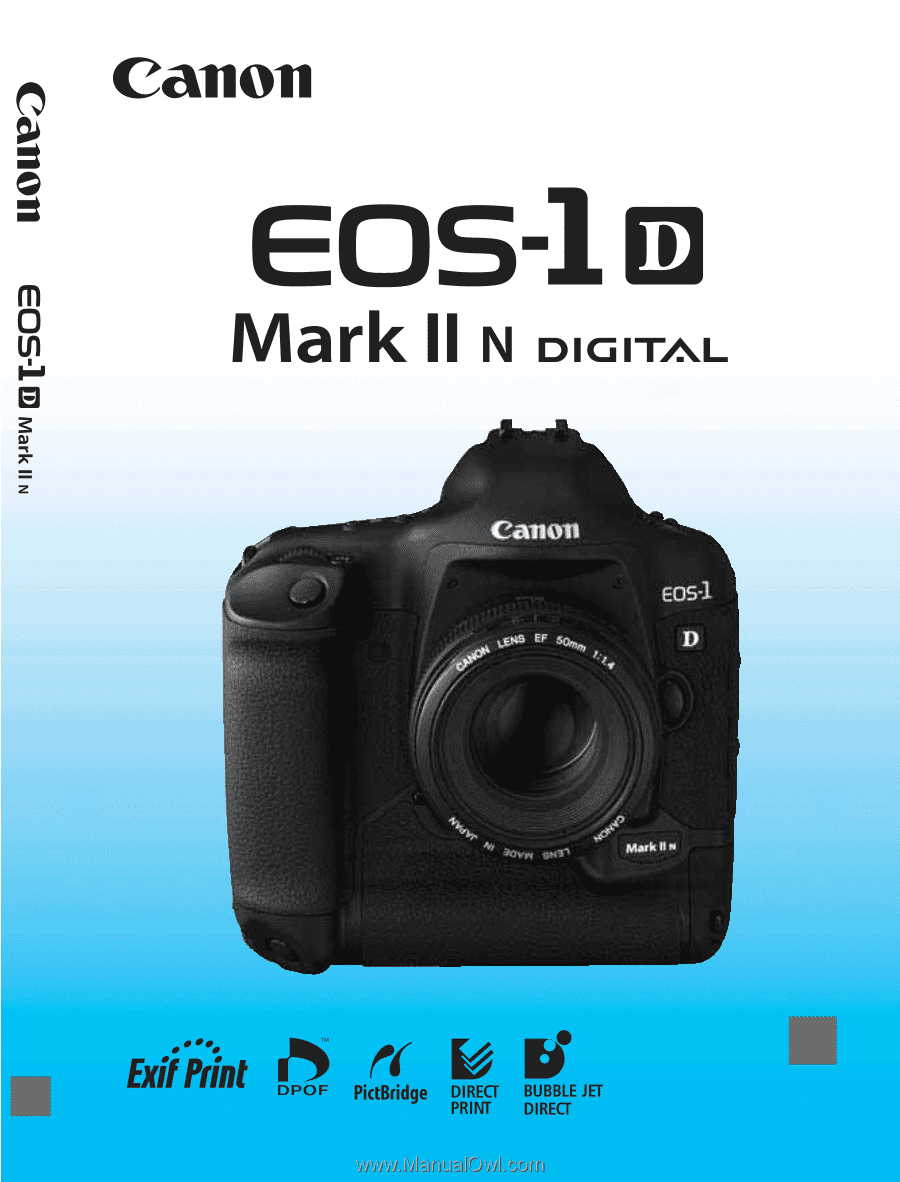
E
INSTRUCTION MANUAL
E
INSTRUCTION
MANUAL