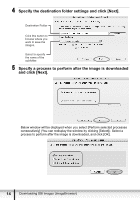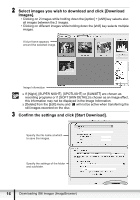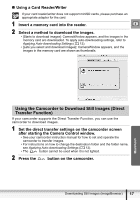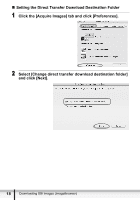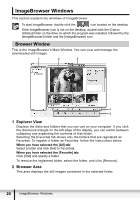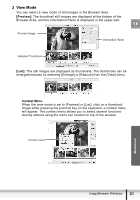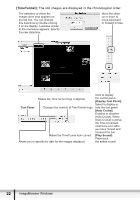Canon 0744B001 Digital Video Software (Macintosh) Ver.19 Instruction Manual - Page 17
Using the Camcorder to Download Still Images Direct, Transfer Function
 |
UPC - 013803057300
View all Canon 0744B001 manuals
Add to My Manuals
Save this manual to your list of manuals |
Page 17 highlights
„ Using a Card Reader/Writer If your card reader/writer does not support miniSD cards, please purchase an appropriate adapter for the card. 1 Insert a memory card into the reader. E 2 Select a method to download the images. • [Starts to download images]: CameraWindow appears, and the images in the memory card are downloaded. To apply auto-downloading settings, refer to Applying Auto-downloading Settings ( 12). • [Lets you select and download images]: CameraWindow appears, and the images in the memory card are shown as thumbnails. Macintosh Using the Camcorder to Download Still Images (Direct Transfer Function) If your camcorder supports the Direct Transfer Function, you can use the camcorder to download images. 1 Set the direct transfer settings on the camcorder screen after starting the Camera Control window. • See your camcorder instruction manual for how to set and operate the camcorder to transfer images. • For instructions on how to change the destination folder and the folder name, see Applying Auto-downloading Settings ( 12). • The button cannot be used when it is not lighted. 2 Press the button on the camcorder. Downloading Still Images (ImageBrowser) 17