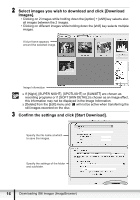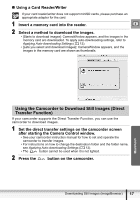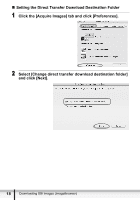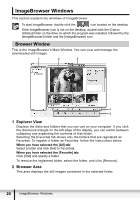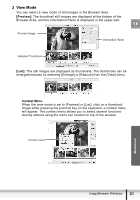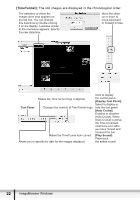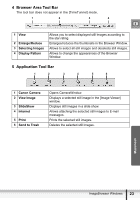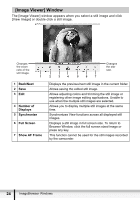Canon 0744B001 Digital Video Software (Macintosh) Ver.19 Instruction Manual - Page 21
View Mode
 |
UPC - 013803057300
View all Canon 0744B001 manuals
Add to My Manuals
Save this manual to your list of manuals |
Page 21 highlights
3 View Mode You can select a view mode of still images in the Browser Area. [Preview]: The thumbnail still images are displayed at the bottom of the Browser Area, and the Information Panel is displayed in the upper part. E Preview Image Information Panel Selected Thumbnail [List]: The still images are displayed as thumbnails. The thumbnails can be enlarged/reduced by selecting [Enlarge] or [Reduce] from the [View] menu. Context Menu When the view mode is set to [Preview] or [List], click on a thumbnail image while pressing the [control] key on the keyboard, a context menu will appear. The context menu allows you to select several functions directly without using the menu bar located on top of the window. Context menu Macintosh ImageBrowser Windows 21