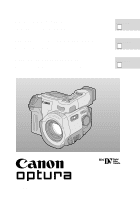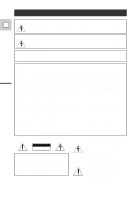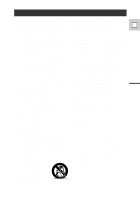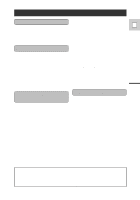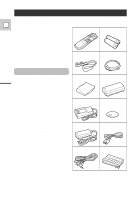Canon 600 Optura Instruction Manual
Canon 600 - Optura 4.3MP MiniDV Camcorder Manual
 |
UPC - 013803050738
View all Canon 600 manuals
Add to My Manuals
Save this manual to your list of manuals |
Canon 600 manual content summary:
- Canon 600 | Optura Instruction Manual - Page 1
DIGITAL VIDEO CAMCORDER Instruction Manual CAMÉSCOPE ET LECTEUR VIDEO NUMÉRIQUES Mode d'emploi VIDEOCÁMARA Y GRABADORA DIGITAL Manual de Instrucciones ENGLISH E FRANÇAIS F ESPAÑOL Es A (NTSC) Mini Digital Video Cassette - Canon 600 | Optura Instruction Manual - Page 2
Digital Video Camcorder, OPTURA This with the instructions, may manual. If such changes or modifications should be made, you could be required to stop operation of the equipment. Canon U.S.A. Inc. One Canon SERVICEABLE PARTS INSIDE. REFER SERVICING TO QUALIFIED SERVICE PERSONNEL. The lightning flash - Canon 600 | Optura Instruction Manual - Page 3
Power Sources - The CA-900A "product" refers to the Canon Digital Video Camcorder OPTURA and all its accessories. Compact Power Adapter should be operated only from the type of power E 1. Read Instructions - All the safety and operating instructions should be read before the product is operated - Canon 600 | Optura Instruction Manual - Page 4
instructions. Adjust only those controls that are covered by the operation instructions. When replacement parts are required, be sure the service technician has used 16. Overloading - Do not overload shock. replacement parts that are specified by Canon or that have the same characteristics as the - Canon 600 | Optura Instruction Manual - Page 5
Camcorder 8 Using a Canon Speedlite for Flash Loading a Cassette 10 Photography (optional accessory) ........45 Basic Recording 12 Zooming 14 ~ When Making Manual the Camera 54 Notes on Using the Batteries 55 Setting the Audio Output 58 Maintenance 59 Troubleshooting 62 The OPTURA System - Canon 600 | Optura Instruction Manual - Page 6
Troubleshooting - in case you run into any problems (p. 62) Note that capital letters are used to refer to settings displayed in the menus and buttons labelled on the camcorder itself e.g. Press the EJECT button. CA-900 Compact Power Adapter Lithium button battery DC-900 DC Coupler S-150 S-video - Canon 600 | Optura Instruction Manual - Page 7
for even more dramatic results. FlexiZone Control Easier than manual operation and more flexible than automatic functions, Canon's FlexiZone Control is a completely new way to use a video camera. Introduction Digital faders Advanced digital technology allows you to add special effects and varied - Canon 600 | Optura Instruction Manual - Page 8
Powering Your Camcorder Before operating your camera, you will need to use the power adapter to: E provide power from an AC outlet or charge a battery pack Notes: • The power adapter converts current from a household power socket (100-240 V AC, 50/60 Hz) to the DC current used by your camera. • If - Canon 600 | Optura Instruction Manual - Page 9
flashes red to show that charging is in progress. Single flashes mean that the battery pack is less than 50% charged. Double flashes mean that it is between 50% and 75% charged. Triple flashes Always turn the camera off before removing the power source. Note: • You can find detailed notes for using - Canon 600 | Optura Instruction Manual - Page 10
power source. 2. Slide the EJECT 5 button upwards to release the cover (the camera's grip). • Pull the cover fully open (while holding the button upwards) and , or attempt to close the cover. • Do not leave the cassette in the camera after use - return it to its case and store it in a cool, clean - Canon 600 | Optura Instruction Manual - Page 11
TAPE IS SET FOR ERASURE PREVENTION" is displayed for approx. 4 seconds and then the v mark flashes in the display. The camera also shows the above phrase if you accidentally press the 2 (record) button with the camera switched to VCR mode. If you want to record on the cassette again, slide the tab - Canon 600 | Optura Instruction Manual - Page 12
any manual adjustments (see p. 35). 3. Turn the standby lever to MOVIE. • PAUSE appears in the display - the camera is now in "record pause mode." • The camera will back to CAMERA. 4. Press the start/stop button to begin recording. • The tally lamp flashes rapidly and REC appears in the display. 12 - Canon 600 | Optura Instruction Manual - Page 13
source. Notes: • To check that the camera is recording correctly, make a test recording first. • Before making important recordings, clean the video heads using a Canon DVM-CL Digital Video Head Cleaning Cassette or a commercially available digital video head cleaning cassette. • You cannot monitor - Canon 600 | Optura Instruction Manual - Page 14
out T W Zoom in T 14× optical zoom The camera's 14× zoom lens allows you to choose the best picture angle for each zoom in and out between 1× and 35× magnification - the camera automatically switches between optical zooming (up to 14×) and digital zooming (14× to 35×). Notes: • When you want to - Canon 600 | Optura Instruction Manual - Page 15
may appear in the viewfinder in camera mode, if you were using the viewfinder when the camera was turned off. Mastering the Basics will not affect the recording. Built-in speaker The camcorder has a built-in speaker so you can review the sound track alongside the picture during playback. Adjust - Canon 600 | Optura Instruction Manual - Page 16
can use the LCD screen for instant, on-the-spot playback. The camera also plays back the sound track via the built-in speaker (p. (mosaic-like noise), clean the video heads using a Canon DVM-CL Digital Video Head Cleaning Cassette or a commercially available digital video head cleaning cassette. 16 - Canon 600 | Optura Instruction Manual - Page 17
Other playback modes E Playback pause Press the PAUSE a button. To resume normal playback, press it again, or press the PLAY e button. The camera automatically goes into stop mode after about five minutes' playback pause. Fast forward playback To play back the recording at about 9.5 times normal - Canon 600 | Optura Instruction Manual - Page 18
To play back at about 1/5 normal speed, press the SLOW button during normal playback. Press the PLAY e button to return to normal playback. • The camera automatically returns to playback after about 30 seconds of slow playback. Slow Reverse Playback To play back in reverse at about 1/5 normal speed - Canon 600 | Optura Instruction Manual - Page 19
to attach a power source to the camera (see p. 8). E See your TV or VCR instruction manual for further details. If your TV (or VCR) has an S-video input terminal S-VIDEO OUT S-150 S-video Cable STV-250 Stereo Video Cable VIDEO/ AUDIO OUT REMOTE INPUT S-VIDEO VIDEO AUDIO L R • Use the S-150 - Canon 600 | Optura Instruction Manual - Page 20
is already hooked up to a VCR, you can connect the camera to the VCR instead of the TV. Follow the instructions on the previous page. If your TV does not have audio/video terminals TV with coaxial antenna cable MIC DC IN VIDEO/ AUDIO OUT REMOTE RC-150 RF Adapter Cables RU-100 RF - Canon 600 | Optura Instruction Manual - Page 21
the cable and wind the wires around the screws. Selecting the video channel Turn the TV on, start playback on the camera (see p. 16), and set the TV and the RF unit to the video channel. 4CH 3CH TO TV FROM ANT The video channel is the channel which is not used by a broadcasting - Canon 600 | Optura Instruction Manual - Page 22
Tips for Making Better Videos Holding the camera E For maximum stability, grip the camera firmly with your right hand and keep your right elbow pressed against your body. Support the camera under the lens with your left hand. With practice, you will be able to operate the controls by touch, without - Canon 600 | Optura Instruction Manual - Page 23
begin. A good way to tell a story with video is to begin with a long shot that establishes the situation, and then move in with medium shots and close-ups to show the details. Remember to change your viewpoint for each shot. Remember that any camera movement or change in picture angle should have - Canon 600 | Optura Instruction Manual - Page 24
most camcorders, even the slightest hand movements will be noticeable during telephoto recording. However, the OPTURA's Optical stabilizer is designed to deal with a normal degree of camera shake. • Keep the image stabilizer turned off when the camera is mounted on a tripod. • The image stabilizer - Canon 600 | Optura Instruction Manual - Page 25
to MOVIE or PHOTO) 2. VCR menu (when the POWER switch is set to VCR) Camera menu (CAM. MENU) 1 Digital zoom p. 14 2 Wind screen p. 43 3 White balance p. 49 4 16:9 effect E D /T IM E SET ..JAN . 1 ,1997 8 12 :00AM Turn to the appropriate page for a detailed explanation of each function. 25 - Canon 600 | Optura Instruction Manual - Page 26
E 1, 5 MENU 2, 4 3 1. Press the MENU button to open the menu. 2. Press the controller up or down to move the arrow up or down the display. 3. Press the controller to the right (towards you) to select your chosen option from the menu. • Your selected option remains on the screen and all other - Canon 600 | Optura Instruction Manual - Page 27
Full Range of Features Notes: • When using the wireless controller in brightly lit places or outdoors, the effective range will be less. • The camera may have difficulty picking up the remote control signals at extremely close range. • Do not leave the controller exposed to direct sunlight, or in - Canon 600 | Optura Instruction Manual - Page 28
prevent interference from other Canon wireless controllers being used nearby. (see p. 25) SENSOR OFF 1. Open either the camera or the VCR menu, tally lamp lets you know that the camera is recording. However, its flashing may be reflected into the lens during close-up recording, or when recording - Canon 600 | Optura Instruction Manual - Page 29
. Install the backup battery before you begin (see p. 56). 1. Put the camera in record pause or VCR mode. 2. Open the menu and select D/TIME SET. • The year display starts to flash. 3. Press the controller up and down to change the year. Press sideways to move to another part of the display. • Press - Canon 600 | Optura Instruction Manual - Page 30
. - If the tape was recorded on a camera without a data code function. - If noise or tape damage prevents the data code from being read. • Data code is not displayed during high speed playback modes. • If a recording made on OPTURA is played back on a different DV camcorder, the data code may not be - Canon 600 | Optura Instruction Manual - Page 31
complete). • You cannot use digital faders while the camera is set to photo mode. • You cannot use FlexiZone AF in photo mode. • The camera operates in progressive mode when taking still pictures. • For even greater versatility attach a Canon Speedlite for flash photography (available as an optional - Canon 600 | Optura Instruction Manual - Page 32
Searching Through Your Recorded "Photos" (Photo Search) E CAMERA OFF VCR POWER PHOTO SEARCH Move quickly through still button to end your photo search. • Pressing the / buttons again (while the camera is searching) has no effect. • If you begin a search very close to the start of a recorded - Canon 600 | Optura Instruction Manual - Page 33
the PRO.SCAN setting and close the menu. • PRO.SCAN appears in the display. Notes: • To return to normal video shooting, you need to re-select NORMAL from MOVIE MODE at the camera menu. • Progressive scan mode cannot be used with the Easy Recording program or the mosaic fade and window wipe - Canon 600 | Optura Instruction Manual - Page 34
the button when you find the point where you want to start recording. • The camera returns to record pause mode. Using the Full Range of Features Record review When the camera is in record pause mode, you can use record review to play back the last few seconds of your recording and then return - Canon 600 | Optura Instruction Manual - Page 35
[ [ position. The camera will take care of focus, exposure and other adjustments, leaving you free to point and shoot. If you select this Easy Recording program, you cannot use: • Progressive scan movie mode • Exposure lock or compensation • White balance set • 16:9 effect • Digital faders Also - Canon 600 | Optura Instruction Manual - Page 36
program selector to n (Auto). This is the same as the Easy Recording program, except that you now have the option of using any of the camera's manual functions - you can adjust focus and exposure, set the white balance, and so on. Sand & Snow Use this program in places where the background is - Canon 600 | Optura Instruction Manual - Page 37
recording in extreme low-light conditions, we recommend the use of a Canon Speedlite or Video Light (available as optional accessories, see page 66). • When shooting using the Tv program, if the shutter speed display flashes the camera has not been able to set the exposure correctly. In such a case - Canon 600 | Optura Instruction Manual - Page 38
zoom is towards the telephoto end. Focus manually for maximum accuracy and be careful when program, if the F number display flashes the camera has not been able to set the exposure correctly. FP-100 Film Adapter and SL-49/46 Step-down Converter Lens to transfer 35mm film negatives to the camera - Canon 600 | Optura Instruction Manual - Page 39
camera in record pause mode and turn the program selector to . E You can also alter the strength and tint of the colors, plus mask the edges of the picture when using the Film Adapter (FP set automatically by the camcorder and the M will System, the others to 35 mm film. • The options disappear - Canon 600 | Optura Instruction Manual - Page 40
Fading In and Out Between Scenes Use the digital fader functions to start or end a scene with a fade to or from E black. Vertical Wipe When you start recording the picture appears from the right - Canon 600 | Optura Instruction Manual - Page 41
it is activated. 1. Put the camera in record pause mode. 2. Press and hold down the D.FADER button (for about 2 seconds) to display the fader options on the screen. 3. Scroll through the list to your chosen fader by pressing the D.FADER button. • The flashing display changes. • Alternatively, keep - Canon 600 | Optura Instruction Manual - Page 42
turned on the digital zoom or 16:9 effect at the menu. - The recording program is set to Auto, Sand and Snow or Spotlight (when the camera is set to one of these faders, and then change the camera setting to one of the above, the fader name flashes purple for about four seconds and then disappears - Canon 600 | Optura Instruction Manual - Page 43
1. To switch to the 12 bit mode open the camera menu and select AUDIO MODE. 2. Select "12 bit" and close the menu. • "12 bit" is shown in the display for approximately 4 seconds. Notes: • You cannot add new sound to a tape using this camcorder. • For details of playing back a tape that has new sound - Canon 600 | Optura Instruction Manual - Page 44
recording begins. 3. Press the start/stop button to end recording. Notes: • Initially the tally lamp flashes once a second, then just before recording starts it flashes more quickly for a few seconds before the camera starts to record. • To cancel the self-timer press the self-timer button once more - Canon 600 | Optura Instruction Manual - Page 45
Using a Canon Speedlite for Flash Photography (optional) For SLR-style flash photography, use a Canon Speedlite 220EX or 380EX E with the camera. Use the camera in exactly the same way as you would normally in photo mode (p. 31). Turn on the Speedlite using its main switch, and wait for it - Canon 600 | Optura Instruction Manual - Page 46
, making the picture brighter or darker in order to deal with difficult lighting conditions, or to manipulate the mood of the scene. The camera's iris can be manually set to any position from fully closed to fully open. S PUSH EXP CATVR/TLV. To make the recorded image brighter, turn the EXP - Canon 600 | Optura Instruction Manual - Page 47
Adjusting Focus Manually The camera can focus automatically. All you have to do is point powerful. Using the FlexiZone controller, you can select any object that appears in the display, and the camera will bring it into focus. FlexiZone AF is useful in the following situations: When your main subject - Canon 600 | Optura Instruction Manual - Page 48
turning autofocus off - in this case turn the manual focus wheel to set the focus (without pressing it camera turns itself off). • When you are using the Easy Recording program, autofocus cannot be turned off, but you can override it temporarily by turning the FOCUS wheel. • See "Troubleshooting - Canon 600 | Optura Instruction Manual - Page 49
in virtually every situation. In some cases, you will get better results by setting the white balance manually. (see p. 25) WHITE BAL.••SET 1. Open the camera menu and point the arrow at WHITE BAL. 2. Point the camera at a white object (such as a sheet of paper) and zoom in until it fills the - Canon 600 | Optura Instruction Manual - Page 50
balance manually will probably work better E than auto white balance when shooting: Subjects with one dominant color, such as sky, sea or forest. Close-ups In rapidly changing lighting conditions In places lit by certain types of fluorescent or mercury vapor lights. Notes: • Turn the digital zoom - Canon 600 | Optura Instruction Manual - Page 51
TV and set it to the video channel, or set the TV/VIDEO selector to VIDEO. • Turn on the VCR, and set its input selector to LINE. Load a blank cassette, and put the VCR in record pause mode. • See your TV and VCR instruction manuals for details. 3. Slide the camera's POWER switch to VCR, and load - Canon 600 | Optura Instruction Manual - Page 52
Use a Canon CV-150F DV cable to connect two digital devices together. When you are recording, make sure you connect the cable to the OPTURA before connecting not connected properly, the camera displays the caution "CHECK THE DV INPUT". • The image displayed by the camcorder that is being recorded to - Canon 600 | Optura Instruction Manual - Page 53
the camera to equipment such as the ED-100 Video Editor (p. 68). Some buttons on other editing equipment may operate differently from those on the camera. RESTRICTED" appears in the display for a few seconds and then the camera displays a blank blue screen; you cannot view the contents of the cassette. - Canon 600 | Optura Instruction Manual - Page 54
Replace the cover when you are not using the LCD screen. Prepare the lens cap • Attach/remove the lens cap as shown. Attach the shoulder strap • For extra security and portability, attach the shoulder strap before using the camera. • Pass the ends through the attachment bars and adjust the length as - Canon 600 | Optura Instruction Manual - Page 55
need. • You will get more recording time if you turn the camera off between Time needed for full recharge Maximum recording time 2 hr. 30 flash. The power indicator light also flashes. • The indicator is not constant - different levels will be shown when you subject the battery pack and camcorder - Canon 600 | Optura Instruction Manual - Page 56
the battery pack is not being used. Keep the terminals clean. • The camera, adapter or battery pack will not work properly if the terminals are dirty. When it needs replacing (or if it has not been installed), the j mark flashes in the display. Remove the old battery by pushing it down and pulling it - Canon 600 | Optura Instruction Manual - Page 57
DANGER! Treat the battery pack with care. E • Keep it away from fire (or it might explode). • Do not expose the battery pack to temperatures greater than 140°F (60°C). Do not leave it near a heater, or inside a car in hot weather, for example. • Do not try to disassemble or modify it. • Do - Canon 600 | Optura Instruction Manual - Page 58
balance between the two. To simply choose stereo1 or stereo2, you do not need to release the fixed level (skip step number 2 below). 1. Set the camera to VCR mode. 2. Release the fixed level (for audio mixing only). (see p. 25) MIX SELECT••VARIABLE a) Open the VCR menu and point the arrow at - Canon 600 | Optura Instruction Manual - Page 59
There is a risk of electric shock if water gets inside the camera - contact qualified service personnel as soon as possible. Protect the lens. • Sand and dust can damage the lens - be especially careful on windy days. Handle the camera gently. • Vibration or shock can cause damage. • Do not use the - Canon 600 | Optura Instruction Manual - Page 60
• When mosaic-like noise appears on the playback picture, the video heads may be dirty. When the video heads are badly contaminated, the camera may show a blank blue screen. • Clean the video heads using Canon's DVM-CL Digital Video Head Cleaning Cassette. If the "noise" remains, repeat the cleaning - Canon 600 | Optura Instruction Manual - Page 61
Using the camera while condensation is present can damage both the tape and the camera. Condensation may become a problem: When you bring the camera from a cold Then, the power indicator flashes and the h mark flashes in the display. If there is a cassette in the camera, it stops automatically and - Canon 600 | Optura Instruction Manual - Page 62
Troubleshooting Refer to this checklist first if you have any problems with your camcorder. E Possible explanations are given for each problem on the list - turn to the page numbers in brackets for more information. Make sure that the camera is properly connected if you are using it with a TV or - Canon 600 | Optura Instruction Manual - Page 63
camera is on manual focus (p. 47). • The viewfinder lens needs adjusting E (p. 54) • The lens is dirty (p. 60). Note: Some subjects are not suitable for autofocus. In these situations, you will often get better results using manual Contd.) Problem ? Some/all of the digital faders camcorders. 63 - Canon 600 | Optura Instruction Manual - Page 64
playback. menu (p. 15). • Headphones are being used. Miscellaneous Problem ? The wireless controller doesn't work. ? The tally lamp doesn't flash ? The power indicator is flashing. ? There are air bubbles inside the lens. ? The camera malfunctions. ? The DV cable is connected correctly, but there - Canon 600 | Optura Instruction Manual - Page 65
-1 Adapter Bracket 220EX/380EX Speedlite BP-911, BP-914, BP-924, BP-927 Battery Pack VL-10Li Battery Video Light ED-100 Video Editor CH-900 Dual Battery Charger/Holder BP-911, BP-914, BP-924, BP-927 Battery Pack SL-49/46 FP-100 Film Adapter Step-down Converter Lens RC-150 RF Adapter - Canon 600 | Optura Instruction Manual - Page 66
battery. SR-49/55 Step-up ring This makes it possible to use the 55 mm filters and converters (shown below) with OPTURA. TL-55 Tele-converter This tele-converter lens increases the focal length of the camera lens by a factor of 1.4. The zoom and autofocus operate as usual, so you can take full - Canon 600 | Optura Instruction Manual - Page 67
BP-914 50 min BP-927 100 min SA-1 Adapter Bracket Attaches a video light or microphone securely to the camera. CH-900 Dual Battery Charger/ Holder (available soon) This holds two comfort and security when handling OPTURA. • Attaches onto the OPTURA via the tripod socket. Additional Information E 67 - Canon 600 | Optura Instruction Manual - Page 68
the camera and a video recorder simultaneously for fast, accurate assembly editing. Not only does it link up to any m (LANC) terminal, it can also learn the remote control signals used by most VCRs. 220EX Speedlite/380EX Speedlite Attaches to the OPTURA's accessory shoe to give SLR-style flash - Canon 600 | Optura Instruction Manual - Page 69
Light JR7.2V 10WF Halogen Bulb MM-200 Stereo Mixing Microphone ZM-100 Stereo/Zoom Microphone SR-49/55 Step-up Ring 220 EX Speedlite 380 EX Speedlite SA-1 Adapter Bracket DVM-CL Digital Video Head Cleaning Cassette FP-100 Film Adapter SL49/46 Step-Down Converter Lens D82-0515-201 D78-0016-202 D78 - Canon 600 | Optura Instruction Manual - Page 70
Finding Your Way Around OPTURA E Tally lamp (P. 28) Remote sensor (P. 28) Standby lever (P. 12) Start/stop button (P. 12) Zoom control (P. 14) Stereo microphone D. FADER button (P. 41) MIC DC IN DC - Canon 600 | Optura Instruction Manual - Page 71
button (P. 15) MENU button (P.26) Viewfinder (P. 54, 60) S-VIDEO OUT terminal (P. 19) Battery compartment (P. 9) Battery cover (P. 8) DV 10) Cassette cover (P. 10) Additional Information RECORD SEARCH (P. 34) / (record review) (P. 34) / (rewind) button (P.16) RECORD SEARCH (Play) button (P. - Canon 600 | Optura Instruction Manual - Page 72
E START/STOP PHOTO button (P. 12) MENU button (P. 26) TV SCREEN button (P. 73) DATA CODE button (P. 30) REW button (P. 16) PLAY button (P. 16) button (P. 18) PAUSE button (P. 17) ZOOM W T REW PLAY FF STOP PAUSE SLOW 2 Transmitter Zoom buttons (P. 14) Controller buttons (P. 26, 47) SEARCH - Canon 600 | Optura Instruction Manual - Page 73
on the TV screen. (The displays appear white on-screen.) They will not be added to any recordings you make with the camera. indicates a flashing display. TV DATA SCREEN CODE Record pause mode (p. 12) Recording (p. 12) The backup battery is not properly installed, or needs replacing (p. 56 - Canon 600 | Optura Instruction Manual - Page 74
×2 playback (forward and reverse) (p. 18) ×1 playback (forward and reverse) (p. 18) Camera menu (p. 25) CAM . MENU SELECT SE [ ME NU ] C LOS D . 27). Self-timer countdown (p. 44) Negative-Positive program menu (p. 39) Optical plus digital W T zoom Zoom in W T Audio mode (p. 43) S OFF 10 sec - Canon 600 | Optura Instruction Manual - Page 75
(p. 42). Digital faders functions. The display flashes when the function is being selected and appears steadily when it is activated (p. 41). F ADE - T M . FADE W I PE W I NDOW E 16:9 Flash is charging mark flashes white (p. 45) or charged mark lights up green (p. 45) Manual exposure display - Canon 600 | Optura Instruction Manual - Page 76
end. Refer to page 11. 10 sec When you start recording, the camera counts from 0SEC to 10SEC. Shots which are shorter than 10 seconds may when condensation is detected. Remove the tape as soon as possible after the camera has displayed the caution. TAPE END THE TAPE IS SET FOR ERASURE PREVENTION - Canon 600 | Optura Instruction Manual - Page 77
Specifications OPTURA Power Supply (rated): 7.2 V DC Power Consumption (while recording with the AF turned on): 7.1 W Television system: EIS standard (525 lines, 60 fields) NTSC color signal Video recording system: 2 rotary heads, helical scanning DV system (Consumer digital VCR SD system) Digital - Canon 600 | Optura Instruction Manual - Page 78
35 Lens Cap, 54 Cleaning the Camera, 60 Loading Cassettes, 10 Condensation, 61 LP Modes, 13 Connection to TV or VCR, 19 ˜ Î Maintenance, 59 Date and Time, 29, 30 Making Better Videos, 22 Displaying Data Code, 30 Manual Exposure Control, 46 DC Coupler, 8 Manual Focus, 47 Digital Faders - Canon 600 | Optura Instruction Manual - Page 79
, 8 TV, 19, 73 Preparing the Camera, 54 Problems, 62 Ë Using the Camera Abroad, 60 Â Using the Menus, 25 Recharging the Battery Pack, 55 Recording, 12 ◊ Recording Programs, 35 VCR, 19, 51 Record Pause Mode, 12 Videocassettes, 10 Record Review, 34 Video Channel, 21 Record Search, 34 - Canon 600 | Optura Instruction Manual - Page 80
DE R.L. DE C.V. Calzada de Tlalpan 479, Col. Alamos C.P. 03400 Deleg. B. Juárez, México, D.F., México CANON LATIN AMERICA, INC. 6505 Blue Lagoon Drive Suite 325 Miami FL 33126 USA ASIA CANON HONGKONG COMPANY LTD. 10/F, Mirror Tower, 61 Mody Road, Tsimshatsui East, Kowloon, Hong Kong PUB.DIML-190A
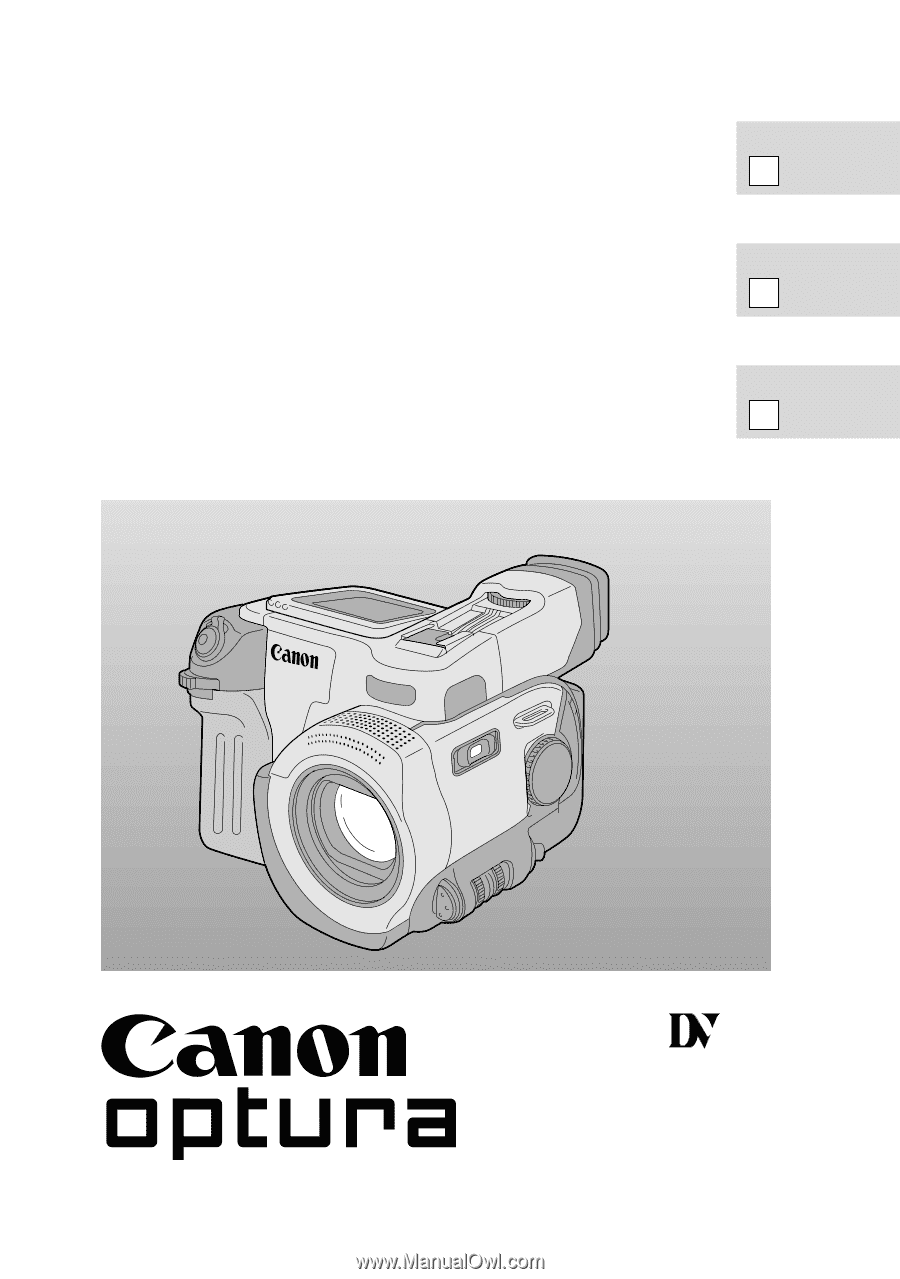
DIGITAL VIDEO CAMCORDER
Instruction Manual
CAMÉSCOPE ET LECTEUR VIDEO NUMÉRIQUES
Mode d’emploi
VIDEOCÁMARA Y GRABADORA DIGITAL
Manual de Instrucciones
ENGLISH
FRANÇAIS
ESPAÑOL
Mini
Digital
Video
Cassette
A (NTSC)
E
F
Es