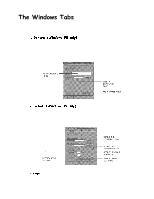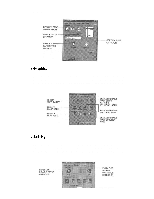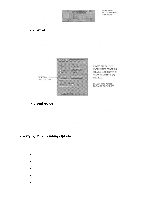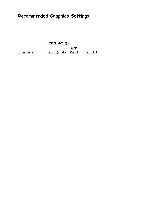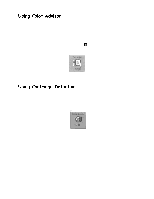Canon BJC-4200 Series User Manual - Page 19
contrary to the recommended settings. If there are inconsistancies, a dialog box
 |
View all Canon BJC-4200 Series manuals
Add to My Manuals
Save this manual to your list of manuals |
Page 19 highlights
The Setup Analyzer allows the printer driver to evaluate your choice of choice of printing settings. On the Setting tab, click on the green to enable the Setup Analyzer. Click on the red Ø symbol to disable it. When you exit the printer driver and accept your printing settings by clicking the OK button, the Setup Analyzer (if enabled) checks to see if any of your settings are contrary to the recommended settings. If there are inconsistancies, a dialog box similar to this appears: The inconsistencies appear with check boxes. You can use the dialog box buttons to select or deselect the inconsistencies, and/or fix or ignore the inconsistencies.

The Setup Analyzer allows the printer driver to evaluate your choice of choice of
printing settings. On the Setting tab, click on the green
to enable the Setup
Analyzer. Click on the red Ø symbol to disable it.
When you exit the printer driver and accept your printing settings by clicking the
OK
button, the Setup Analyzer (if enabled) checks to see if any of your settings are
contrary to the recommended settings. If there are inconsistancies, a dialog box
similar to this appears:
The inconsistencies appear with check boxes. You can use the dialog box buttons to
select or deselect the inconsistencies, and/or fix or ignore the inconsistencies.