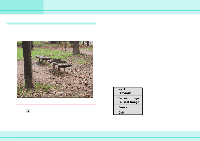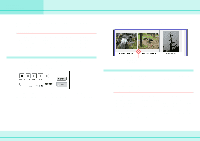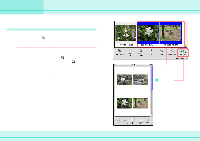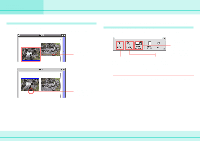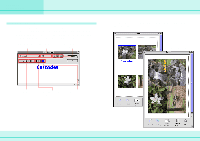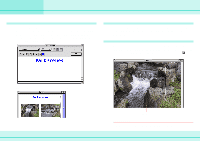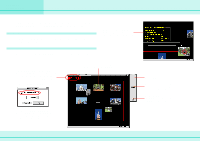Canon C83-1004 ImageBrowser_v1x_guide.pdf - Page 53
Printing Images 4/7
 |
UPC - 082966162169
View all Canon C83-1004 manuals
Add to My Manuals
Save this manual to your list of manuals |
Page 53 highlights
Chapter 6 Using Images Printing Images (4/7) Typing a caption You can type captions for individual images. Select an image and on the [Edit] menu, click [Edit Caption]. The Edit Caption window appears. Type your caption and specify the font and its size, as well as any styles that you want. Click [OK]. Specify the font Specify the size of (typeface). the font. Specify the alignment of the text. The location of the caption differs depending on what kind of layout you have selected. Free layout: Fixed Photo Size layout: Specify the style of the font. Specify spacing between characters. Specify the color of the characters. 53 ImageBrowser Software Guide
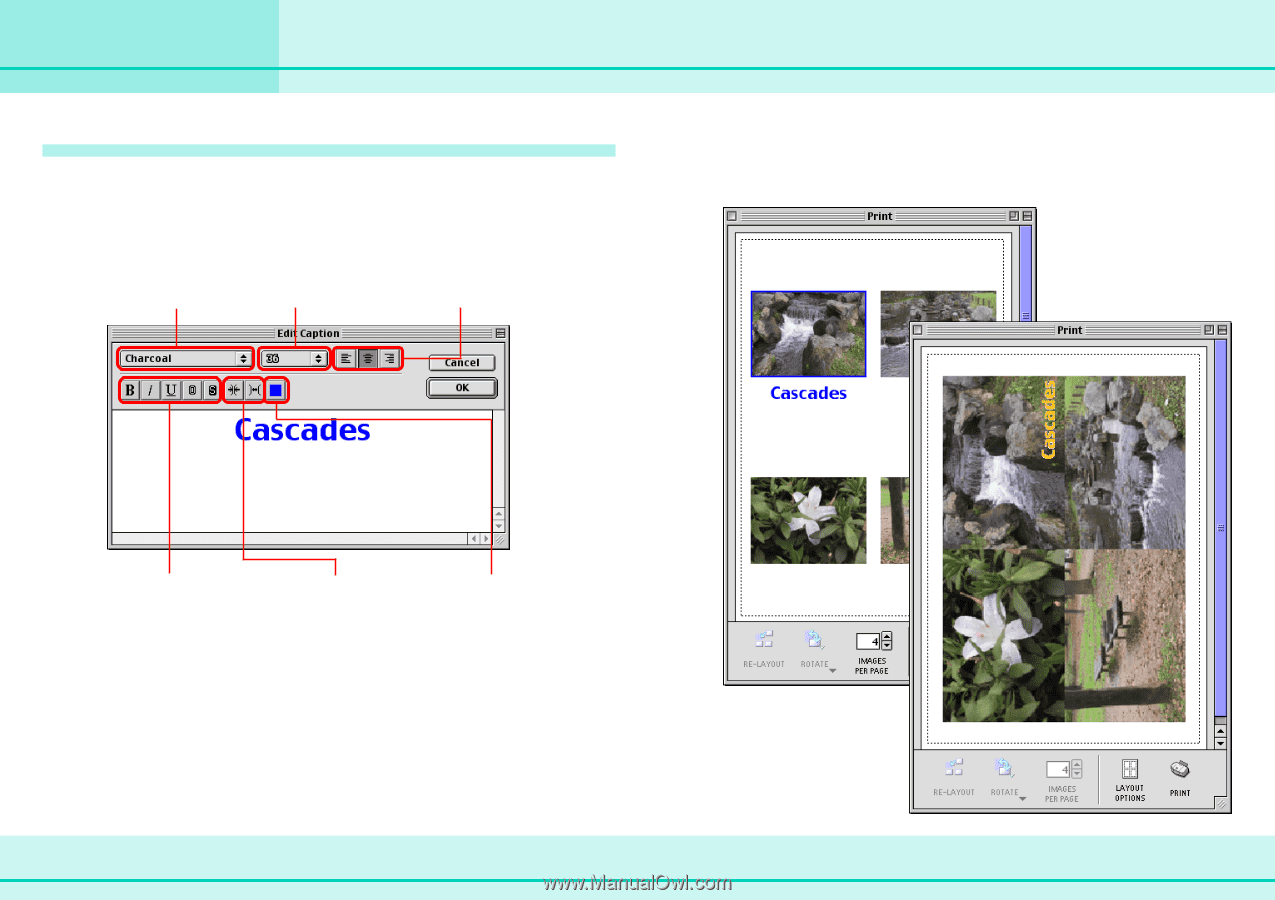
53
ImageBrowser Software Guide
Chapter 6
Using Images
Printing Images (4/7)
Typing a caption
You can type captions for individual images. Select an image
and on the [Edit] menu, click [Edit Caption]. The Edit Caption
window appears. Type your caption and specify the font and its
size, as well as any styles that you want. Click [OK].
The location of the caption differs depending on what kind of
layout you have selected.
Specify the font
(typeface).
Specify the size of
the font.
Specify the
alignment of the text.
Specify the style
of the font.
Specify spacing
between characters.
Specify the color
of the characters.
Free layout:
Fixed Photo Size layout: