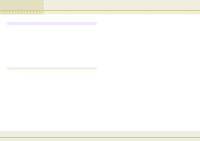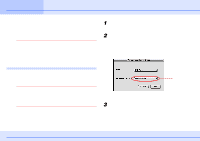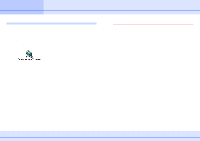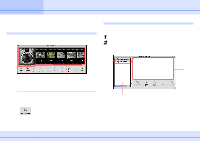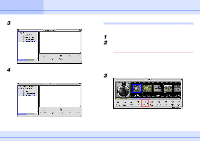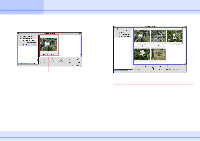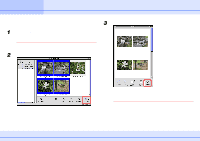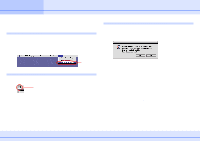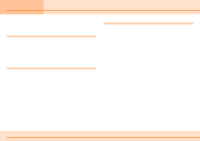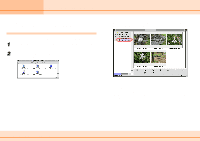Canon C83-1004 ImageBrowser_v1x_guide.pdf - Page 8
Importing Images to Your Computer 3/3
 |
UPC - 082966162169
View all Canon C83-1004 manuals
Add to My Manuals
Save this manual to your list of manuals |
Page 8 highlights
Chapter 1 Try It! ImageBrowser Importing Images to Your Computer (3/3) The selected images are copied into the [My Favorite Pix] folder. Thumbnails for the corresponding images appear in the Browser Area of the Browser Window. Try to import all the images that you want. Image imported from the camera 8 ImageBrowser Software Guide Next, let's try to print the images. REFERENCE • For detailed information on how to use the Camera Window, see Chapter 5. • If you want to use a CF card reader (CompactFlash card reader) or a computer card reader, see the Using Non-USB Connections in the Appendices.
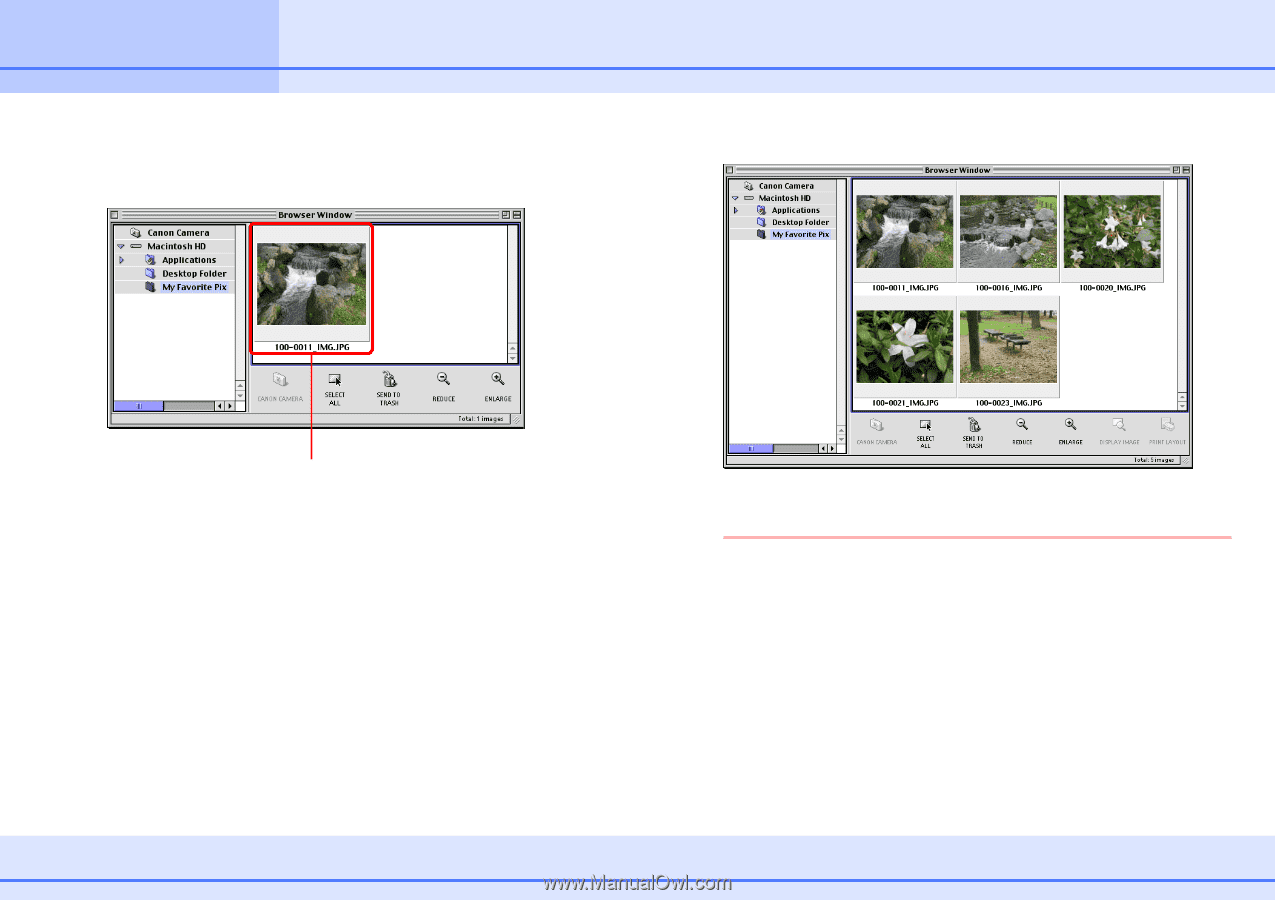
8
ImageBrowser Software Guide
Chapter 1
Try It! ImageBrowser
Importing Images to Your Computer (3/3)
The selected images are copied into the [My Favorite Pix]
folder. Thumbnails for the corresponding images appear in the
Browser Area of the Browser Window.
Try to import all the images that you want.
Next, let’s try to print the images.
REFERENCE
•
For detailed information on how to use the Camera Window,
see Chapter 5.
•
If you want to use a CF card reader (CompactFlash card
reader) or a computer card reader, see the
Using Non-USB
Connections
in the Appendices.
Image imported
from the camera