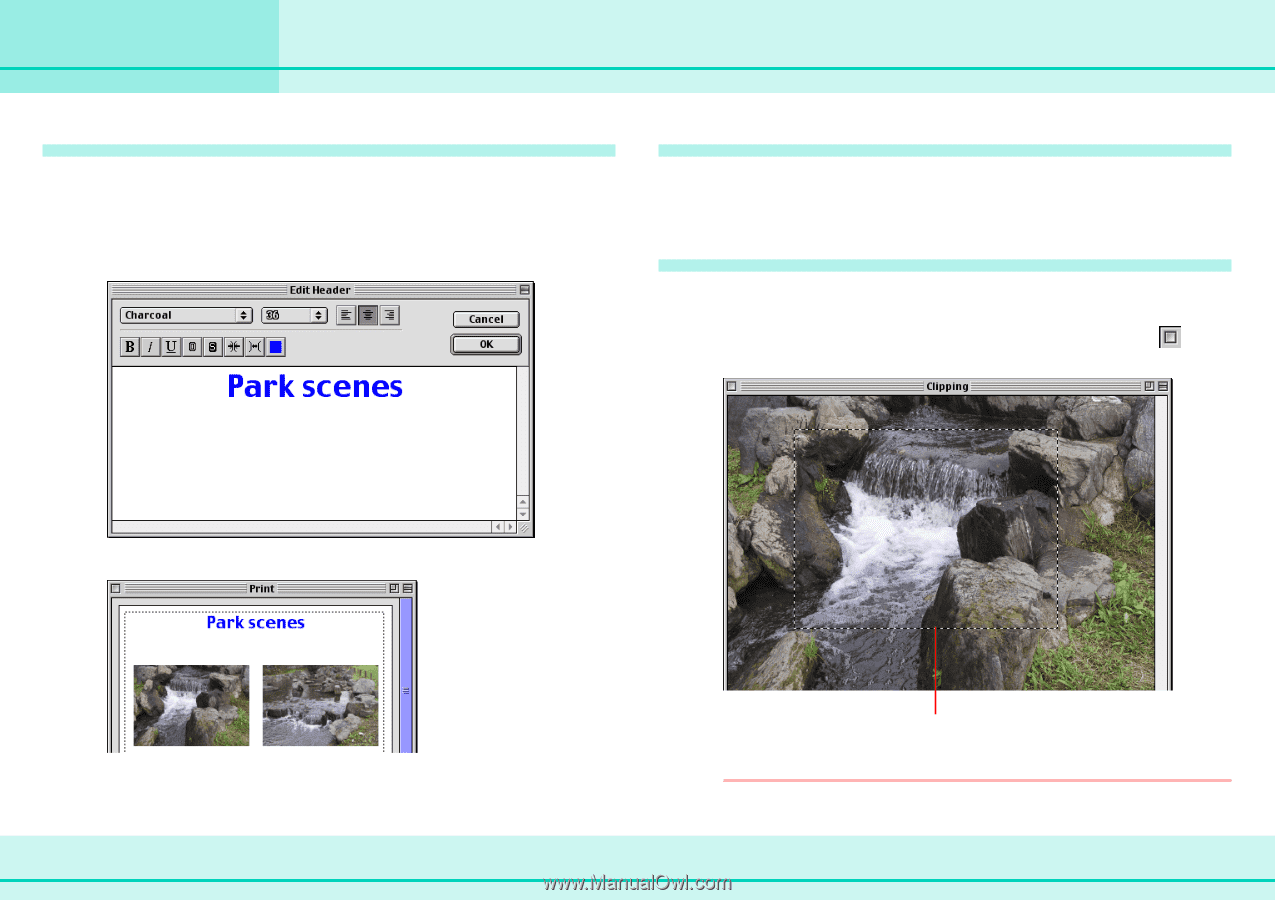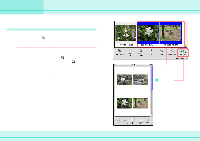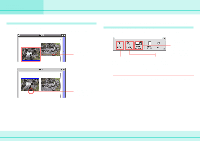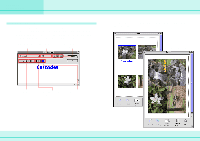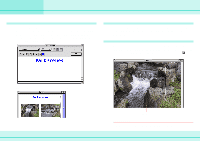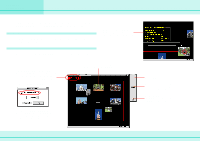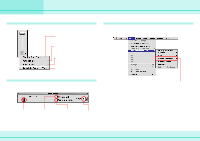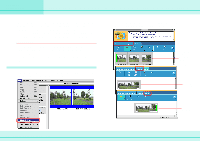Canon C83-1004 ImageBrowser_v1x_guide.pdf - Page 55
Printing Images 6/7
 |
UPC - 082966162169
View all Canon C83-1004 manuals
Add to My Manuals
Save this manual to your list of manuals |
Page 55 highlights
Chapter 6 Using Images Printing Images (6/7) Typing a header You can type a page header. First, make sure that no images are selected and on the [Edit] menu, click [Edit Header]. The Edit Header window appears. Type your text and specify the font and its size, as well as any styles that you want. Click [OK]. Duplicating images You can duplicate images by selecting the image that you want, and clicking [Copy Image] on the [Edit] menu. The image is duplicated. Clipping images You can clip part of an image. Select an image, and click [Clipping] on the [Edit] menu. When the image appears, specify the area for clipping by dragging a box around it. Click (Close). The header appears at the top of the page. 55 ImageBrowser Software Guide Clipping area REFERENCE You can also clip an image by double-clicking it.