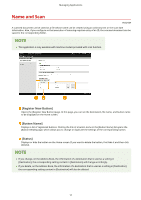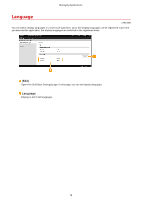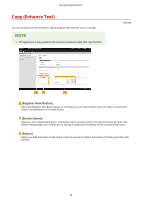Canon Color imageCLASS MF746Cdw Application Library User Guide - Page 10
Standby Slide, Edit], Edit Display Order], Register New Slide], Background], Delete]
 |
View all Canon Color imageCLASS MF746Cdw manuals
Add to My Manuals
Save this manual to your list of manuals |
Page 10 highlights
Managing Applications Standby Slide 1A92-003 You can register any desired image or text in the form of a slide and display it on the operation panel like a screen saver. [Edit] Opens the [Edit Basic Settings] page. In this page, you can change the button name, make a setting so that the Home screen display automatically switches to a slide display, and set the display time of each slide. [Edit Display Order] Opens the [Edit Display Order] page. In this page, you can select the check box of the slide whose display order you want to change and then adjust the display order. [Register New Slide] Opens the [Register New Slide] page. In this page, you can set any desired background image or color, and set characters to show on the slide. [Background] Displays the name of the color or image file specified to be used as slide background. Clicking the link of a file name in the [Background] list opens the [Slide Details] page, which allows you to change or duplicate the settings of the corresponding slide. [Delete] Deletes each registered slide. ● Up to 20 slides can be registered. ● The file formats that can be registered are only JPEG and PNG. 8