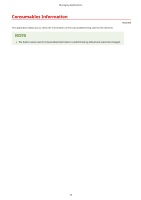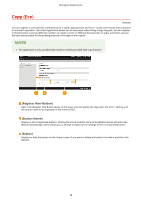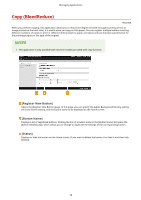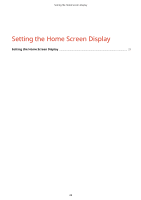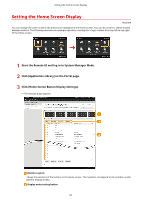Canon Color imageCLASS MF746Cdw Application Library User Guide - Page 24
Under [Button Display Order], select [Copy].
 |
View all Canon Color imageCLASS MF746Cdw manuals
Add to My Manuals
Save this manual to your list of manuals |
Page 24 highlights
Setting the Home Screen Display [Move Up] Each click moves the selected button one line up. [Move Down] Each click moves the selected button one line down. [Insert Blank] * Each click inserts a blank into the Home screen. [Delete Blank] * Each click deletes a blank from the Home screen. *The button name may differ depending on the machine model. [Button Display Order] Displays the display order of the buttons. 4 Under [Button Display Order], select [Copy]. 5 Click [Move Down] repeatedly until [Copy] moves down to the line for Display Oder number [4]. 6 Click [OK]. 22

[Move Up]
Each click moves the selected button one line up.
[Move Down]
Each click moves the selected button one line down.
[Insert Blank]
*
Each click inserts a blank into the Home screen.
[Delete Blank]
*
Each click deletes a blank from the Home screen.
*
The button name may differ depending on the machine model.
[Button Display Order]
Displays the display order of the buttons.
4
Under [Button Display Order], select [Copy].
5
Click [Move Down] repeatedly until [Copy] moves down to the line for Display Oder
number [4].
6
Click [OK].
Setting the Home Screen Display
22