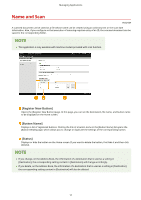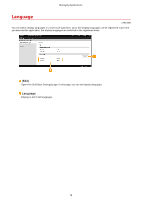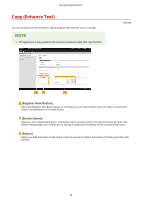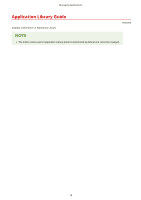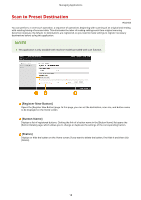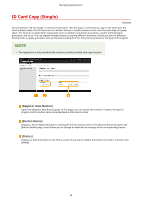Canon Color imageCLASS MF746Cdw Application Library User Guide - Page 13
Name and Scan
 |
View all Canon Color imageCLASS MF746Cdw manuals
Add to My Manuals
Save this manual to your list of manuals |
Page 13 highlights
Managing Applications Name and Scan 1A92-00F A scanned document can be saved as a file whose name can be created using an arbitrary text or the scan date information. Also, if you configure so that execution of scanning requires entry of an ID, the scanned document can be saved to the corresponding folder. ● This application is only available with machine models provided with scan function. [Register New Button] Opens the [Register New Button] page. In this page, you can set the destination, file name, and button name to be displayed on the Home screen. [Button Name] Displays a list of registered buttons. Clicking the link of a button name in the [Button Name] list opens the [Button Details] page, which allows you to change or duplicate the settings of the corresponding button. [Status] Displays or hide the button on the Home screen. If you want to delete the button, first hide it and then click [Delete]. ● If you change, on the Address Book, the information of a destination that is used as a setting in [Destination], the corresponding setting content in [Destination] will change accordingly. ● If you delete, on the Address Book, the information of a destination that is used as a setting in [Destination], the corresponding setting content in [Destination] will also be deleted. 11