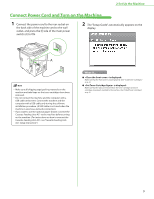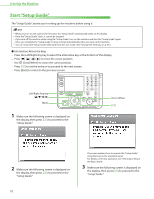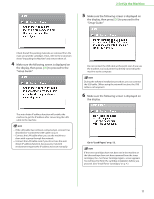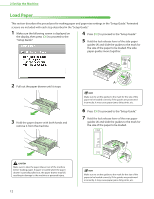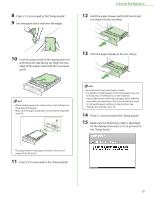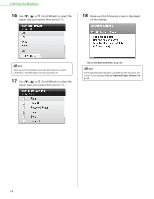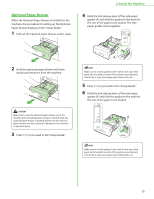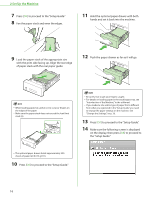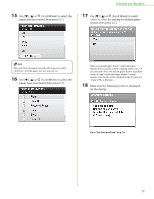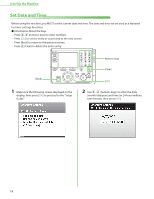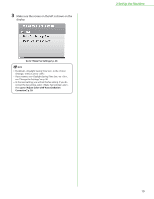Canon Color imageCLASS MF8450c imageCLASS MF9170c/MF9150c/MF8450c Starter Guid - Page 16
Go to Set Date and Time, on p. 18., Go to Optional Paper Drawer, on, p. 15.
 |
View all Canon Color imageCLASS MF8450c manuals
Add to My Manuals
Save this manual to your list of manuals |
Page 16 highlights
2 Set Up the Machine 16 Use or (Scroll Wheel) to select the paper size you loaded, then press [OK]. 18 Make sure the following screen is displayed on the display. If you use inch size paper, press the left Any key to select and the paper size you want to use. 17 Use or (Scroll Wheel) to select the paper type you loaded, then press [OK]. Go to "Set Date and Time," on p. 18. If the Optional Paper Drawer is installed in the machine, this screen is not displayed. Go to "Optional Paper Drawer," on p. 15. 14
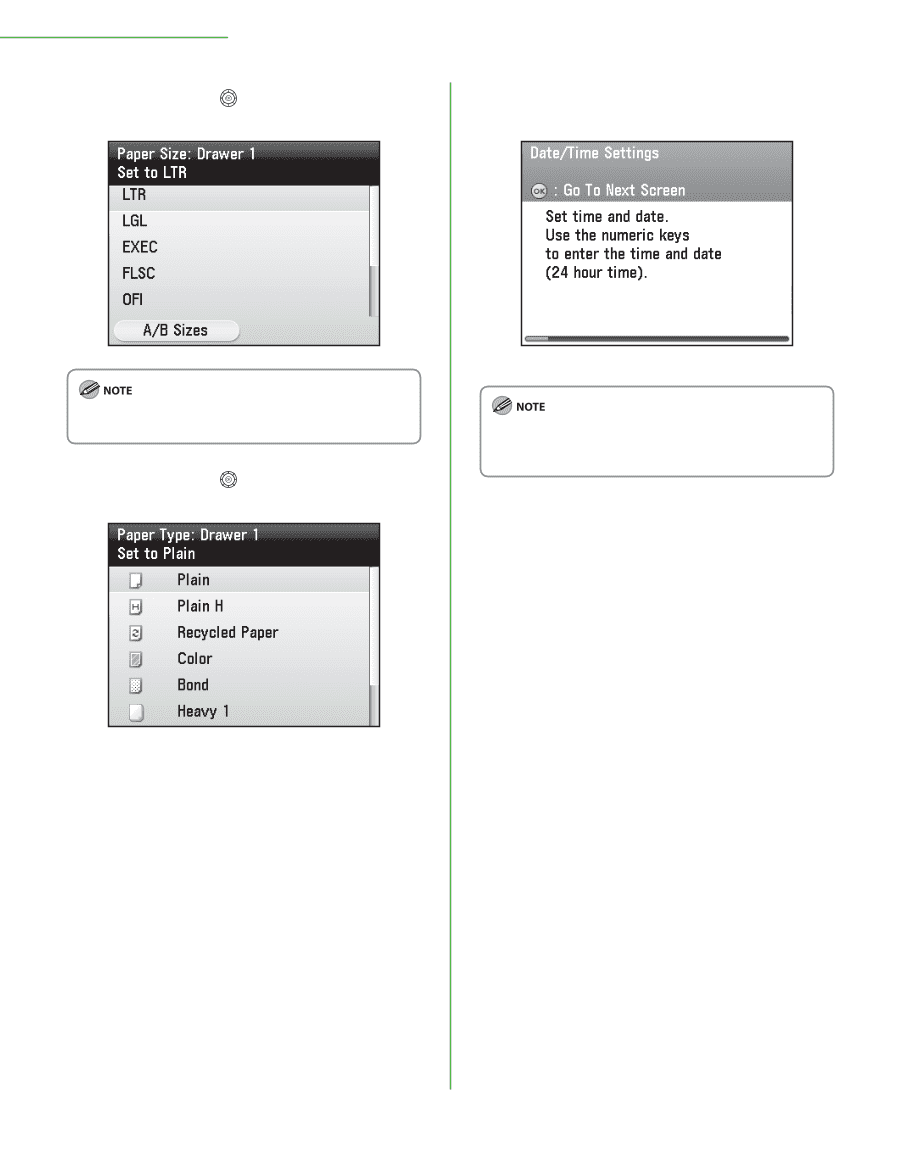
14
2 Set Up the Machine
16
Use [
▼
], [
▲
] or
(Scroll Wheel) to select the
paper size you loaded, then press [
OK
].
If you use inch size paper, press the left Any key to select
<A/B Sizes> and the paper size you want to use.
17
Use [
▼
], [
▲
] or
(Scroll Wheel) to select the
paper type you loaded, then press [
OK
].
18
Make sure the following screen is displayed
on the display.
Go to “Set Date and Time,” on p. 18.
If the Optional Paper Drawer is installed in the machine, this
screen is not displayed.
Go to “Optional Paper Drawer,” on
p. 15.