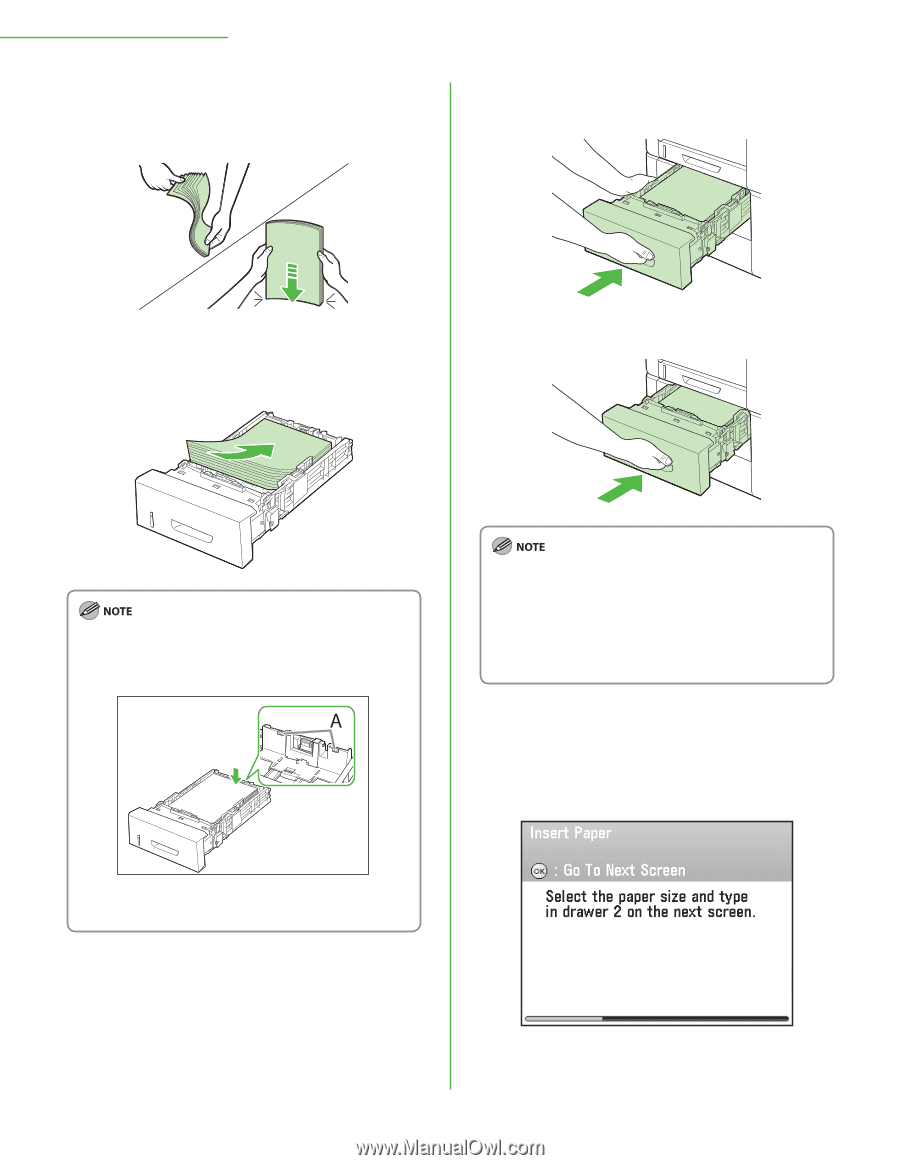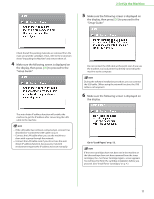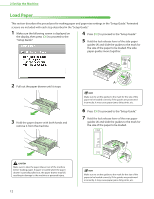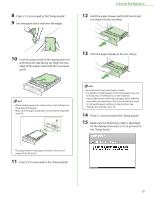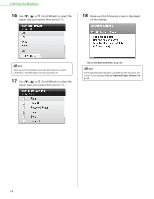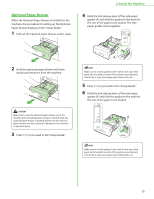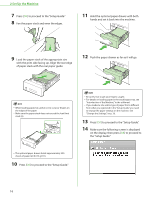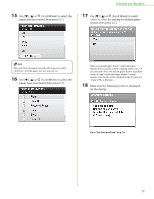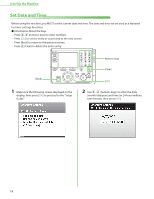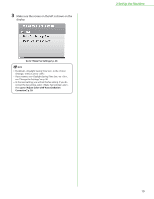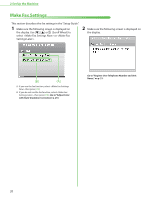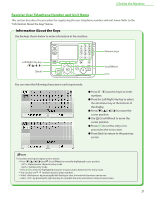Canon Color imageCLASS MF8450c imageCLASS MF9170c/MF9150c/MF8450c Starter Guid - Page 18
hands and set it back into the machine., Push the paper drawer as far as it will go.
 |
View all Canon Color imageCLASS MF8450c manuals
Add to My Manuals
Save this manual to your list of manuals |
Page 18 highlights
2 Set Up the Machine 7 Press [OK] to proceed to the "Setup Guide." 8 Fan the paper stack and even the edges. 11 Hold the optional paper drawer with both hands and set it back into the machine. 9 Load the paper stack of the appropriate size with the print side facing up. Align the rear edge of paper stack with the rear paper guide. 12 Push the paper drawer as far as it will go. - When loading paper, be careful not to cut your fingers on the edges of the paper. - Make sure the paper stack does not exceed the load limit mark (A). - Be careful not to get your fingers caught. - For details on loading paper in the stack bypass tray, see "Introduction of the Machine," in the e-Manual. - If you loaded a size and/or type of paper that is different from what you registered in the "Setup Guide," you need to change the paper settings on the machine. See "Change the Settings," on p. 36. 13 Press [OK] to proceed to the "Setup Guide." 14 Make sure the following screen is displayed on the display, then press [OK] to proceed to the "Setup Guide." - The optional paper drawer holds approximately 500 sheets of paper (20 lb (75 g/m2)). 10 Press [OK] to proceed to the "Setup Guide." 16