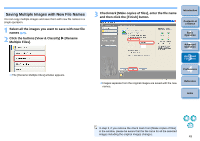Canon EOS-1Ds Mark III ZoomBrowser EX 6.0 Instruction Manual Windows - Page 45
Changing the Levels of the Displayed Folders, Select the [Tools] menu, Preferences].
 |
UPC - 013803079265
View all Canon EOS-1Ds Mark III manuals
Add to My Manuals
Save this manual to your list of manuals |
Page 45 highlights
Changing the Levels of the Displayed Folders You can set the level to which images and folders are displayed in the window, which makes looking for the folders and images you want easier. 1 Select the [Tools] menu X [Preferences]. ¿ The [Preferences] window appears. 2 Change the depth of the folder level to be displayed. 3 Click the [OK] button. ¿ The main window is displayed at the folder depth you set. Example of display when you have set the folder level setting [3] Introduction Contents at a Glance 1Basic Operation 2Advanced Operation 3High-Level Functions 4 Preferences ¿ Folders up to the third level and images inside the folders are displayed in the window. O Folders at or higher than the fourth level are displayed as folder icons. Double-click these folders to display images and folders inside the folders. Reference Index 44