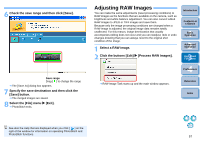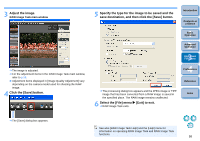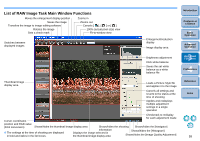Canon EOS-1Ds Mark III ZoomBrowser EX 6.0 Instruction Manual Windows - Page 63
Adding Sound to Images/Playing Back, Printing Using Other Printing Software, Adding Sound to Images
 |
UPC - 013803079265
View all Canon EOS-1Ds Mark III manuals
Add to My Manuals
Save this manual to your list of manuals |
Page 63 highlights
Adding Sound to Images/Playing Back You can add sound to images and play back sound which you have added to images with a camera that has a sound record function. Adding Sound to Images You can add WAVE sound files to images (extension ".WAV"). 1 Select an image to which you want to add sound. 2 Select the [Edit] menu X [Add/Remove Sound]. ¿ The [Sound] dialog box appears. 3 Click the [Add] button and select the sound file to be added to the image. O Select a WAVE sound file. ¿ The display returns to the [Sound] dialog box. 4 Click the [OK] button to close the dialog box. ¿ The [ ] icon is displayed on images to which sound has been added. Playing Back Sound You can play back sound files that are attached to images. 1 Select an image to which a [ ] icon is attached. 2 Select the [Edit] menu X [Play Sound]. ¿ The sound is played back. Printing Using Other Printing Software You can start up printing software installed on your computer from within ZB and print images. 1 Select an image you want to print. 2 Click the buttons [Print] X [Print Using Other Software]. ¿ The [Print Using Other Software] window appears. 3 Select the printing software and then click the [Launch] button. ¿ The printing software starts up and the image you selected in step 1 is displayed. 4 Make the necessary settings in the printing software and print. Introduction Contents at a Glance 1Basic Operation 2Advanced Operation 3High-Level Functions 4 Preferences Reference Index Printing software does not appear Printing software that is incompatible with ZB does not appear in the [Print Using Other Software] window and can therefore not be used to print. 62