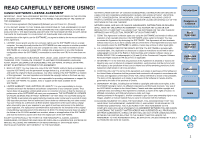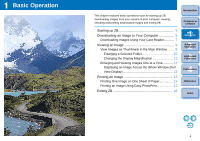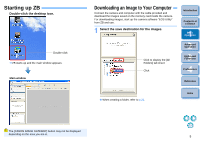Canon EOS-1Ds Mark III ZoomBrowser EX 6.0 Instruction Manual Windows - Page 6
Starting up ZB, Downloading an Image to Your Computer, Double-click the desktop icon.
 |
UPC - 013803079265
View all Canon EOS-1Ds Mark III manuals
Add to My Manuals
Save this manual to your list of manuals |
Page 6 highlights
Starting up ZB Double-click the desktop icon. Double-click ¿ ZB starts up and the main window appears. Main window Downloading an Image to Your Computer Connect the camera and computer with the cable provided and download the images saved on the memory card inside the camera. For downloading images, start up the camera software "EOS Utility" from ZB and use. 1 Select the save destination for the images. Click to display the [All Folders] tab sheet Click O When creating a folder, refer to p.22. Introduction Contents at a Glance 1Basic Operation 2Advanced Operation 3High-Level Functions 4 Preferences 5Reference Index The [CANON iMAGE GATEWAY] button may not be displayed depending on the area you are in. 5

5
1
2
3
4
Introduction
Contents at
a Glance
Basic
Operation
Advanced
Operation
High-Level
Functions
Reference
Preferences
Index
Starting up ZB
Double-click the desktop icon.
¿
ZB starts up and the main window appears.
Double-click
Main window
The [CANON iMAGE GATEWAY] button may not be displayed
depending on the area you are in.
Downloading an Image to Your Computer
Connect the camera and computer with the cable provided and
download the images saved on the memory card inside the camera.
For downloading images, start up the camera software “EOS Utility”
from ZB and use.
1
Select the save destination for the images.
O
When creating a folder, refer to
p.22
.
Click to display the [All
Folders] tab sheet
Click