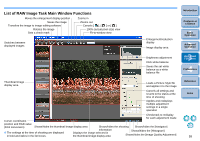Canon EOS-1Ds Mark III ZoomBrowser EX 6.0 Instruction Manual Windows - Page 65
General Settings, Select the [Tools] menu, Preferences]., Select the tab sheet to be set
 |
UPC - 013803079265
View all Canon EOS-1Ds Mark III manuals
Add to My Manuals
Save this manual to your list of manuals |
Page 65 highlights
Preferences You can change any of the ZB functions in the preferences window. Check the settings displayed for each window before making changes. 1 Select the [Tools] menu X [Preferences]. 2 Select the tab sheet to be set, make changes to the settings and then click the [OK] button. General Settings You can make settings such as adjusting the minimum size of thumbnail images that are displayed in the main window, the speed of Zoom Mode (p.70), the levels of image and folder display in Scroll Mode (p.71) and color management. Introduction Contents at a Glance 1Basic Operation 2Advanced Operation 3High-Level Functions 4 Preferences Reference Index 64

64
1
2
3
4
Introduction
Contents at
a Glance
Basic
Operation
Advanced
Operation
High-Level
Functions
Reference
Preferences
Index
Preferences
You can change any of the ZB functions in the preferences window.
Check the settings displayed for each window before making changes.
1
Select the [Tools] menu
X
[Preferences].
2
Select the tab sheet to be set, make changes to the
settings and then click the [OK] button.
You can make settings such as adjusting the minimum size of thumbnail
images that are displayed in the main window, the speed of Zoom Mode
(p.70)
, the levels of image and folder display in Scroll Mode
(p.71)
and
color management.
General Settings