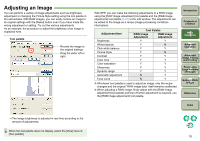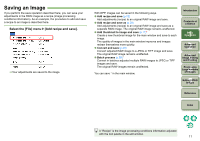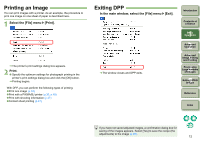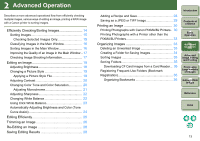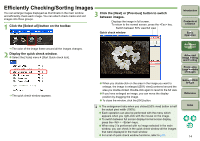Canon EOS Digital Rebel XTi EF-S 18-55 Kit Digital Photo Professional Instruct - Page 10
Enlarge and View an Image in the Edit Window, Enlarging and Viewing a Specific Area
 |
View all Canon EOS Digital Rebel XTi EF-S 18-55 Kit manuals
Add to My Manuals
Save this manual to your list of manuals |
Page 10 highlights
Enlarge and View an Image in the Edit Window Double-click ¿ The edit window appears. Edit window Tool palette Enlarging and Viewing a Specific Area Double-click the area you want to enlarge. Double-click ¿ The area you double-clicked is enlarged to 100% (actual pixel size). O When changing the display position, drag on the image or drag the enlargement display position in the tool palette. O Double-click again to revert to the full view. Tool palette enlargement display position Introduction Contents at a Glance 1Basic Operation 2Advanced Operation 3Advanced Image Editing and Printing 4 Processing Large Numbers of Images 5 Editing JPEG Images Change the enlargement display position by dragging. Reference Index ¿ It may take time for the image to redraw itself. O Click the [ ] in the upper right of the window to close the edit window. O To select a view size other than 100% view, select the [View] menu ` desired enlargement ratio. O If you double-click on an image while in [50% view] or [200% For a list of edit window functions, refer to p.82. view], the view changes to the full view ([Fit to window]). 9