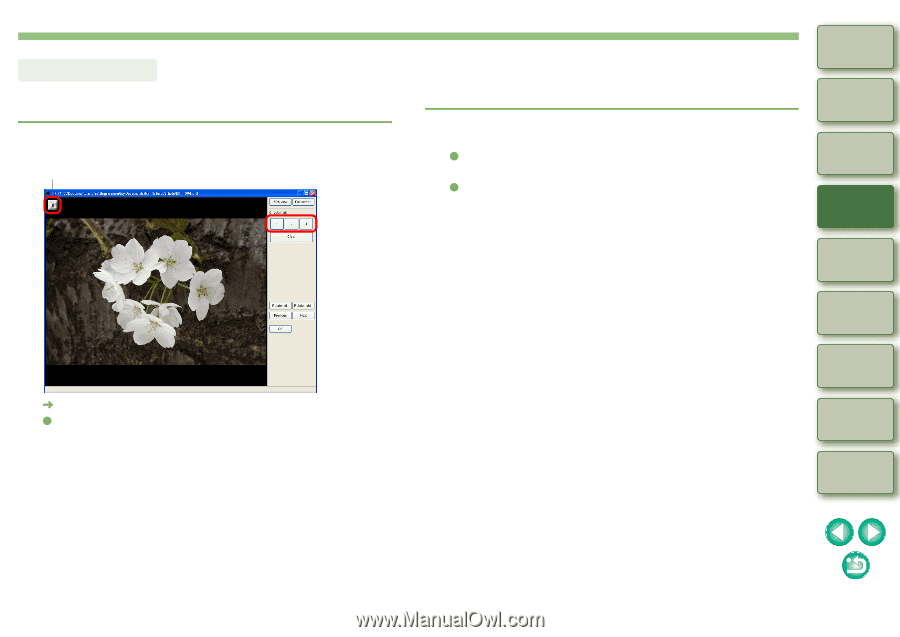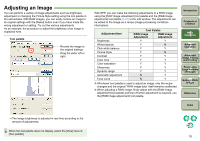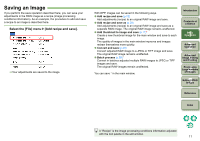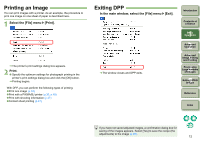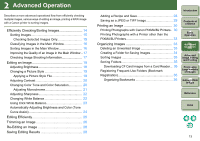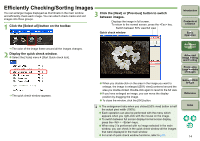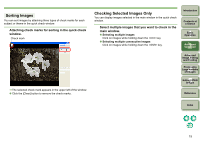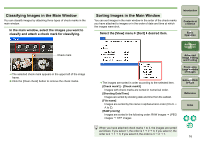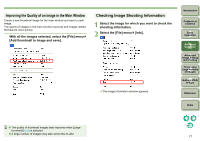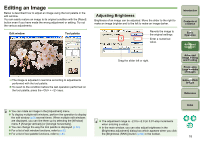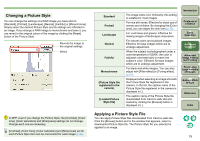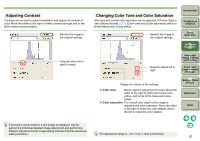Canon EOS Digital Rebel XTi EF-S 18-55 Kit Digital Photo Professional Instruct - Page 16
Sorting Images, Checking Selected Images Only, Attaching check marks for sorting in the quick check
 |
View all Canon EOS Digital Rebel XTi EF-S 18-55 Kit manuals
Add to My Manuals
Save this manual to your list of manuals |
Page 16 highlights
Sorting Images You can sort images by attaching three types of check marks for each subject or theme in the quick check window. Attaching check marks for sorting in the quick check window. Check mark ¿ The selected check mark appears in the upper left of the window. O Click the [Clear] button to remove the check marks. Checking Selected Images Only You can display images selected in the main window in the quick check window. Select multiple images that you want to check in the main window. O Selecting multiple images Click on images while holding down the key. O Selecting multiple consecutive images Click on images while holding down the key. Introduction Contents at a Glance 1Basic Operation 2Advanced Operation 3Advanced Image Editing and Printing 4 Processing Large Numbers of Images 5 Editing JPEG Images Reference Index 15