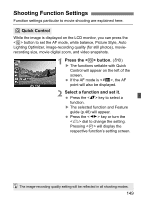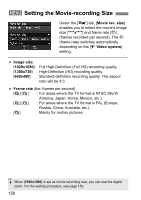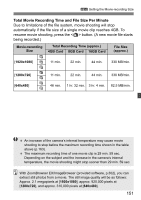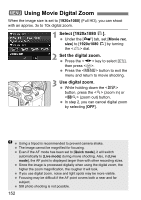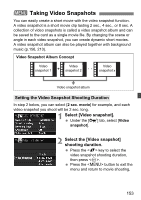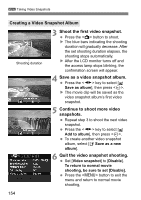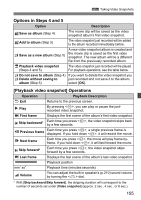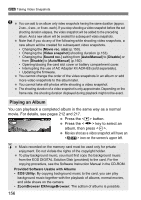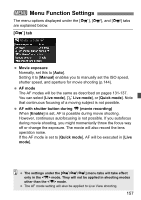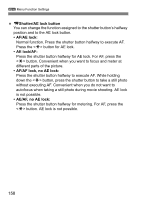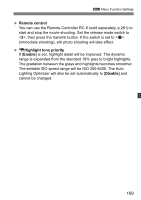Canon EOS Rebel T3i 18-135mm IS Lens Kit EOS REBEL T3i / EOS 600D Instruction - Page 154
Creating a Video Snapshot Album
 |
View all Canon EOS Rebel T3i 18-135mm IS Lens Kit manuals
Add to My Manuals
Save this manual to your list of manuals |
Page 154 highlights
3 Taking Video Snapshots Creating a Video Snapshot Album Shooting duration 3 Shoot the first video snapshot. Press the button to shoot. X The blue bars indicating the shooting duration will gradually decrease. After the set shooting duration elapses, the shooting stops automatically. X After the LCD monitor turns off and the access lamp stops blinking, the confirmation screen will appear. 4 Save as a video snapshot album. Press the key to select [ Save as album], then press . X The movie clip will be saved as the video snapshot album's first video snapshot. 5 Continue to shoot more video snapshots. Repeat step 3 to shoot the next video snapshot. Press the key to select [ Add to album], then press . To create another video snapshot album, select [W Save as a new album]. 6 Quit the video snapshot shooting. Set [Video snapshot] to [Disable]. To return to normal movie shooting, be sure to set [Disable]. Press the button to exit the menu and return to normal movie shooting, 154