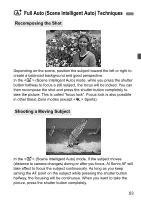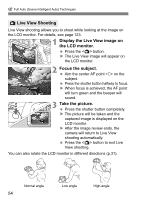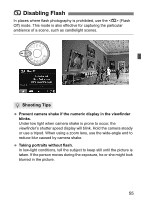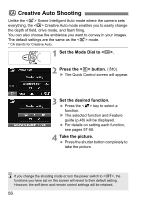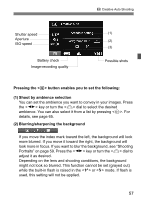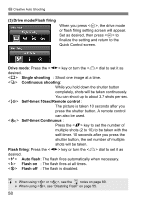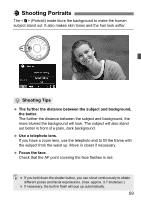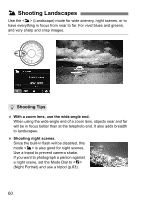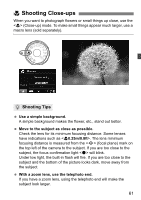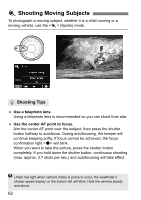Canon EOS Rebel T3i 18-135mm IS Lens Kit EOS REBEL T3i / EOS 600D Instruction - Page 57
Pressing the <, > button enables you to set the following, Shoot by ambience selection,
 |
View all Canon EOS Rebel T3i 18-135mm IS Lens Kit manuals
Add to My Manuals
Save this manual to your list of manuals |
Page 57 highlights
C Creative Auto Shooting Shutter speed Aperture ISO speed Battery check Image-recording quality (1) (2) (3) Possible shots Pressing the button enables you to set the following: (1) Shoot by ambience selection You can set the ambience you want to convey in your images. Press the key or turn the dial to select the desired ambience. You can also select it from a list by pressing . For details, see page 65. (2) Blurring/sharpening the background If you move the index mark toward the left, the background will look more blurred. If you move it toward the right, the background will look more in focus. If you want to blur the background, see "Shooting Portraits" on page 59. Press the key or turn the dial to adjust it as desired. Depending on the lens and shooting conditions, the background might not look so blurred. This function cannot be set (grayed out) while the built-in flash is raised in the or mode. If flash is used, this setting will not be applied. 57