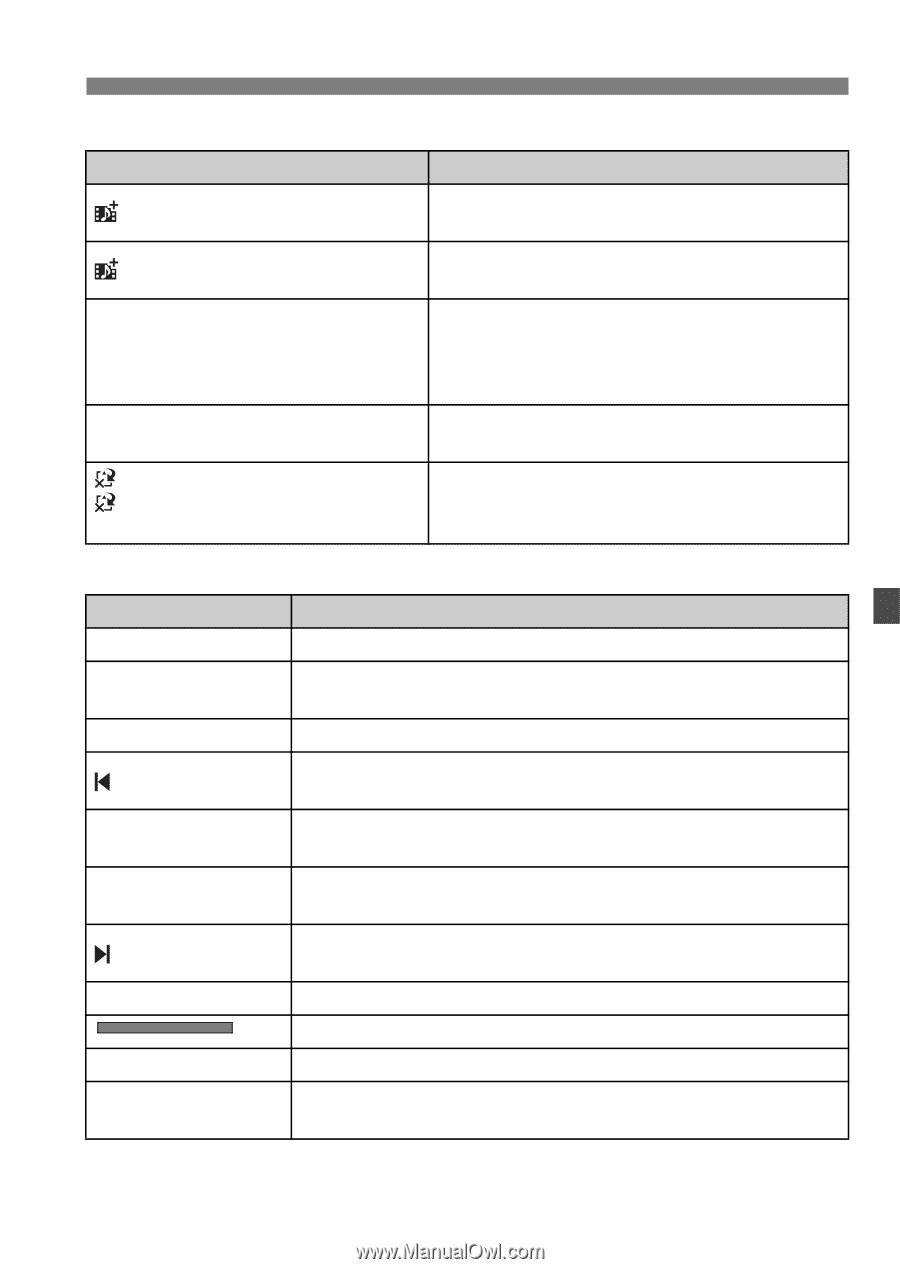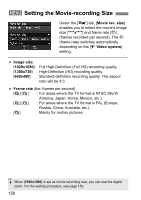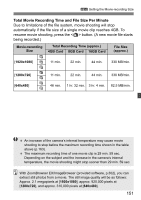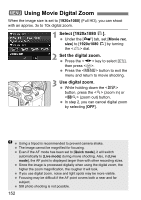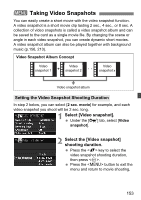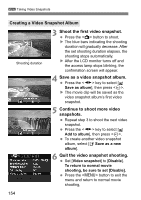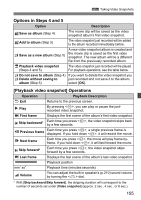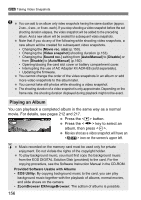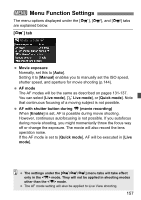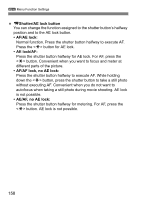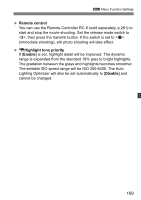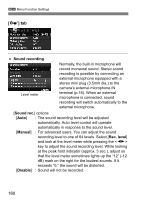Canon EOS Rebel T3i EOS REBEL T3i / EOS 600D Instruction Manual - Page 155
Options in Steps 4 and 5, Playback video snapshot] Operations
 |
View all Canon EOS Rebel T3i manuals
Add to My Manuals
Save this manual to your list of manuals |
Page 155 highlights
3 Taking Video Snapshots Options in Steps 4 and 5 Option Description Save as album (Step 4) The movie clip will be saved as the video snapshot album's first video snapshot. Add to album (Step 5) The video snapshot just recorded will be added to the album recorded immediately before. W Save as a new album (Step 5) 1 Playback video snapshot (Steps 4 and 5) A new video snapshot album is created and the movie clip is saved as the first video snapshot. The new album will be a different file from the previously recorded album. The video snapshot just recorded will be played. For playback operations, see the table below. Do not save to album (Step 4) If you want to delete the video snapshot you Delete without saving to just recorded and not save it to the album, album (Step 5) select [OK]. [Playback video snapshot] Operations Operation Playback Description 2 Exit Returns to the previous screen. 7 Play By pressing , you can play or pause the justrecorded video snapshot. 5 First frame Displays the first scene of the album's first video snapshot. Skip backward* Each time you press , the video snapshot skips back by a few seconds. 3 Previous frame Each time you press , a single previous frame is displayed. If you hold down , it will rewind the movie. 6 Next frame Each time you press , the movie will play frame-byframe. If you hold down , it will fast forward the movie. Skip forward* Each time you press , the video snapshot skips forward by a few seconds. 4 Last frame Displays the last scene of the album's last video snapshot. Playback position mm' ss" Playback time (minutes:seconds) 9 Volume You can adjust the built-in speaker's (p.210) sound volume by turning the dial. * With [Skip backward/Skip forward], the skipping duration will correspond to the number of seconds set under [Video snapshot] (approx. 2 sec., 4 sec., or 8 sec.). 155