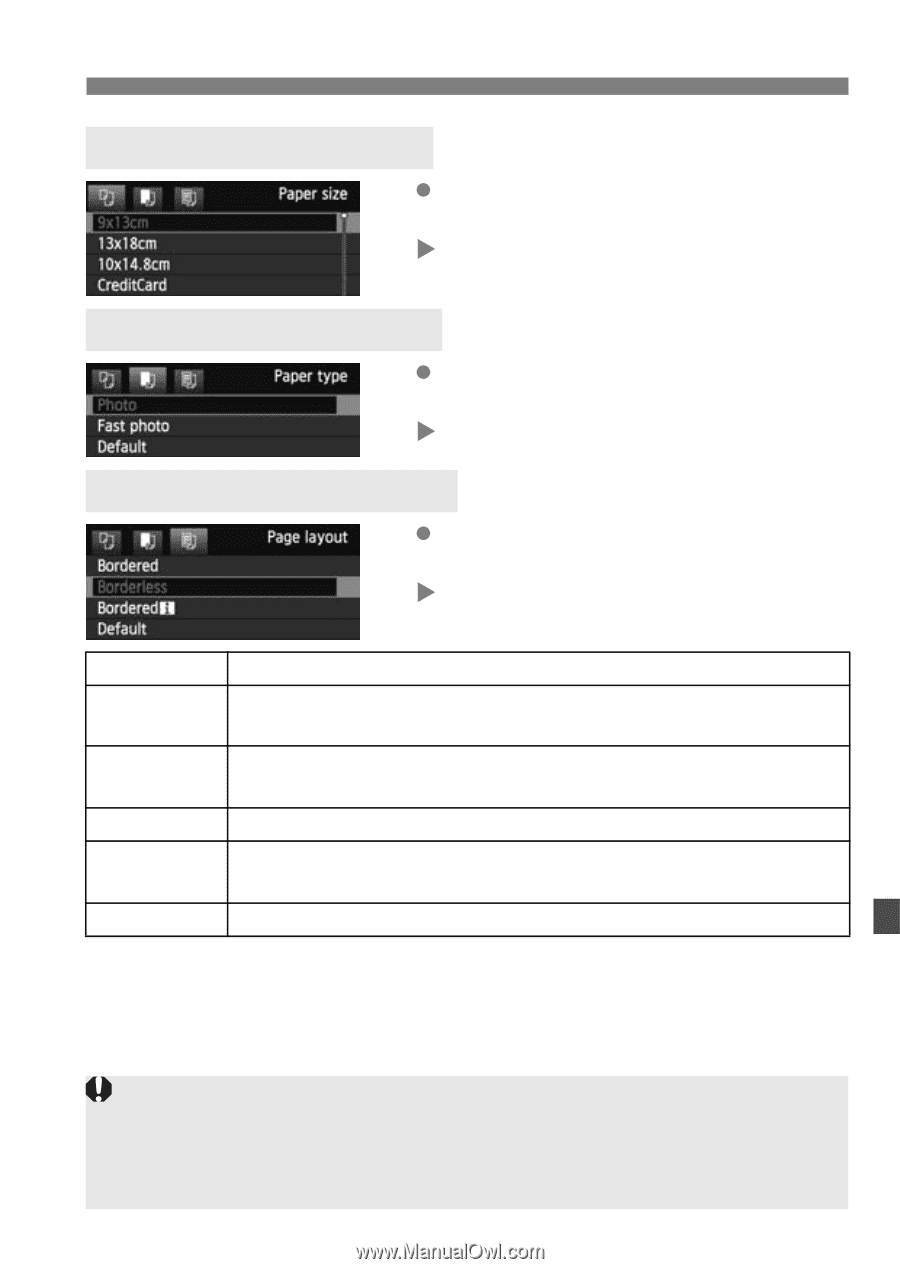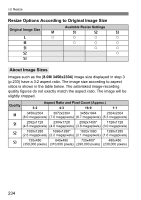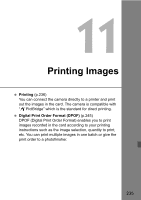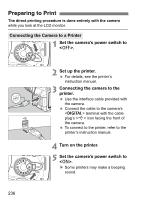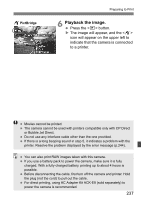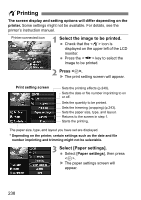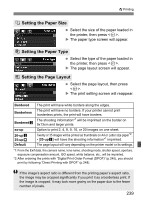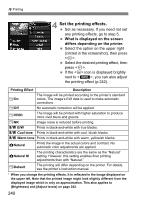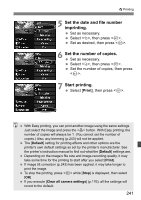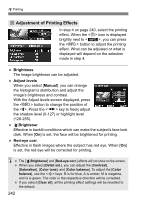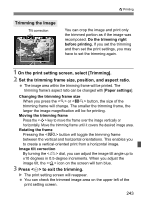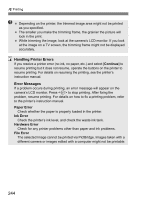Canon EOS Rebel T3i EOS REBEL T3i / EOS 600D Instruction Manual - Page 239
Setting the Paper Size, Setting the Paper Type, Setting the Layout
 |
View all Canon EOS Rebel T3i manuals
Add to My Manuals
Save this manual to your list of manuals |
Page 239 highlights
wPrinting Q Setting the Paper Size Select the size of the paper loaded in the printer, then press . X The paper type screen will appear. Y Setting the Paper Type Select the type of the paper loaded in the printer, then press . X The page layout screen will appear. U Setting the Page Layout Select the page layout, then press . X The print setting screen will reappear. Bordered The print will have white borders along the edges. Borderless Borderedc The print will have no borders. If your printer cannot print borderless prints, the print will have borders. The shooting information*1 will be imprinted on the border on 9x13cm and larger prints. xx-up 20-upc 35-upp Default Option to print 2, 4, 8, 9, 16, or 20 images on one sheet. Twenty or 35 images will be printed as thumbnails on A4 or Letter size paper*2. • [20-upc] will have the shooting information*1 imprinted. The page layout will vary depending on the printer model or its settings. *1:From the Exif data, the camera name, lens name, shooting mode, shutter speed, aperture, exposure compensation amount, ISO speed, white balance, etc., will be imprinted. *2:After ordering the prints with "Digital Print Order Format (DPOF)" (p.245), you should print by following "Direct Printing with DPOF" (p.248). If the image's aspect ratio is different from the printing paper's aspect ratio, the image may be cropped significantly if you print it as a borderless print. If the image is cropped, it may look more grainy on the paper due to the fewer number of pixels. 239