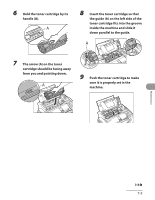Canon FAXPHONE L90 FAXPHONE L90 Basic Operation Guide - Page 143
Fuser Roller, Make sure that a sheet of blank LTR
 |
UPC - 013803082029
View all Canon FAXPHONE L90 manuals
Add to My Manuals
Save this manual to your list of manuals |
Page 143 highlights
10 Close the toner cover. Be careful not to get your fingers caught. 11 Reconnect the power cord. Fuser Roller If black streaks appear with printing, the fuser roller in the main unit may be dirty. Should this occur, clean the fusing roller in the following procedure. The roller should also be cleaned each time the toner cartridge is replaced. Load a sheet of blank LTR paper into the feeder and start cleaning. Cleaning the roller takes approximately 180 seconds. 1 Press [Menu]. 2 Press [ ] or [ ] to select , then press [OK]. 3 Make sure that a sheet of blank LTR paper is in the feeder. 4 Press [ ] or [ ] to select , then press [OK]. Use standard paper as the cleaning paper. Throw away the cleaning paper after use. Maintenance 7-6
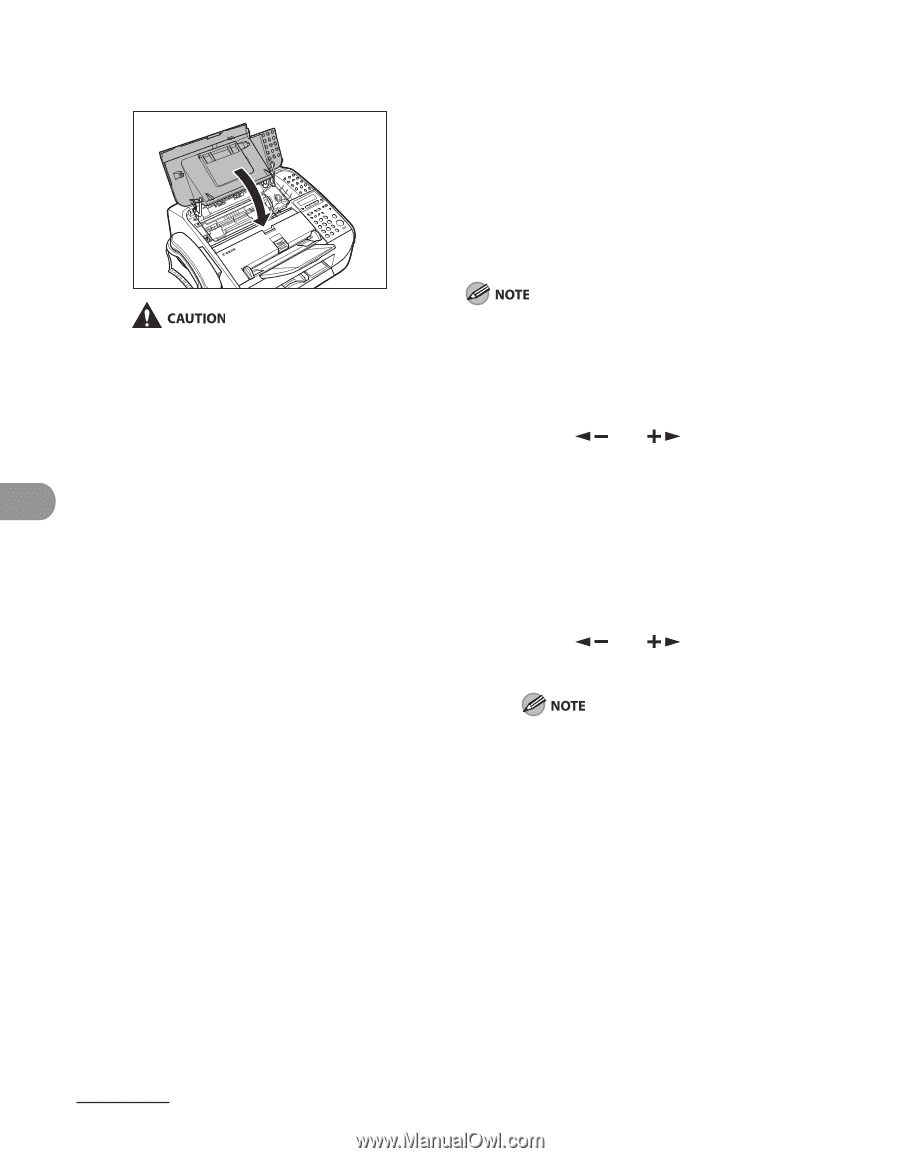
Maintenance
7-6
10
Close the toner cover.
Be careful not to get your fingers caught.
11
Reconnect the power cord.
Fuser Roller
If black streaks appear with printing, the
fuser roller in the main unit may be dirty.
Should this occur, clean the fusing roller
in the following procedure. The roller
should also be cleaned each time the toner
cartridge is replaced. Load a sheet of blank
LTR paper into the feeder and start cleaning.
Cleaning the roller takes approximately 180 seconds.
1
Press [Menu].
2
Press [
] or [
] to select
<ADJUST./CLEANING>, then press
[OK].
3
Make sure that a sheet of blank LTR
paper is in the feeder.
4
Press [
] or [
] to select <FIX.
UNIT CLEANING>, then press [OK].
Use standard paper as the cleaning paper.
Throw away the cleaning paper after use.