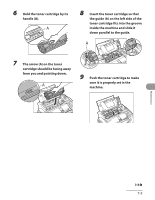Canon FAXPHONE L90 FAXPHONE L90 Basic Operation Guide - Page 144
Scanning area, Lower the scanning platform A
 |
UPC - 013803082029
View all Canon FAXPHONE L90 manuals
Add to My Manuals
Save this manual to your list of manuals |
Page 144 highlights
Scanning area 3 Lower the scanning platform (A) in Keep the scanning area clean to avoid dirty the document delivery slot. copies or faxes to be sent. If your documents have black streaks or appear dirty after copying them using the ADF, this may be caused by pencil lead rubbing off the documents and onto the roller. Clean the ADF scanning area and roller. 1 Disconnect the power cord from the machine. 4 Gently wipe the scanning glass (A) and white sheet (B) with a clean, 2 Lift the paper stack cover and pull it out completely. soft, lint-free cloth moistened with water. Make sure the back end of the cover does not catch the front paper guide. Do not dampen the cloth too much, as this may tear the document or damage the machine. Maintenance 7-7