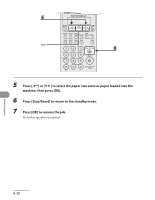Canon FAXPHONE L90 FAXPHONE L90 Basic Operation Guide - Page 181
If <LOAD CORRECT PAPER> is displayed, Re-loading the Paper
 |
UPC - 013803082029
View all Canon FAXPHONE L90 manuals
Add to My Manuals
Save this manual to your list of manuals |
Page 181 highlights
Troubleshooting If is displayed When appears on the LCD display, the size of the paper in the paper feeder is different from that of the paper specified in of the menu. You need to load the correct size paper or change the paper size in of the menu. - For print jobs, you need to specify the paper size from your computer. - For copy jobs, disappears automatically. Load the correct size paper or change the paper size setting. (See "Setting Paper Size and Type," on p. 2-13.) Re-loading the Paper 1 Load the correct size paper as shown on the LCD display, then press [OK] to resume the job. The machine re-starts printing. 8-18

Troubleshooting
8-18
If <LOAD CORRECT PAPER> is displayed
When <LOAD CORRECT PAPER> appears on the LCD display, the size of the paper in
the paper feeder is different from that of the paper specified in <CASSETTE> of the
<PAPER SETTINGS> menu. You need to load the correct size paper or change the
paper size in <CASSETTE> of the <PAPER SETTINGS> menu.
For print jobs, you need to specify the paper size from your computer.
For copy jobs, <LOAD CORRECT PAPER> disappears automatically. Load the correct size paper or change the
paper size setting. (See “Setting Paper Size and Type,” on p. 2-13.)
Re-loading the Paper
1
Load the correct size paper as shown on the LCD display, then press [OK] to
resume the job.
The machine re-starts printing.
–
–