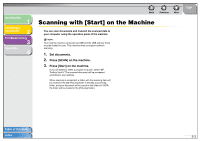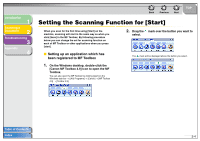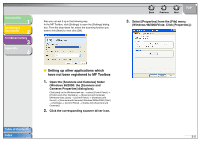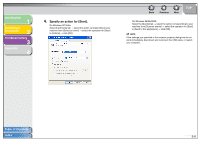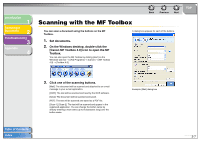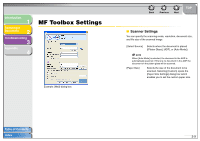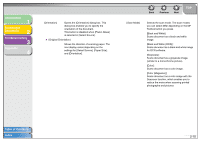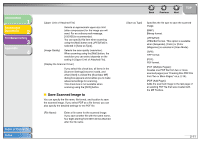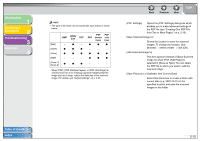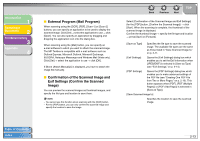Canon MF4690 Scanner Driver Guide MF4600 Series - Page 22
Specify the required settings., Click [Start]., Click [Scan - scanner driver
 |
UPC - 013803076820
View all Canon MF4690 manuals
Add to My Manuals
Save this manual to your list of manuals |
Page 22 highlights
Introduction 1 Scanning a Document 2 Troubleshooting 3 Appendix 4 4. Specify the required settings. For details, see "MF Toolbox Settings," on p. 2-9. If you want to keep the same settings for future scans, click [Apply] before clicking [Start]. NOTE With [Scan-1] and [Scan-2] buttons, you can set the different settings for each. If you save the settings by clicking [Apply], the settings will be effective next time. 5. Click [Start]. If you select [Display the Scanner Driver] in step 4, the [ScanGear MF] dialog box will appear. Back Previous Next TOP 7. Click [Scan]. When scanning is completed, a folder with the scanning date will be created in the [My Pictures] folder in the [My Documents] folder, and your document will be saved in this folder.(In VISTA, the folder will be created in the [Pictures] folder.) If you have applications registered to the [Mail], [OCR], [PDF], [Scan-1], or [Scan-2] buttons, the scanned image will be displayed in the application or attached to an e-mail message after scanning. For details, see "External Program (Mail Program)," on p. 2-13. For some models, the CD-ROM provided with the machine contains the application Presto! PageManager which can be used with the MF Toolbox. Presto! PageManager will be registered in the [OCR] and [PDF] buttons of the MF Toolbox at the time of installation. 6. Specify the required settings. For details, see "Setting Preferences and Scanning with ScanGear MF," on p. 2-18. Table of Contents Index 2-8