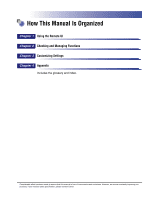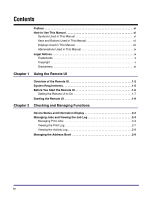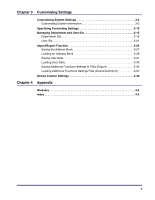Canon MF7280 imageCLASS MF7280 Remote UI Guide - Page 9
Displays Used in This Manual
 |
UPC - 013803056129
View all Canon MF7280 manuals
Add to My Manuals
Save this manual to your list of manuals |
Page 9 highlights
Displays Used in This Manual The keys or buttons that you need to press during the procedure are marked with a , as shown in the example below. If multiple keys or buttons can be pressed, they are all enclosed within a . Select the appropriate key or button according to your needs. 1 Click [Job Status] ➞ [Print Job] from the menu that is displayed under [Job Status]. Click one of these keys for operation. viii

viii
Displays Used in This Manual
The keys or buttons that you need to press during the procedure are marked with a
, as shown in the example below. If multiple keys or buttons can be pressed,
they are all enclosed within a
. Select the appropriate key or button according
to your needs.
Click [Job Status]
➞
[Print Job] from the menu that
is displayed under [Job Status].
1
Click one of
these keys for
operation.