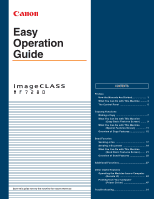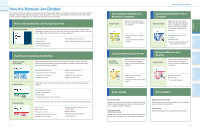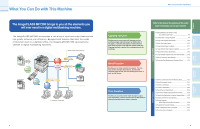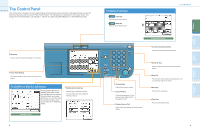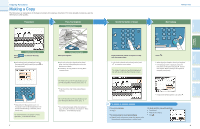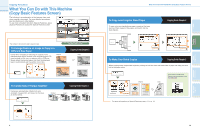Canon MF7280 imageCLASS MF7280 Easy Operation Guide
Canon MF7280 - ImageCLASS B/W Laser Manual
 |
UPC - 013803056129
View all Canon MF7280 manuals
Add to My Manuals
Save this manual to your list of manuals |
Canon MF7280 manual content summary:
- Canon MF7280 | imageCLASS MF7280 Easy Operation Guide - Page 1
Easy Operation Guide Store this guide next to the machine for future reference. CONTENTS Preface How the Manuals Are Divided 1 What You Can Do with This Machine ......... 3 The Control Panel Machine from a Computer (Remote UI 45 Printing from Your Computer (Printer Driver 47 Troubleshooting 51 - Canon MF7280 | imageCLASS MF7280 Easy Operation Guide - Page 2
Manager Settings Loading Paper Replacing Toner Cartridges Removing a Paper Jam Copying Guide Read this manual to learn how to System Settings Printing Communication Reports Troubleshooting 1 Connecting the Machine to a Network or Computer Network Guide Read this manual to learn how to connect - Canon MF7280 | imageCLASS MF7280 Easy Operation Guide - Page 3
work in a digitized office, the ImageCLASS MF7280 represents the ultimate in digital multitasking Send Function Copying Function Refer to this manual for examples of the useful ways in which (Sharpness P.12 To Copy Multiple Originals onto One sheet of Paper .......P.12 To Recall Commonly - Canon MF7280 | imageCLASS MF7280 Easy Operation Guide - Page 4
and the Control Panel Power Switch. The following is an explanation of the keys used in this manual. For more information, see Chapter 1, "Before You Start Using This Machine," in the Reference Guide. Reset Key Press to restore the standard settings of the machine. COPY SEND Touch Panel Display - Canon MF7280 | imageCLASS MF7280 Easy Operation Guide - Page 5
.) For more information, see Chapter 2, "Basic Operations," in the Reference Guide. 7 Placed on the platen glass Place your originals. If you have remove your originals. If the following screen is displayed, follow the instructions on the screen and press once for each original. When scanning - Canon MF7280 | imageCLASS MF7280 Easy Operation Guide - Page 6
Different Size Paper Useful when enlarging or reducing an original of one standard paper size to another, such as enlarging an LTR sized it into the stack bypass. 1 2 Copying Guide Chapter 2 3 4 To Make Two-Sided Copies Copying Guide Chapter 2 When copying many single sided originals, printing - Canon MF7280 | imageCLASS MF7280 Easy Operation Guide - Page 7
you copy a blurry image, use [High] to make it sharper, and use [Low] to copy an image containing halftones with a softer contrast. Copying Guide Chapter 3 To Copy Multiple Originals onto One sheet of Paper This mode enables you to reduce multiple originals or two-sided originals to fit onto - Canon MF7280 | imageCLASS MF7280 Easy Operation Guide - Page 8
steps. Special Features screen To Recall Commonly Used Settings Copying Guide Chapter 3 Commonly used combinations of modes can be stored (Special Features Screen) To Erase the Dark Border when Copying a Book Copying Guide Chapter 3 This enables you to erase the dark border, as well as center - Canon MF7280 | imageCLASS MF7280 Easy Operation Guide - Page 9
Basic Features Screen 1 5 2 6 3 7 4 Copying Guide Chapters 1 and 3 1 Direct Press to make copies in the paper source. 6 Adjust Contrast Press to manually control the copy exposure. Press [A] to select reduce two or four originals to fit onto a one-sided or two-sided copy sheet. 3 Different - Canon MF7280 | imageCLASS MF7280 Easy Operation Guide - Page 10
, see Chapter 2, "Basic Operations," in the Reference Guide. Placed on the platen glass Place your originals. For instructions on registering destinations in the address 3 book, see p.43. Specifying the Fax Number Using a One-touch Dialing You can also specify the fax destination using a one - Canon MF7280 | imageCLASS MF7280 Easy Operation Guide - Page 11
to the send mode. Place your originals. For instructions on sending a document, see Chapter 4, "Sending Documents," in the Sending Guide. You can register destinations that you send to often, in Address Book or One-touch Buttons. For instructions on registering destinations for I-fax or e-mail in - Canon MF7280 | imageCLASS MF7280 Easy Operation Guide - Page 12
mail or File. To Specify the Destination Using the Numeric Keys 1 Facsimile Guide Chapter 2 Sending Guide Chapter 2 You can specify a new destination using the numeric keys from [New Address]. You can enter one destination using the numeric keys. Send Functions Additional Functions Other Useful - Canon MF7280 | imageCLASS MF7280 Easy Operation Guide - Page 13
because you can copy and paste Fax numbers E-mail addresses, etc., found on your computer. To Send Fax from a Computer Fax Driver Guide 3 1 4 2 Select the print function from the application on your computer press [Print]. After entering the destination, press [Add to Recipient List - Canon MF7280 | imageCLASS MF7280 Easy Operation Guide - Page 14
address book. (see p.21) 8 9 3 Erase Erases the destinations. (see p.21) 4 Recall Enables you to recall one of the last three destination. (see p.22) Send Settings 1 2 3 4 1 2 Facsimile Guide Chapter 3 5 1 Delayed Send 6 Set to send the document at a specified time. (see p.23) 2 Document - Canon MF7280 | imageCLASS MF7280 Easy Operation Guide - Page 15
Copy function. Press to edit the Fax and Send Settings according to your needs. Printer Settings See PCL/UFR II Printer Guide PRINTER SETTINGS 1.DEFAULT PAPERSIZE For more information, see the PCL/UFR II Printer Guide. 8 Address Book Settings See p. 38 Other Useful Features Press to set the - Canon MF7280 | imageCLASS MF7280 Easy Operation Guide - Page 16
Additional Functions 1 Common Settings Reference Guide Chapter 3 Enables you to specify the settings Enables you to set whether to sound audible tones. Toner Saver Mode Enables you to select the toner consumption for printing. (1/5) Printer Density Enables you to set the density for printing. - Canon MF7280 | imageCLASS MF7280 Easy Operation Guide - Page 17
Unit Cleaning Enables you to clean the fuser roller in the main unit when black streaks appear with printing or you replace the toner cartridges feeder will not be printed. (3/3) 4 Report Settings Facsimile Guide Chapter 7 Sending Guide Chapter 10 Press to set the print conditions for printing a - Canon MF7280 | imageCLASS MF7280 Easy Operation Guide - Page 18
received fax/I-fax documents to other machines or file servers. Device Info Settings See the Reference Guide Chapter 5 Enables you to set a unit name and location for the machine. User ID Management See the Reference Guide Chapter 5 Enables you to set whether or not to use the User ID Management - Canon MF7280 | imageCLASS MF7280 Easy Operation Guide - Page 19
Unit Name See the Facsimile Guide Chapter 1, the Sending Guide Chapter 1 Enables you to register your name or your company's name as the unit's name (a department name is optional). The unit Guide Chapter 7 Enables you to set whether the Favorites buttons, one Toner Is out See the Sending Guide - Canon MF7280 | imageCLASS MF7280 Easy Operation Guide - Page 20
on documents that occur during sending or receiving with another fax unit that supports ECM. Pause Time See the Facsimile Guide Chapter 4 Enables you to set the pause time when sending a fax. Auto Redial See the Sending Guide Chapter 4 Enables the machine to automatically redial the recipient's fax - Canon MF7280 | imageCLASS MF7280 Easy Operation Guide - Page 21
Auto Clear mode. To Turn Off the Audible Tones Job Duration Display 1 Reference Guide Chapter 3 2 Common Settings You can set on or off about enter tone 2 Enables you to enter values in inches on screens in which millimeter units are used. Ensures that the key for entering values in inches is - Canon MF7280 | imageCLASS MF7280 Easy Operation Guide - Page 22
the Department ID Management, 3 you can restrict which User can use copy, fax and printer. Also you can set the restriction of print totals for each departments. Reference Guide Chapter 5 System Settings * Make sure not to forget your password. 4 5 System Settings Additional Functions - Canon MF7280 | imageCLASS MF7280 Easy Operation Guide - Page 23
Book Settings Additional Functions To Register Commonly Used Destinations as One-touch Buttons Address Book Settings 1 Facsimile Guide Chapter 5 Sending Guide Chapter 8 2 3 You can store the address/number and name of a destination in the One-touch Button. This enables you to easily specify the - Canon MF7280 | imageCLASS MF7280 Easy Operation Guide - Page 24
functions, such as confirming the status of the machine, and job operations, all from your PC's web browser. For more information, see the Remote UI Guide. 1 Enter the IP address of the machine into the Web browser on your computer to access the Remote UI. You can perform various functions from - Canon MF7280 | imageCLASS MF7280 Easy Operation Guide - Page 25
Other Useful Features Printing from Your Computer (Printer Driver) For more information, see the printer and driver guides. * The following screenshots are when the UFR II printer driver is installed, and may differ from the ones you see, according to the driver or operating system you are using. - Canon MF7280 | imageCLASS MF7280 Easy Operation Guide - Page 26
Printer Driver) * The following screenshots are when the UFR II printer driver is installed, and may differ from the ones you see, according to the driver the graphics mode, rendering rate, host side rasterization and the Toner Save mode. Grayscale Adjustment Enables you to adjust the brightness and - Canon MF7280 | imageCLASS MF7280 Easy Operation Guide - Page 27
8 When Problems Occur 8 When Problems Occur Reference Reference 7 Troubleshooting 7 Service Call Message When an error message not covered by the above is displayed, see Chapter 7 "Service Call Message," in the Reference Guide, Chapter 8 "Error Messages," in the Facsimile Guide, and Chapter - Canon MF7280 | imageCLASS MF7280 Easy Operation Guide - Page 28
3-chome, Ohta-ku, Tokyo 146-8501, Japan CANON U.S.A., INC. One Canon Plaza, Lake Success, NY 11042, U.S.A. CANON CANADA INC. 6390 Dixie Road Mississauga, Ontario L5T 1P7, Canada CANON EUROPA N.V. Bovenkerkerweg 59-61 1185 XB Amstelveen, The Netherlands CANON FRANCE S.A.S. 17, quai du Président Paul
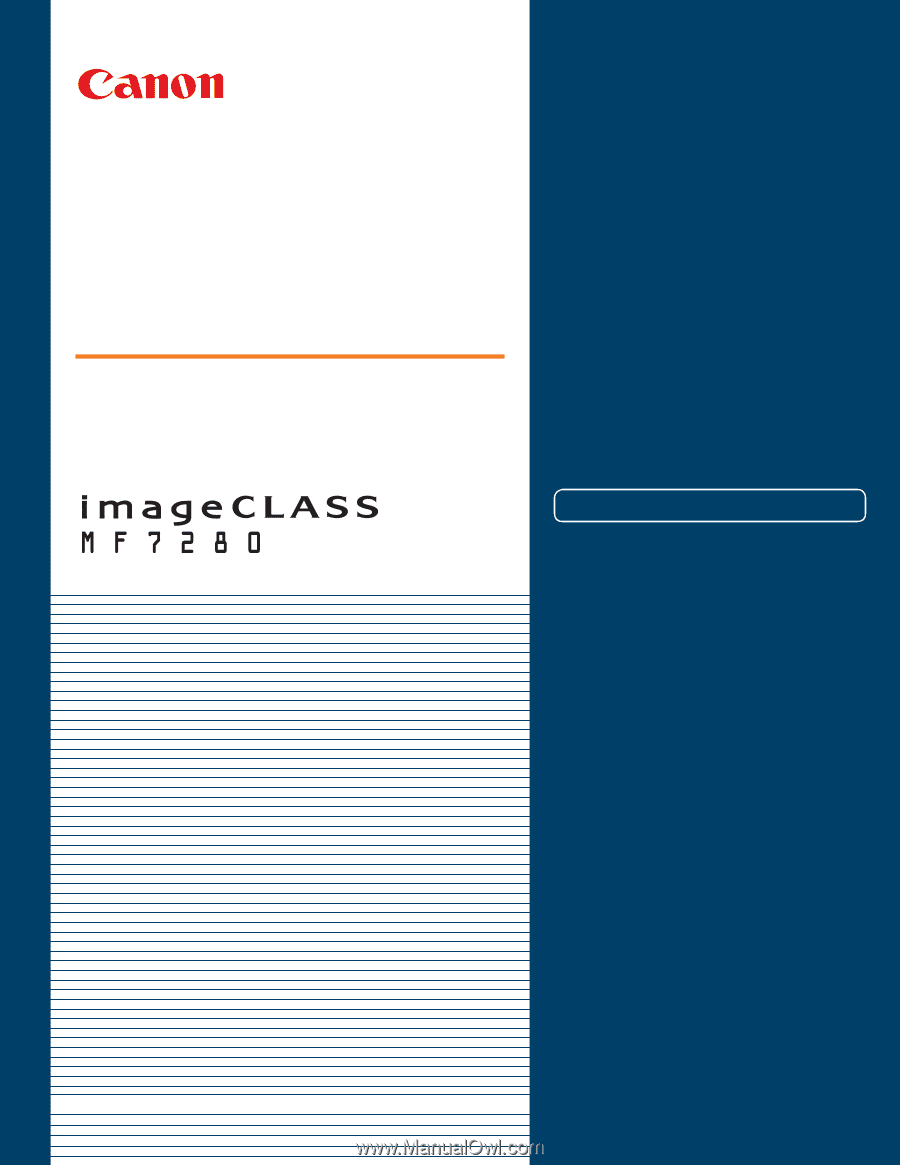
Store this guide next to the machine for future reference.
Preface
How the Manuals Are Divided
....................
1
What You Can Do with This Machine
.........
3
The Control Panel
.....................................
5
Copying Functions
Making a Copy
............................................
7
What You Can Do with This Machine
(Copy Basic Features Screen)
........
9
What You Can Do with This Machine
(Special Features Screen)
.............
11
Overview of Copy Features
......................
15
Send Function
Sending a Fax
.........................................
17
Sending a Document
................................
19
What You Can Do with This Machine
(Send Basic Features Screen)
.......
21
Overview of Send Features
.....................
25
Additional Functions
.....................................
27
Other Useful Features
Operating the Machine from a Computer
(Remote UI)
...................................
45
Printing from Your Computer
(Printer Driver)
...............................
47
Troubleshooting
.............................................
51
CONTENTS
Easy
Operation
Guide