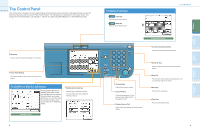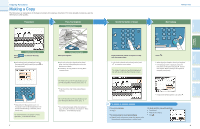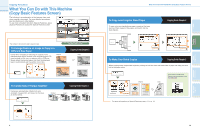Canon MF7280 imageCLASS MF7280 Easy Operation Guide - Page 9
Copy Basic Features Screen, Special Features screen
 |
UPC - 013803056129
View all Canon MF7280 manuals
Add to My Manuals
Save this manual to your list of manuals |
Page 9 highlights
Preface Copying Functions Copying Functions Overview of Copy Features Use the Copy Basic Features screen and the Special Features screen to set the various copy modes. Copy Basic Features Screen 1 5 2 6 3 7 4 Copying Guide Chapters 1 and 3 1 Direct Press to make copies in the same size as your original. 2 Copy Ratio (see p. 9) Press to reduce or enlarge the copy size. 3 Finisher (see p. 9) Press to select the Collate, Group, or Staple mode. 4 Two-sided (see p. 10) 5 Paper Select Press to select the paper size/type and the paper source. 6 Adjust Contrast Press to manually control the copy exposure. Press [A] to select or cancel the automatic exposure control. 7 Original Type Selection Press to change the original type when the originals include photos, etc. Special Features screen 1 2 3 Copying Guide Chapters 4 and 5 1 Two-page Separation (see p. 11) 4 Press to copy facing pages of an opened book onto separate copy sheets. 5 2 Image Combination (see p. 12) 6 Press to automatically reduce two or four originals to fit onto a one-sided or two-sided copy sheet. 3 Different Size Originals (see p. 11) Press to make copies when feeding different size originals together in one group, by placing them in the feeder. 4 Frame Erase (see p. 14) Press to eliminate dark border areas and lines that appear around original images or shadows from binding holes. 5 Mode Memory (see p. 13) Press to store or recall copy modes. 6 Sharpness (see p. 12) Press to sharpen or soften the image of the original in the copy. Overview of Copy Features Send Functions Additional Functions Other Useful Features 15 16