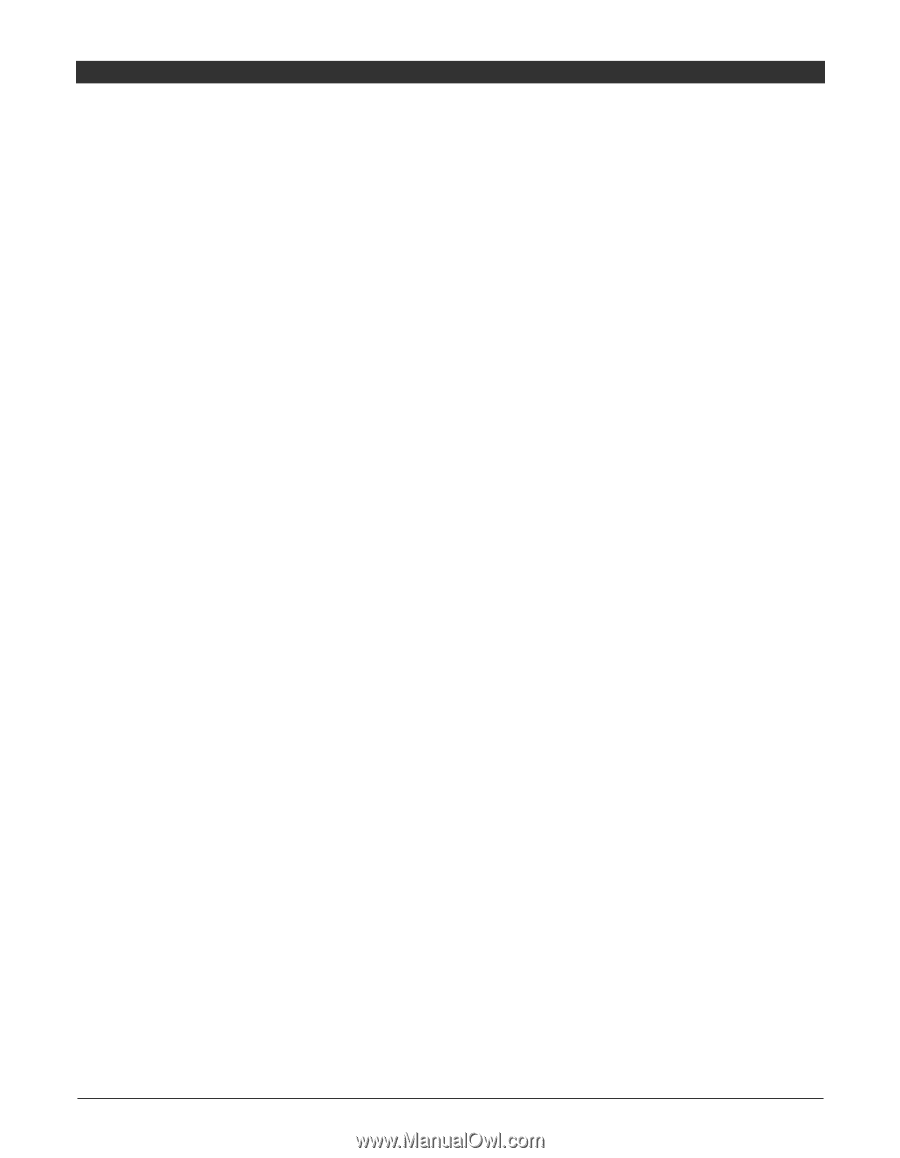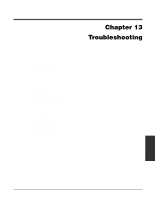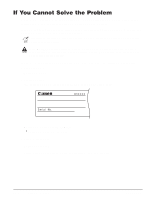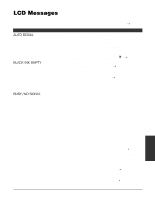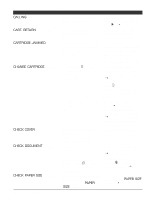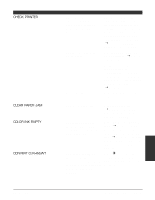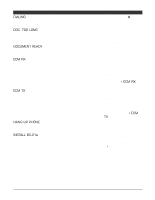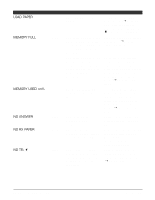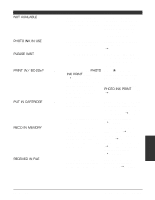Canon MultiPASS C555 User Manual - Page 157
Calling, Cart. Return, Cartridge Jammed, Change Cartridge, Check Cover, Check Document
 |
View all Canon MultiPASS C555 manuals
Add to My Manuals
Save this manual to your list of manuals |
Page 157 highlights
Message CALLING Error Code Cause - The unit is calling the other party's fax machine. Action If you want to cancel the transmission, press Stop then T. (1 p. 7-9) CART. RETURN - The cartridge holder is returning to its home position. Wait until this message no longer appears before starting an operation. CARTRIDGE JAMMED - The cartridge holder cannot move. This is normally due to a paper jam. Clear the paper jam or whatever is obstructing the cartridge holder and then press Resume. Do not attempt to move the cartridge holder manually. CHANGE CARTRIDGE #052 You pressed C and the cartridge holder is moving to the center of the unit. Wait until the cartridge holder stops, then replace the BJ cartridge or tanks (1 pp. 12-12, 12-15). When you are finished, press C and close the printer cover. Wait for the unit to return to standby mode. The BJ cartridge is empty or its ink may have dried out. Clean the BJ cartridge print head (1 p. 12-10). If the message remains in the LCD, replace the BJ cartridge (1 p. 12-12). The unit then prints automatically any faxes received in memory. CHECK COVER - You opened the printer cover Close the printer cover. during an operation. Also appears after CHANGE CARTRIDGE displays. CHECK DOCUMENT #001 The document is jammed in Remove the document you the ADF. are trying to send or copy (1 p. 13-3) and start again. The document feed lever is set to m (manual document feed) for a multipage document. Set the document feed lever to a (automatic document feed). (1 p. 4-2) CHECK PAPER SIZE - The size of the paper in the multi-purpose tray and that specified in the PAPER SIZE setting are different. Load the correct paper size or change the PAPER SIZE setting. (1 p. 14-7) 13-6 Troubleshooting Chapter 13