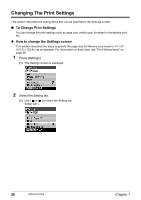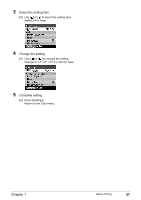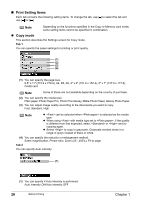Canon PIXMA MP460 User's Guide - Page 33
Copying
 |
View all Canon PIXMA MP460 manuals
Add to My Manuals
Save this manual to your list of manuals |
Page 33 highlights
Chapter 2 Copying Making Copies This section describes the basic procedure to make copies. 1 Prepare for copying. (1) Press [ON/OFF] to turn ON the machine. (2) Press [COPY]. (3) Load the paper in the Auto Sheet Feeder. See "Loading Paper" on page 23. 2 Start copying. (1) Check the page size and media type. Note Press [Settings] to check or change the page size, media type, or other settings. See "Changing The Print Settings" on page 26. (2) Use [ ] or [ ] to specify the number of copies. (2) (1) The following information is displayed as well. Intensity: Pressing [ ] decreases the intensity, and pressing [ ] increases the intensity. You can also use the auto intensity. See "Print Setting Items" on page 28. (3) Load the document on the Platen Glass. Note For information on the types and conditions of documents which you can copy, see "Loading Documents" on page 15. (4) Press [Color] for color copying, or [Black] for black & white copying. The machine starts copying. Note To cancel copying, press [Stop/Reset]. Chapter 2 Copying 31