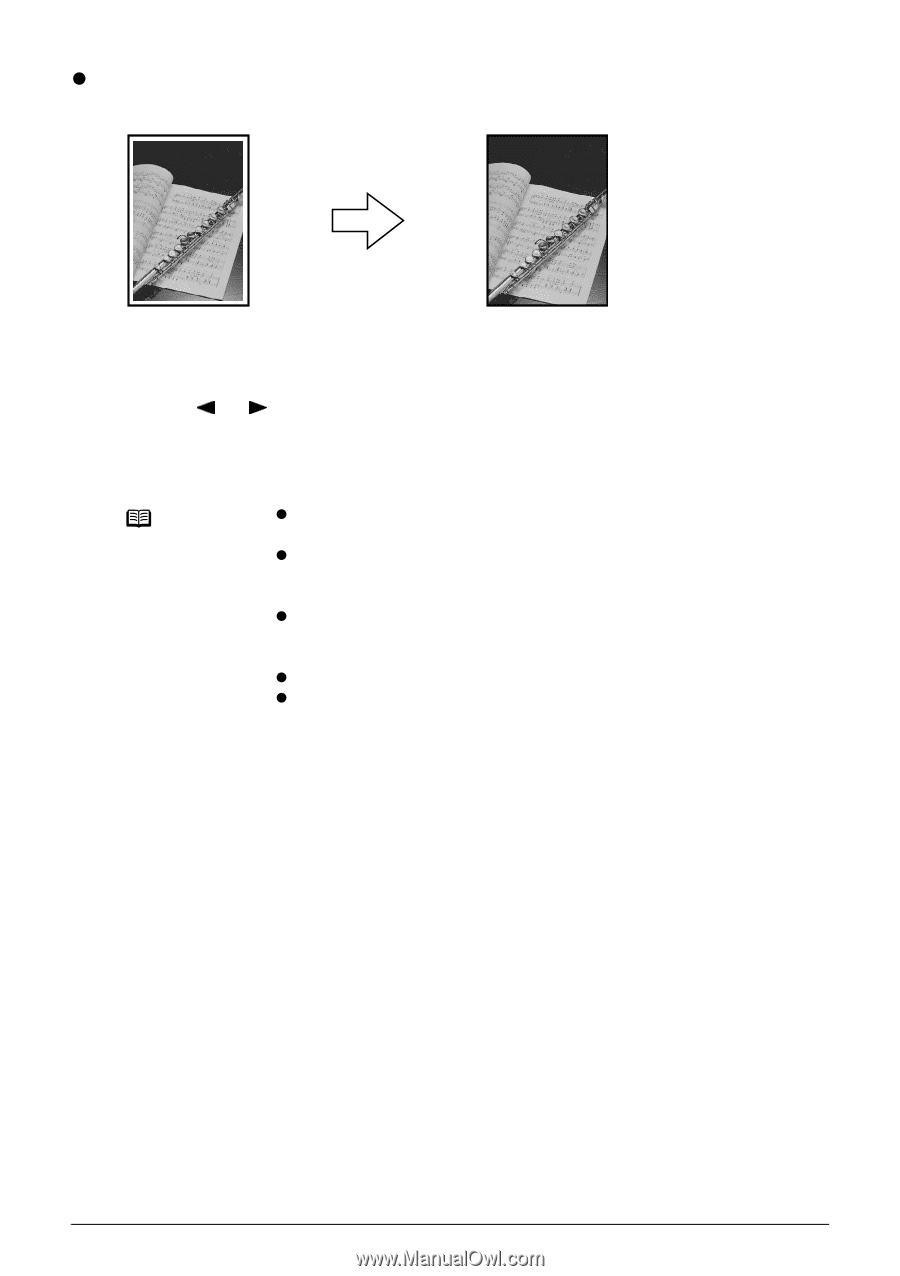Canon PIXMA MP460 User's Guide - Page 37
Copying Without Borders Borderless Copy
 |
View all Canon PIXMA MP460 manuals
Add to My Manuals
Save this manual to your list of manuals |
Page 37 highlights
z Copying Without Borders (Borderless Copy) This feature enables you to copy the images so that they fill the entire page without borders. Procedure: (1) Display the Special copy screen. See "Special Copy" on page 34. (2) Use [ ] or [ ] to select , then press [OK]. (3) Specify the necessary items. See "Changing The Print Settings" on page 26. (4) Press [Color] for color copying, or [Black] for black & white copying. Note z The copied image may need to be enlarged to fit onto the selected page size when making borderless copies. Some cropping may occur. z You can use this feature only when the page size is set to , , , , or . z You can use this feature only when the paper is set to , , , . z You can specify Quality to either or . z You can select the width to be cropped from the borders of the original image according to the image size. Chapter 2 Copying 35