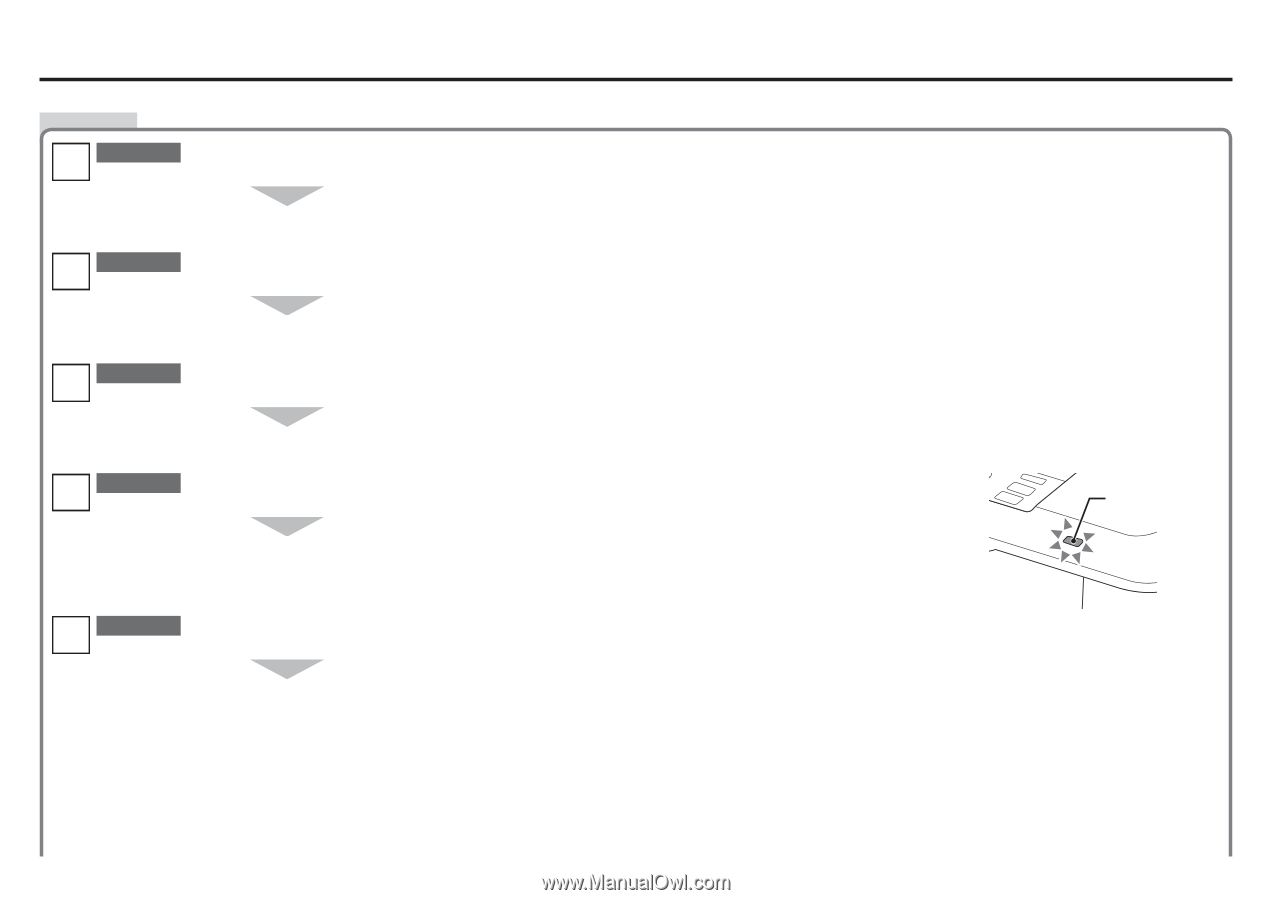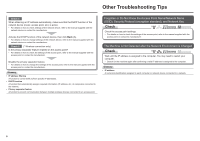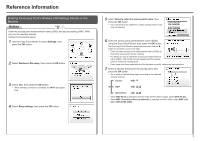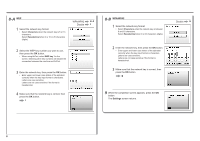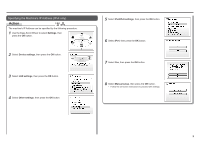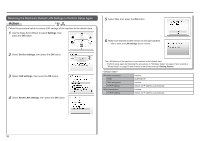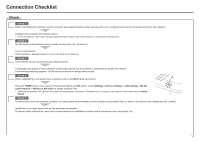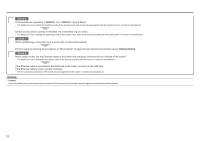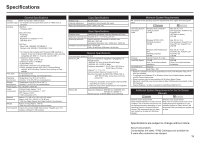Canon PIXMA MP640 Network Setup Troubleshooting - Page 13
Connection Checklist
 |
View all Canon PIXMA MP640 manuals
Add to My Manuals
Save this manual to your list of manuals |
Page 13 highlights
Connection Checklist Check Check 1 Before connecting the machine, are the computer and network device (router, access point, etc.) configured and can the computer connect to the network? Configure the computer and network device. • For the procedures, refer to the manuals supplied with the computer and network device, or contact their manufacturers. Check 2 Are the machine and network device (router, access point, etc.) turned on? Turn on each device. If the machine is already turned on, turn it off, then turn it back on. Check 3 Is the firewall function of your security software active? A message may appear on the computer monitor warning that Canon software is attempting to access the network. If the warning message appears, set the security software to always allow access. Check 4 A When establishing a connection over a wireless LAN, is the Wi-Fi lamp (A) lit blue? Press the HOME button, then using the Easy-Scroll Wheel and OK button, select Settings > Device settings > LAN settings > WLAN active/inactive > Wireless LAN active to enable wireless LAN. • After enabling wireless LAN, perform setup again by following the procedures in "Wireless Setup" on page 22 and onward in the printed manual: Getting Started. Check 5 Are the access point and machine installed in an open space where wireless communications are possible? Also, is there a microwave oven, refrigerator, etc. nearby? Install them in an open space with as few obstacles as possible. To prevent radio interference, leave some space between the installation location and a microwave oven, refrigerator, etc. 11