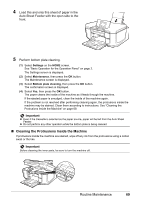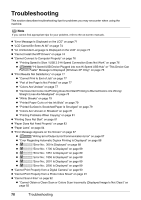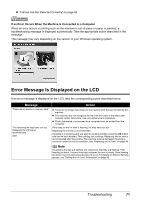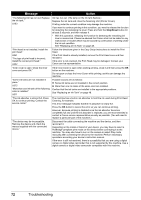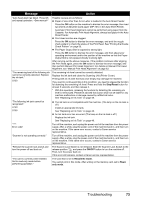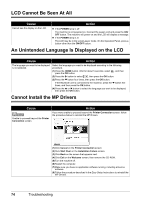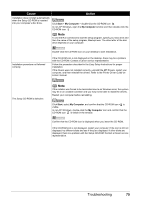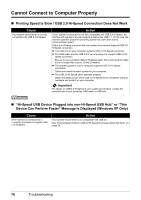Canon PIXMA MP810 Quick Start Guide - Page 75
Error Message Is Displayed on the LCD, Message, Action - troubleshooting
 |
View all Canon PIXMA MP810 manuals
Add to My Manuals
Save this manual to your list of manuals |
Page 75 highlights
z "Frames Are Not Detected Correctly" on page 92 If an Error Occurs When the Machine Is Connected to a Computer When an error occurs in printing such as the machine is out of paper or paper is jammed, a troubleshooting message is displayed automatically. Take the appropriate action described in the message. The message may vary depending on the version of your Windows operating system. Error Message Is Displayed on the LCD If an error message is displayed on the LCD, take the corresponding action described below. Message Action "There are no photos in memory card." z There are no image data stored on the memory card that can be read by this machine. z The machine may not recognize the file if the file name or the folder path contains certain characters. Use only alphanumeric characters. z Photo data edited or processed on a computer must be printed from the computer. "The following ink may have run out. Replacing the ink tank is recommended." U041 If the lamp on the ink tank is flashing, ink may have run out. Replacing the ink tank is recommended. If printing is in progress and you want to continue printing, press the OK button with the ink tank installed. Then printing can continue. Replacing the ink tank is recommended after the printing. The machine may be damaged if printing is continued under the ink out condition. See "Replacing an Ink Tank" on page 48. Note If multiple ink lamps are flashing red, check how fast they are flashing. Fast flashing (at about 1-second intervals) indicates the tank is empty. Slow flashing (at about 3-second intervals) indicates ink is low. For details on different flashing speeds, see "Getting the Ink Level Information" on page 48. Troubleshooting 71