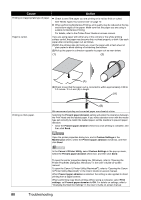Canon PIXMA MP810 Quick Start Guide - Page 89
Close the Rear Cover.
 |
View all Canon PIXMA MP810 manuals
Add to My Manuals
Save this manual to your list of manuals |
Page 89 highlights
Cause Landscape 4" x 6" / 101.6 x 152.4 mm paper loaded in the Cassette jammed inside the machine. Paper jammed inside the machine at the transport unit. Action Always load 4" x 6" / 101.6 x 152.4 mm media in portrait orientation regardless of the printing orientation. Remove the paper following the procedure below. (1)Turn off the machine, and then open the Rear Cover. (2)Fold a piece of A4 or Letter-sized plain paper in four, push it in until it hits the jammed paper, then pull out the paper folded in four. (3)Close the Rear Cover, then turn on the machine. Wait until the jammed paper is automatically ejected. If you cannot remove the jammed paper or the paper jam error continues after removing the paper, contact your Canon service representative. Remove the paper following the procedure below. (1)Open the Rear Cover. (2)If you can see the jammed paper, slowly pull the paper out. z Be careful not to touch the components inside the machine. z If you cannot pull the paper out, turn the machine off and turn it back on. The paper will be ejected automatically. (3)Close the Rear Cover. (4)If you were not able to remove the paper out in step 2, remove the Cassette. (5)Slowly pull the jammed paper out. (6)If any paper is sticking out of the Cassette, reload the paper in the Cassette. (7)Insert the Cassette into the machine again, and press the OK button on the machine. If you turned off the machine in step 2, all print jobs in queue are canceled. Reprint if necessary. Troubleshooting 85