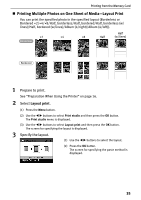Canon PIXMA SELPHY DS810 DS810 Photo Printing Guide - Page 41
Select a photo to print., Print a sample., Select a hue.
 |
View all Canon PIXMA SELPHY DS810 manuals
Add to My Manuals
Save this manual to your list of manuals |
Page 41 highlights
3 Select a photo to print. Printing from the Memory Card (1) Use the W X buttons to display the photo you want to print. (2) Press the OK button. Note You can do... • You can zoom in/out on the photo on the LCD using the buttons. • See "Searching for Photos with the Shooting Date-Search" on page 32. • See "Printing a Specified Area-Trimming" on page 34. 4 Print a sample. If you have already printed a sample or you want to omit this procedure, select No to skip to the step 5. (1) Use the ST buttons to select Yes, then press the OK button. (2) Confirm your print settings. Press the Settings button to change print settings if necessary. (3) Press the Print button. A sample is printed. 5 Select a hue. After printing a sample, the hue selection screen is displayed on the LCD. Refer to the sample photo, and select the number of the hue you like. 39