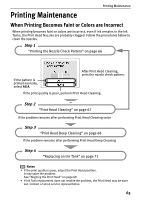Canon PIXMA SELPHY DS810 DS810 Photo Printing Guide - Page 69
Print Head Cleaning
 |
View all Canon PIXMA SELPHY DS810 manuals
Add to My Manuals
Save this manual to your list of manuals |
Page 69 highlights
Printing Maintenance 3 Examining the nozzle check pattern. • When all print check patterns are successfully printed: Select All A and then press the OK button. When no white stripes appear • When there is more than one white stripe on the print check patterns: Select Also B and then press the OK button. When white stripes appear The confirmation screen of Cleaning is displayed. Select Yes to start the cleaning. See "Print Head Cleaning" on page 67. „ Print Head Cleaning Clean the Print Head if white stripes appear in the nozzle check pattern. Cleaning the Print Head consumes ink, so perform Cleaning only when necessary. 1 Turn on the printer. See "Turning On the Printer" on page 16. 2 Start Print Head Cleaning. (1) Press the Menu button. (2) Use the W X buttons to select Tool box and then press the OK button. (3) Use the W X buttons to select Maintenance and then press the OK button. (4) Use the ST buttons to select Cleaning and then press the OK button. 67