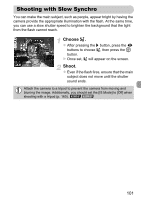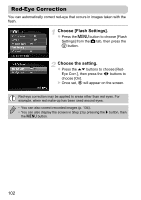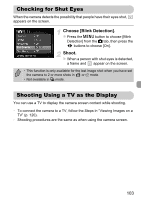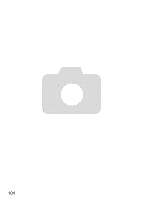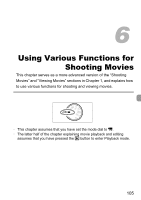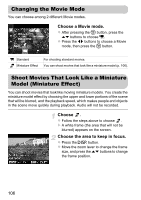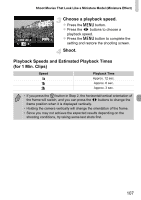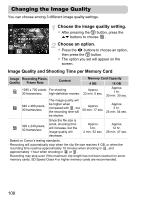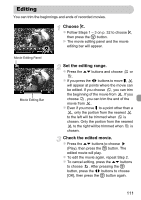Canon PowerShot A2200 User Manual - Page 106
Changing the Movie Mode, Shoot Movies That Look Like a Miniature, Model Miniature Effect
 |
View all Canon PowerShot A2200 manuals
Add to My Manuals
Save this manual to your list of manuals |
Page 106 highlights
Changing the Movie Mode You can choose among 2 different Movie modes. Choose a Movie mode. z After pressing the m button, press the op buttons to choose E. z Press the qr buttons to choose a Movie mode, then press the m button. E Standard Miniature Effect For shooting standard movies. You can shoot movies that look like a miniature model (p. 106). Shoot Movies That Look Like a Miniature Model (Miniature Effect) You can shoot movies that look like moving miniature models. You create the miniature model effect by choosing the upper and lower portions of the scene that will be blurred, and the playback speed, which makes people and objects in the scene move quickly during playback. Audio will not be recorded. Choose . z Follow the steps above to choose . X A white frame (the area that will not be blurred) appears on the screen. Choose the area to keep in focus. z Press the l button. z Move the zoom lever to change the frame size, and press the op buttons to change the frame position. 106