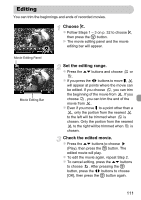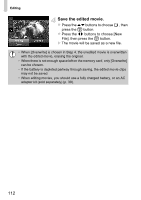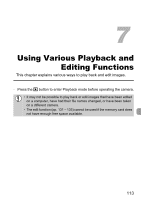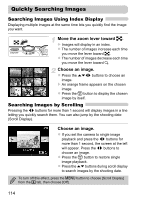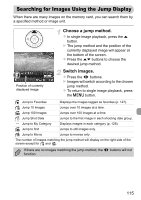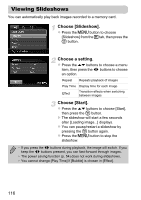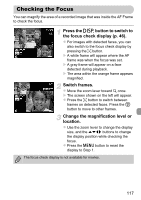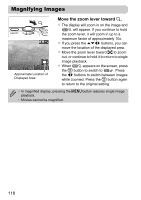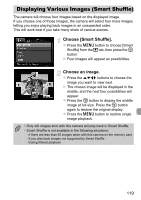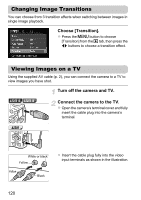Canon PowerShot A2200 User Manual - Page 115
Searching for Images Using the Jump Display
 |
View all Canon PowerShot A2200 manuals
Add to My Manuals
Save this manual to your list of manuals |
Page 115 highlights
Searching for Images Using the Jump Display When there are many images on the memory card, you can search them by a specified method or image unit. Choose a jump method. z In single image playback, press the o button. X The jump method and the position of the currently displayed image will appear at the bottom of the screen. z Press the op buttons to choose the desired jump method. Position of currently displayed image Switch images. z Press the qr buttons. X Images will switch according to the chosen jump method. z To return to single image playback, press the n button. Jump to Favorites Displays the images tagged as favorites (p. 127). Jump 10 Images Jumps over 10 images at a time. Jump 100 Images Jumps over 100 images at a time. Jump Shot Date Jumps to the first image in each shooting date group. - Jump to My Category Displays images in each category (p. 128). Jump to first Jumps to still images only. Jump to Movie Jumps to movies only. • The number of images matching the jump method will display on the right side of the screen except for and . If there are no images matching the jump method, the qr buttons will not function. 115